TN WW703 Dropping a Device From the Aveva License Manager
Description
This article from InSource shows how to remove devices that are currently using licenses in the License Manager in order to release the licenses back into the license pool for use.
- Author: Justin Benton
- Published: 06/19/2020
- Applies to: Aveva Enterprise License Manager 3.6 and Above
Details
In the event that a license doesn't return to the license pool after use or a machine is inaccessible, the License Manager now has the functionality to remove a device from the license server and return all consumed licenses back to the pool.
- Click the Manage button in the Action Bar.
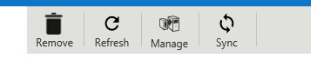
- In the Manage menu, click the arrow next to "Devices"
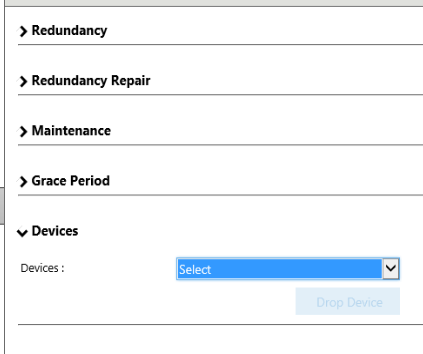
- The list should populate with devices that are currently using licenses from this License Manager. Select the target device.
- Drop the device. The confirmation screen will appear.

- After the device is dropped, you can verify the licenses are no longer in use under the "Usage Detail" tab in the License Manager.
