Setting User Reservations in a Terminal Server Environment
Description
This article from InSource shows how to set user reservations in a terminal server environment using the Aveva Enterprise License Manager
- Author: Justin Benton
- Published: 03/17/2021
- Applies to: Aveva Enterprise License Manager 3.7
Details
In order to set user reservations within a terminal server environment, you will need to create the ".Avevalic" file. This file allows you to create user reservations on a User basis or a global basis.
- Navigate to the location depending on the type of configuration file you want to create.
For a local configuration file, navigate to the %USERPROFILE% directory.
For a global configuration file, navigate to C:\Program Data\AVEVA\Licensing\ - In the folder you choose, right click and create a text file and name it ".Avevalic" as show below.

- Populate the text file as such:
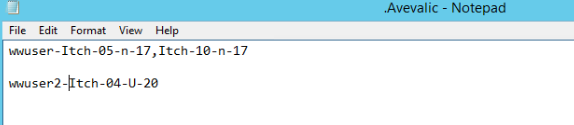
This is an example of a global configuration. The user is designated and the part number is specified. If there are multiple part numbers involved, separate with commas.
The local setup just requires the part number since the location is in the user's profile directory.
Save your file and the process is complete. Note, you will not see the reservations in the User Reservation tab of the License Manager.
