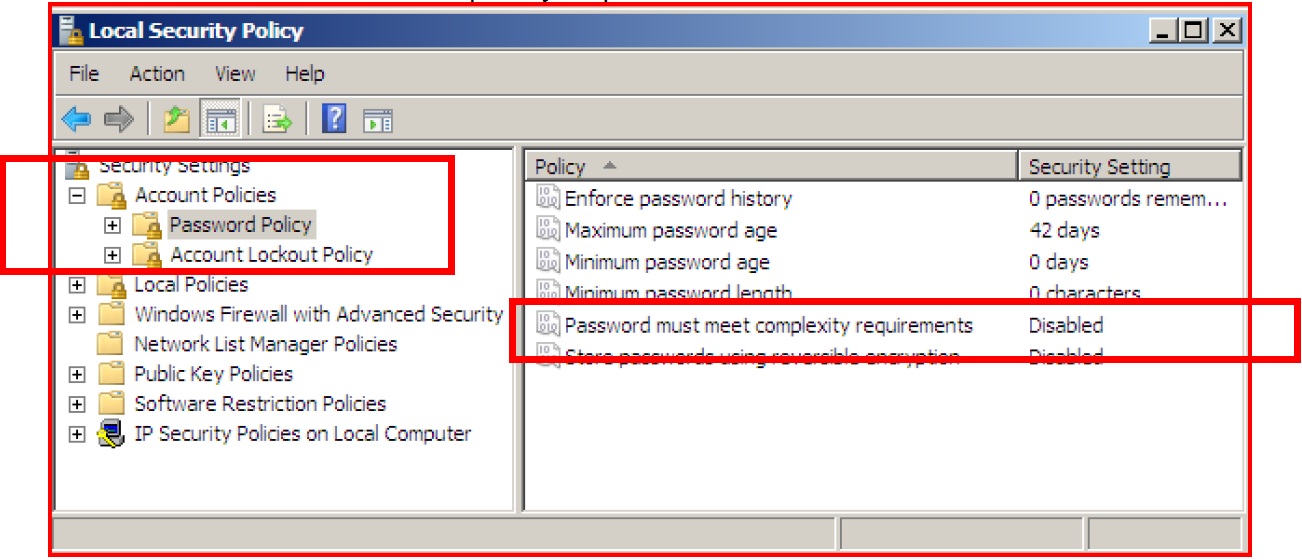Turn off Complex Password requirement in Windows
.png?revision=1) TECHNOTE
TECHNOTE
| Author |
Dillon Perera |
| Publish Date | 7/30/13 |
|
Applies to Software |
General |
|
Applies to Version |
9.5 and higher |
|
Applies to System/Module |
|
|
Article Version |
1.00.01 |
Problem Statement
Using Microsoft Windows and setting up a user account, but the software is requiring a “Complex Password” to be used.
Solution Details
The following steps can be used to disable the requirement for complex passwords in Microsoft Windows.
Note: To perform these steps you will require administrative access.
Windows Server 2008:
- Click the Start Button and go to Administrative Tools > Local Security Policy.
- Expand Account Policies > Password Policy.
- Set “Password must meet complexity requirements” to Disabled.
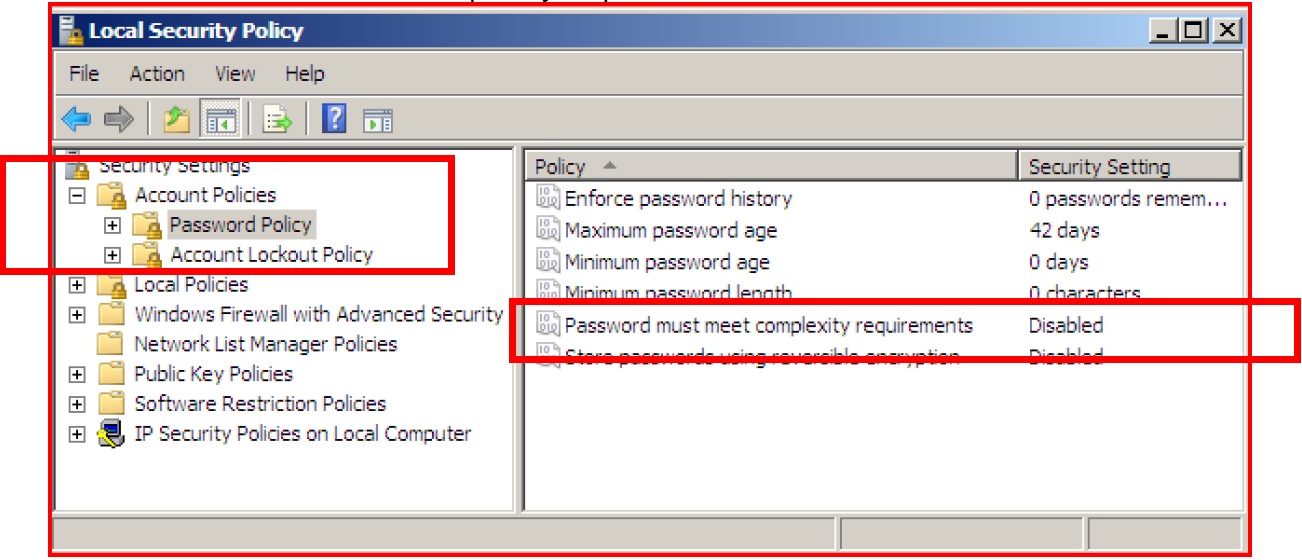
Windows 7:
- Click the Start Button and go to Control Panel.
- Select System and Security.
- Select Administrative Tools.
- Select Local Security Policy.
- Expand Account Policies > Password Policy.
- Set “Password must meet complexity requirements” to Disabled.
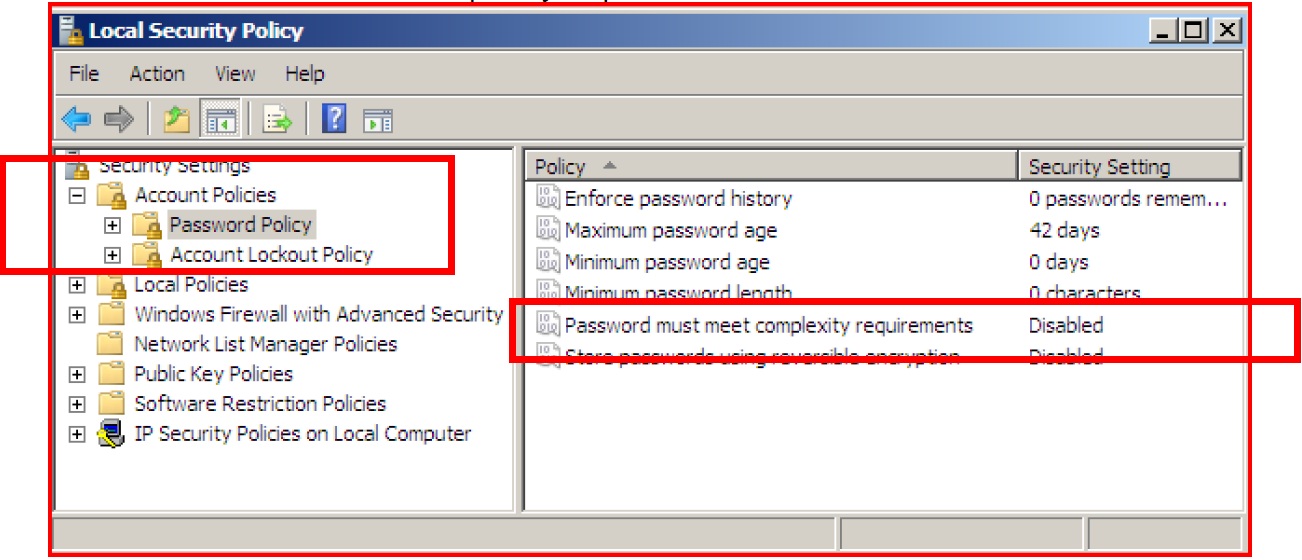
Windows 2003:
- Click the Start Button and go to Administrative Tools > Local Security Policy.
- Expand Account Policies > Password Policy.
- Set “Password must meet complexity requirements” to Disabled.