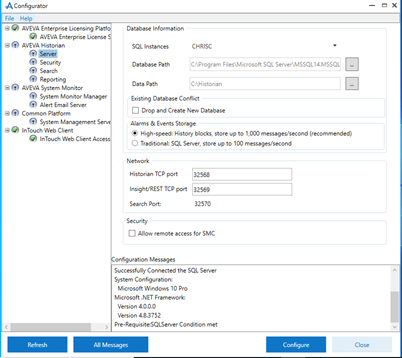TN WW702 System Platform 2020 Installation
Description
This article from InSource shows you how to install System Platform 2020.
- Author: Chris Cleope
- Published: 6/18/2020
- Applies to: System Platform 2020
Details
If you are installing from a CD, ensure to copy the contents to your local drive to make sure everything installs correctly.
If you are installing from an ISO or a ZIP, ensure you unblock the files before extracting.
Ensure you have a compatible operating system before proceeding, as well as a compatible database for your environment.
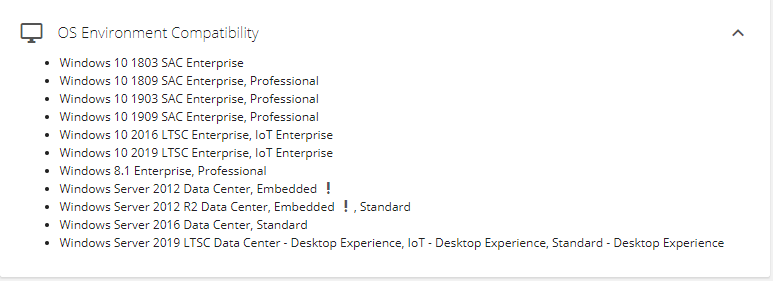
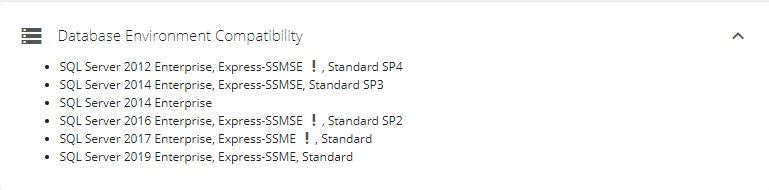
Notice: System Platform 2020 does not come with SQL management studio. You will need to install that separately.
- When first launching the product, you will have two options either to select the product(s) to install or select the computer role you want these products installed as.
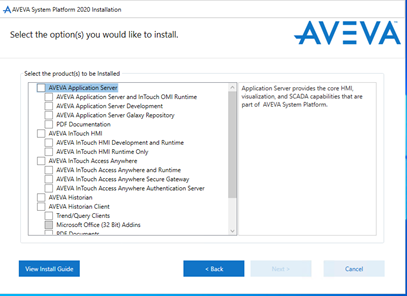
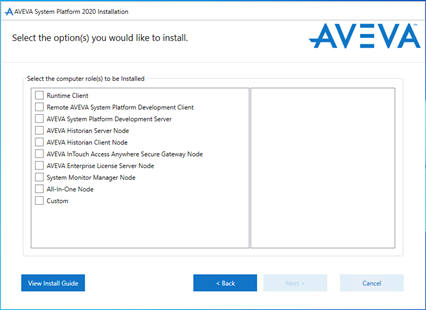
- The following will appear:
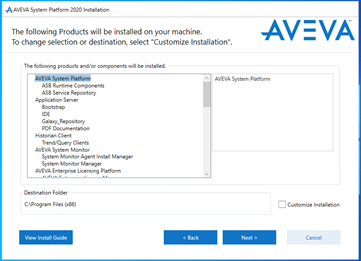
- Click next, and accept the terms.
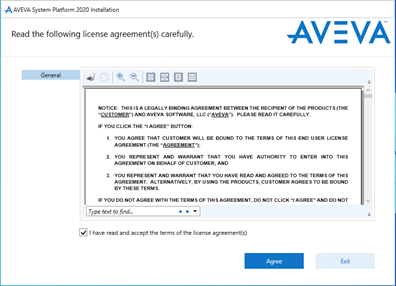
- You will then be ask to enter a username and a password for communications. If you already have one configured, make sure to uncheck the "Create Local Account" box before proceeding.
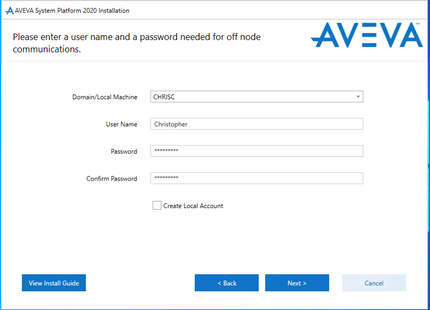
- Let the software install.
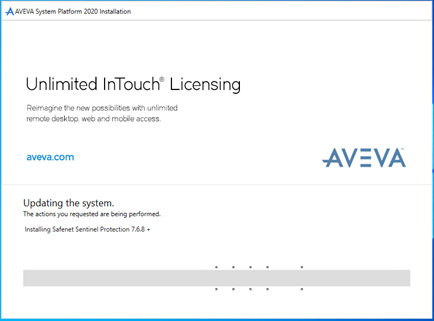
- When the installation is finished, the Configurator will open so that you can configure the software.