TN WW214 Using SLSPing to verify connection to a Remote Desktop session.
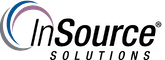
Description
This article from InSource shows how the SLSPing command can be used to verify communications with a Terminal Services (aka Remote Desktop Services (RDS)) session running on a client.
- Author: Dillon Perera
- Published: 06/17/2019
- Applies to: Wonderware's Suitelink protocol Version 2 and 3
Details
Many of Wonderware's software tools utilize the Suitelink protocol for to communicate between the tools, and across the network. As many begin moving towards utilizing Remote Desktop Services (RDS), previously known as Terminal Services, we may need to connect between tools running on different RDS sessions. The SLSPing tool is a command line program that can be used to quickly test if Suitelink communications are able to reach the intended target.
The basic usage of SLSPing is to provide the name or IP address of the other computer, and the name of the piece of software we are expecting a response from on the other system. The SLSPing tool is similar to the generic Ping command, but specifically attempts to verify that a piece of software running Suitelink is available on the other end.
Normal Syntax for Fat Clients: slsping <HOST Name/IP> <APPLICATION>
Example: slsping computer1 view
For more information on SLSPing's basic usage please see the following tech note:
https://knowledge.insourcess.com/Supporting_Technologies/Wonderware/Tech_Notes/TN_WW174_Troubleshooting_Remote_Wonderware_Suitelink_Connections
When trying to connect to a specific session from an RDS server, we need to provide the IP address or name of the RDS server, and also the IP address of the client running the specific session of the piece of software we will speak to. The syntax in this case would be modified to include both addresses.
Syntax for connecting to a Thin Client session: slsping <RDS Server Name/IP> <APPLICATION+CLIENTIPADDRESS>
Example:
- RDS Server running at IP address 172.10.10.1
- Thin Client is running InTouch Windowviewer, by using a session on the RDS Server. The thin client has IP Address 172.10.10.201.
The Syntax in this example would be: slsping 172.10.10.1 view172.10.10.201
Once this has been tested and communication has been verified as working, this same method of specifying the RDS Server address and the Application+ClientIPAddress can be used when configuring Suitelink communications in other places, such as InTouch Access Names, Application Server DDESuitelink objects, or Historian I/O Server connections.
