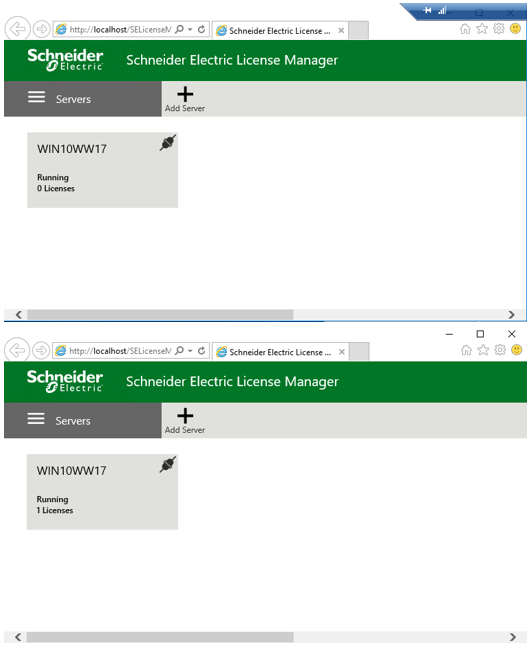TN WW200 How to change the Server name in the Schneider Electric License Manager 2017 to reflect a computer name change and release the licenses associated to the previous machine name.
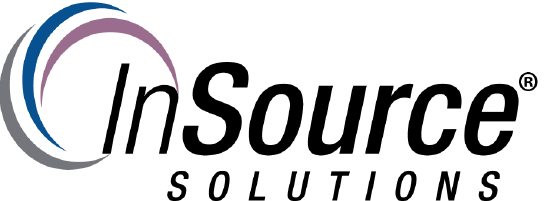
How to change the Server name in the Schneider Electric License Manager 2017 to reflect a computer name change and release the licenses associated to the previous machine name.
This article from InSource shows you how to change the Server name in the Schneider Electric License Manager 2017 to reflect a computer name change and release the licenses associated to the previous machine name.
- Author: Alex Davenport
- Published: 11/21/2017
- Applies to: Schneider Electric License Server Manager 2017
1 Delete the License Server by clicking on the Remove Button and clicking Yes to confirm.
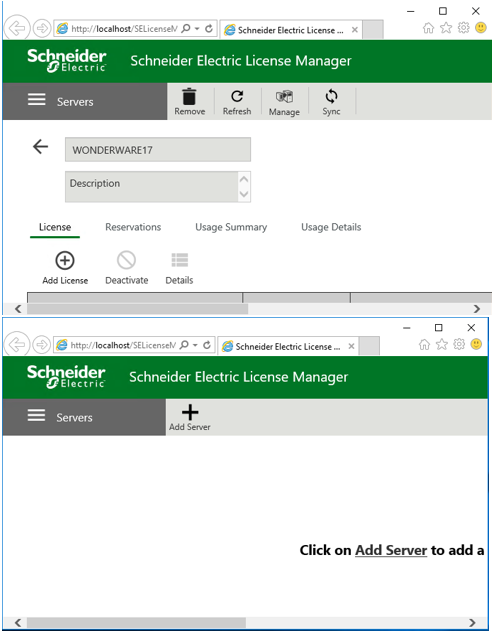
2 Open the Configurator under the Wonderware Utilities Folder. Click on the Schneider Electric License Server.
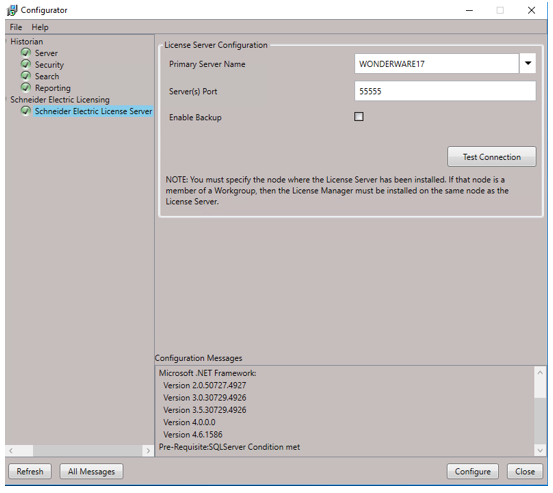
3 Change the Primary Server Name to the new machine name and the Configure Button becomes enabled. Click the Configure Button.
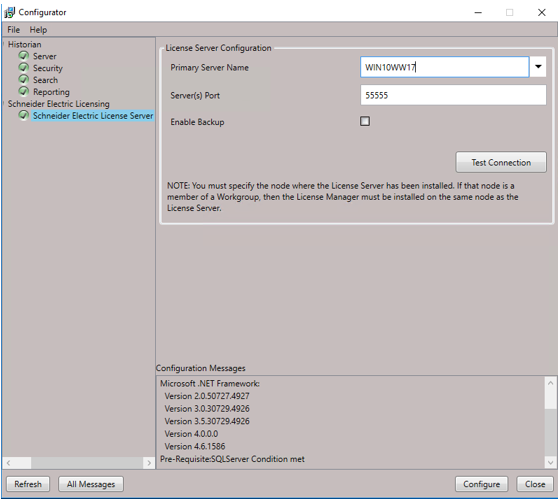
4 You will see the below message then click OK.
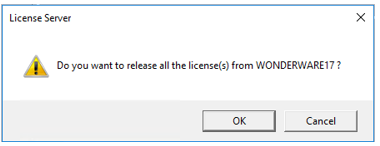
5 The new Machine Name appears and you should be able to add the licenses again.