TN WW195 How to Register a Windows dll file with the OS and check to see if it loaded.
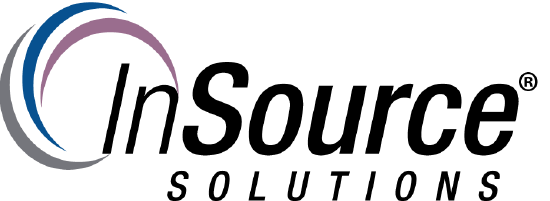
Description
This article from InSource shows how to see if a Wonderware or third party dll is properly registered with the operating system.
- Author: Rufus Handsome
- Published: 10/20/2017
- Applies to: Wonderware software components And Microsoft Windows based operating systems
Details
First you may want to copy the dll to the C:\Windows\System32 or C:\Windows\SysWOW64 directory
Then run the "regsvr32 /i <dll_name>" to manually register the dll with the operating system.
Below are the command line based registry queries and the MSInfo32 tool to see if the dll is registered with the OS .
1.) You can go to Start -> Run -> and type in MSInfo32 and look under "Software Environment", "Loaded Modules", this is a listing of all the dll's currently loaded in the system.
2.) REG QUERY HKEY_CLASSES_ROOT\AppID\<dllname>
3.) REG QUERY HKEY_LOCAL_MACHINE\SOFTWARE\Classes\AppID\<dllname>
4.) reg query HKLM\SOFTWARE\Classes /s /f <dllname>
1.) You can go to Start -> Run -> and type in MSInfo32 and look under "Software Environment", "Loaded Modules", this is a listing of all the dll's currently loaded in the system.
2.) REG QUERY HKEY_CLASSES_ROOT\AppID\<dllname>
3.) REG QUERY HKEY_LOCAL_MACHINE\SOFTWARE\Classes\AppID\<dllname>
4.) reg query HKLM\SOFTWARE\Classes /s /f <dllname>
