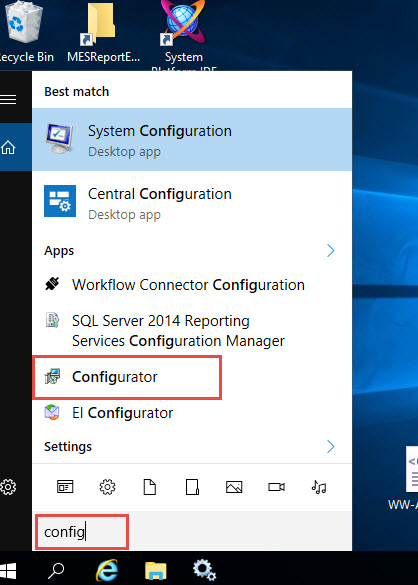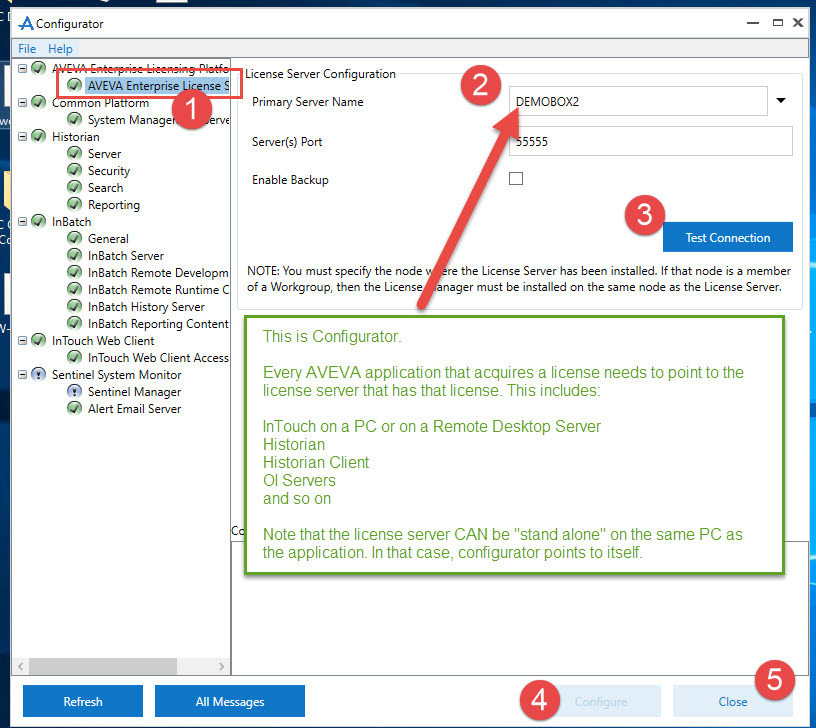TN WW181 How to activate a new Wonderware License using the Schneider Electric License Manager Online
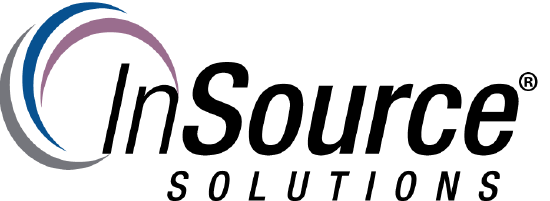
Description
How to activate a new Wonderware License using the Schneider Electric License Manager Online
- Author: Mike Viteri
- Published: 5/18/2017
- Applies to: License Manager
Details
Note: This article assumes you have the Schneider Electric License Manager installed.
- Find the Schneider Electric License Manager webpage in your start bar. Click it to open.
- The webpage will load and you will see your license server. The name of your computer.
- Click on the box with your name of your License Server. Now Click Add License button.
- The License Activation window will come up. Click the browse button to the right of the "Browse license file"
- Browse and select your license file. This will now be an .xml vs the . lic. Now your can select the license you want to add.
- We will select OI Core Professional G-2.0. Then click the Activate button at the bottom. The Server will now try to activate the license online.
- If online activation is successful you will the license appear in the box below.
Once licenses are activated, AVEVA/Wonderware applications that require a license need to be configured to consume licenses from the license server. This is done on the PC/Server where the application is installed and done via the Configurator application.