TN WW165 Using gpresult to determine the applied group policies and output to a text file.
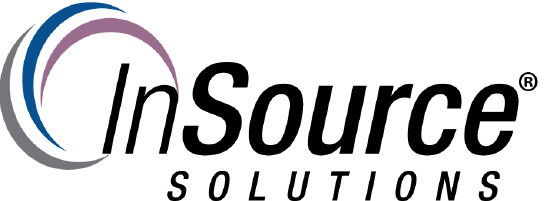
Description
This article from InSource shows how to use gpresult to obtain the current applied group policies.
- Author: Joseph Hefner
- Published: 7/26/2016
- Applies to: Windows 2003 and above
Details
This approach is useful when trying to ensure that the Wonderware aaAdminUser ( Change Network Account) user has the necessary permissions as documented in Wonderware tech note 876.
Step 1) Open Command prompt by right clicking it and choosing "Run as administrator":
Step 2) Enter the command below and substitute the "aaAdminUser \ Change Network Account" for Administrator below:
gpresult /USER Administrator /v >Policies.txt
This will create a text file called Policies.txt that display the Resultant Set of Policies (RSoP) for the user account specified:
Step 3) Enter the command below to open the created text file in Notepad:
notepad Policies.txt
Step 4) Compare the applied permissions with the required permissions from Wonderware tech note 876 or save the file and send it to tech support for analysis.
