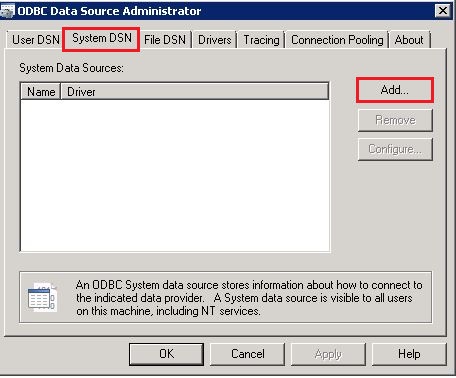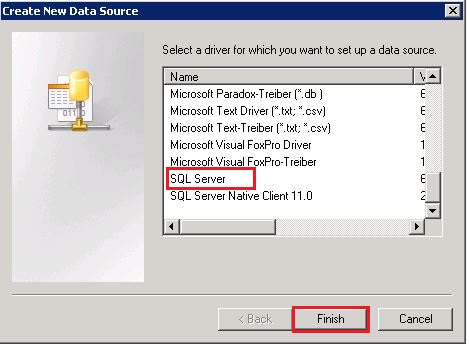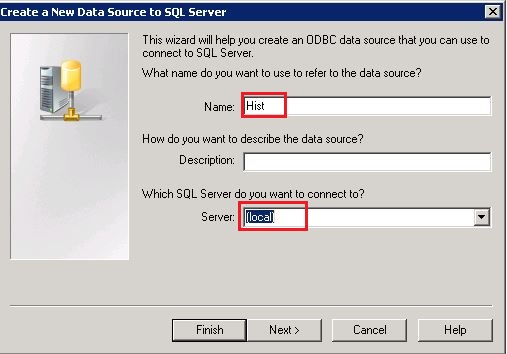TN WW136 How to create a 32 bit DSN on a 64 bit Operating System

Description
This tech note walks through the process for creating a 32 bit DSN.
- Author: Joseph Hefner
- Published: 12/16/2015
- Applies to: Windows 7 or later
Details
1) Navigate to the location below and double click the odbcad32.exe:
C:\Windows\SysWow64
3) Choose SQL Server:
4) Choose a name for the DSN and select the computer where the SQL Server resides:
5) Configure your SQL Authentication:
6) Select the default database and click the "Next" button:
7) Click the "Finish" button:
8) Test the connection:
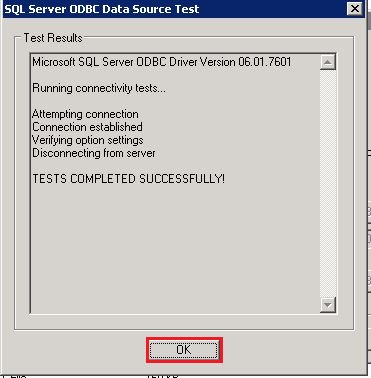
9) Confirm the new DSN is present and click "OK"