TN WW135 SQL: Enable mixed-mode authentication and create sa password.

Description
How to enable mixed-mode authentication and setup SQL sa account.
- Author: Ernest Lee
- Published: 11/25/2015
- Applies to: SQL 2008 and higher
Details
Login to SQL using Windows authentication and then expand Security -> Logins.
Double-click sa and then click Status on the left. Make sure Grant and Enabled are selected.
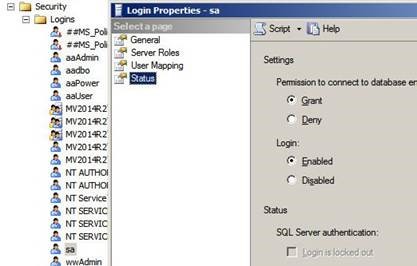
Next click General on the left and set the password for the sa account. Do not check any of the boxes.
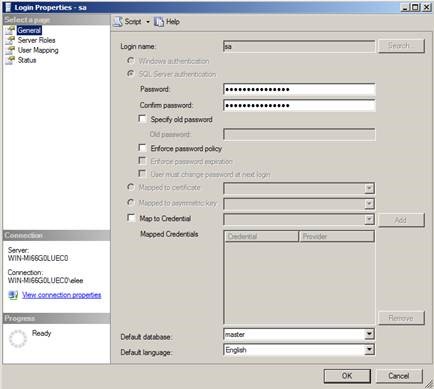
Next click on the SQL server which will be at the top of the list on the left.
Right-click and choose properties. We need to enable mixed-mode authentication.
Click Security on the left and choose SQL Server and Windows Authentication mode.
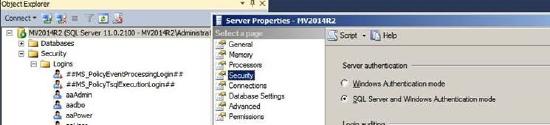
After clicking OK, right-click on the SQL server again and choose Restart.
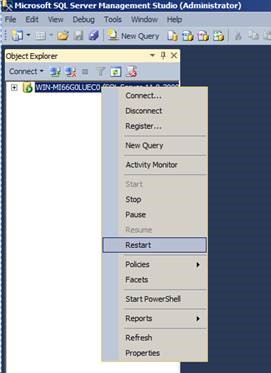
Once the restart completes, close and re-open SQL and at the login screen change Authentication to SQL Server Authentication and login with the sa username and password you created.
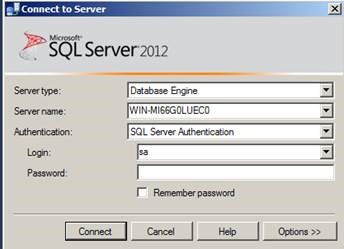
If you are using DB Logger Manager you will need to access Settings and then edit the sa password to match that of SQL.
