TN AppSvr306 Changing the Node Name of the License Server
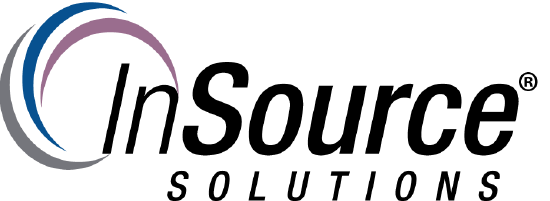
Description
This article from InSource shows how to update the Schneider Electric License Server when the name of the computer changes.
- Author: Rich Brooks
- Published: 8/16/2018
- Applies to: Wonderware System Platform 2017 and higher
Details
A node name change creates issues for a License Server with activated licenses. The licenses are registered to a specific computer name and will no longer be valid. You will see the following message when opening the Schneider Electric License Manager.
Start by deactivating and re-activating the license(s) to register the correct node name.
Check the check book to select the license(s), and then click on the Deactivate icon. The licenses will be removed.
Click on the Add License icon, and then browse to the license xml format file.
Check the check box to select the license(s) to activate. Click on the activate button.
Next run the Wonderware Configurator to update the Primary Server Name.
Click on the Test Connection button, and then click on the Configure button. You will see the following popup message.
Click on the OK button to release all the licenses(s). The License Server is then ready for use.
