TN PT120 Enabling SA Account in SQL Express
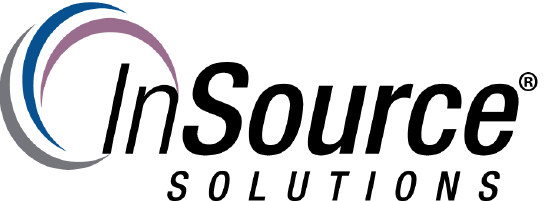
Description
How to enable the SQL SA account in SQL Express after a Wonderware System Platform install
- Author: Mike Viteri
- Published: 9/7/2017
- Applies to: SQL Server
Details
1. Open SQL Server Management Studio.
2 Under Security->Logins. Find the SA Account. It is disabled by default. You should see a down arrow next to it.
3. Right click on the SA account and go to properties. Select the Status page. You will see Login: This should be set to Disabled. Set it Enabled.
4. Go back to General under select a page. You can now reset the SA password.
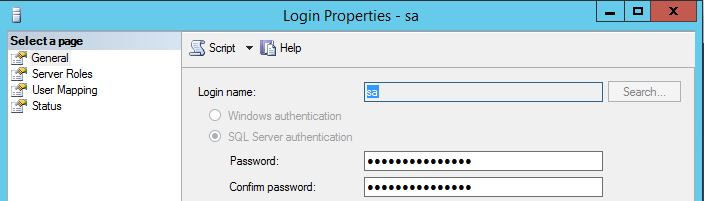
5. Now right click on your SQL Server. Go to Properties.
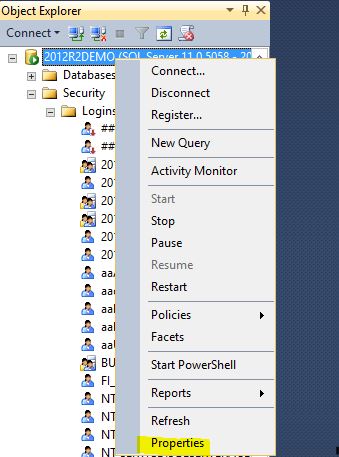
6. Select Security. You should see Windows Authentication mode selected. Change this to SQL Server and Windows Authentication mode.
7. Now you get a message you have to restart SQL Server.
8. Reboot your computer.
