TN PT105 Enabling the Loopback Adapter in Server 2008R2
 |  |
| HOW TO ENABLE THE LOOPBACK ADAPTER |
Description
This article is helpful when the WindowMaker will not open from the IDE when the network connection is lost. Enabling the loopback adapter is a temporary workaround to access development.
| Author | Rich Brooks |
| Publish Date | 7/28/2014 |
| Applies to Software | Application Server |
| Applies to Version | 3.6 |
| Applies to System/Module | |
| Article Version | 01.00.00 |
************************************************************************************************************************************************************
Detailed Steps
The following error message is seen from the ArchestrA IDE when attempting to open an InTouchViewApp template in WindowMaker. This will occur when the network is unavailable. A temporary workaround is to enable the Loop Back Adapter. Below is the warning message popup.
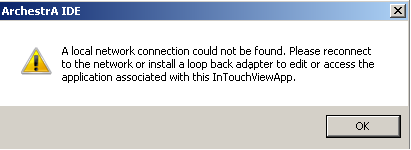
The loop back adapter is enabled from Device Manager.
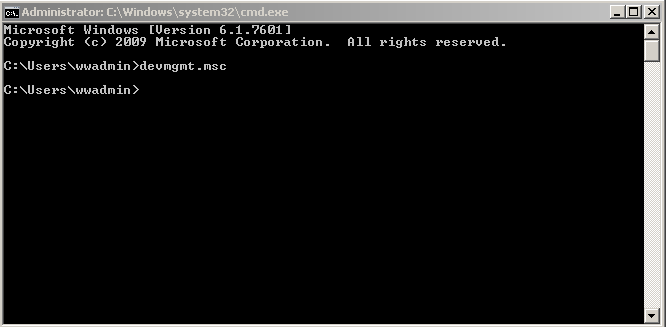
Simply type in devmgmt.msc from the command prompt and press enter to open the Device Manager.
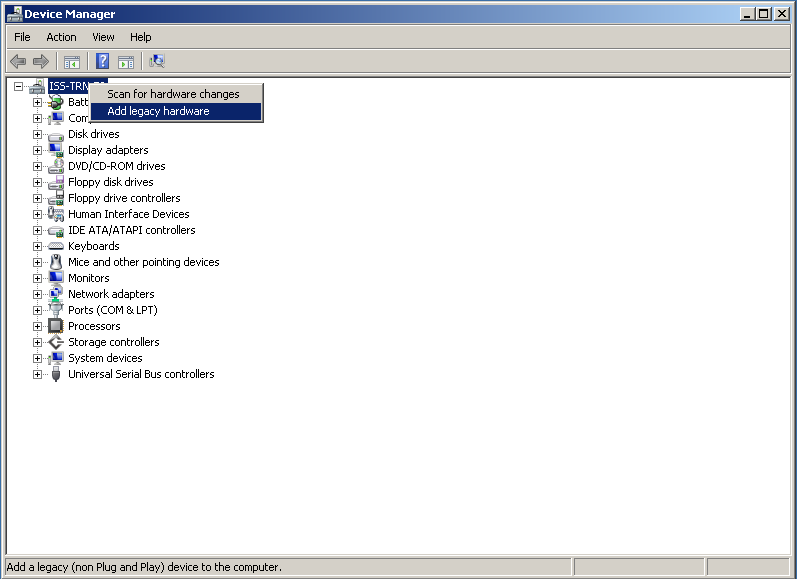
Right click on the server name to select Add legacy hardware.
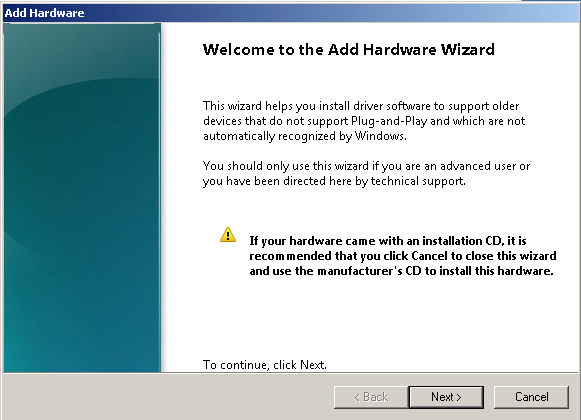
Click on the Next button.
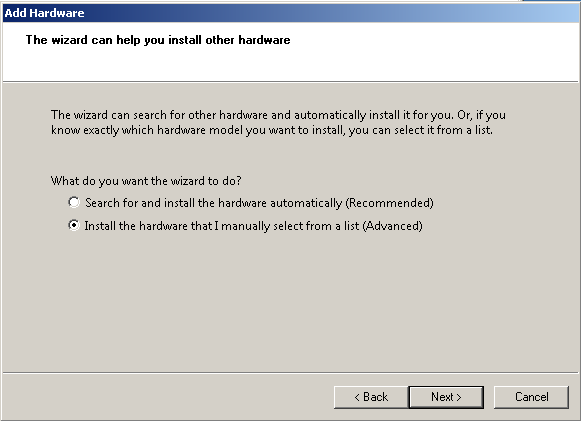
Select the second radio button for the (Advanced) option.
Click on the Next button.
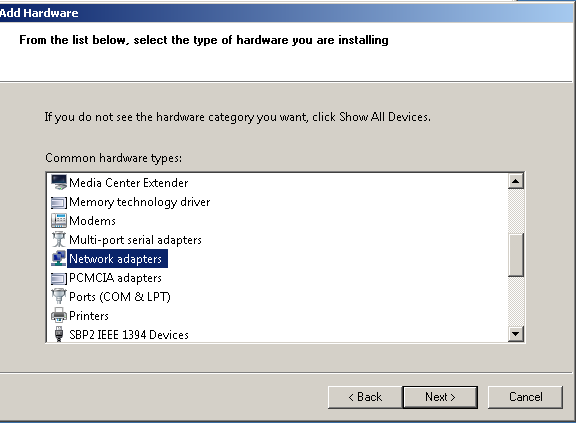
Select to highlight Network adapters from the Common hardware types listbox.
Click on the Next button.
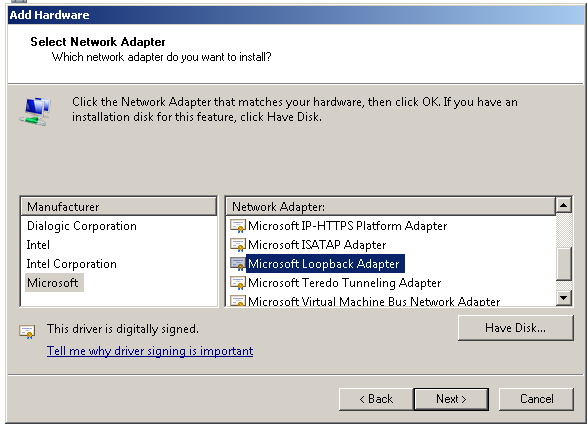
Select to highlight Microsoft from the Manufacturer left listbox. Select to highlight Microsoft Loopback Adapter from the Network Adapter right listbox.
Client on the Next and Next buttons to complete the install.
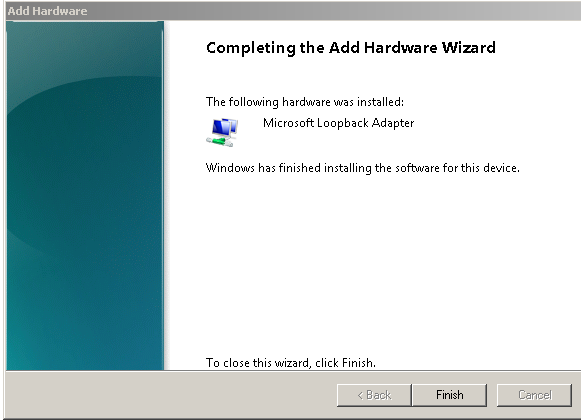
The InTouch WindowMaker should now open as expected when double clicking the template.
