TN PT103 Automatic Log On for Server 2008R2

Tech Note
Description
This tech note provides the details to configure an automatic logon for a user into the Windows Server 2008R2 operating system.
- Author: Rich Brooks
- Published: 1/20/2015
- Applies to: Server 2008R2
How and When to Use this Guide
It is sometimes necessary to startup applications on bootup of a server. One example is to start WindowViewer to run on the console of a terminal server and serve as an alarm provider. The runtime may provide alarms to client sessions running on the terminal server as well as log alarms to a database. The server needs to automatically log into the server on boot up to startup the InTouch application. This solution provides a non-registry method of configuring auto log on.
Instructions
1. The first step is to open a command prompt as a local administrator.
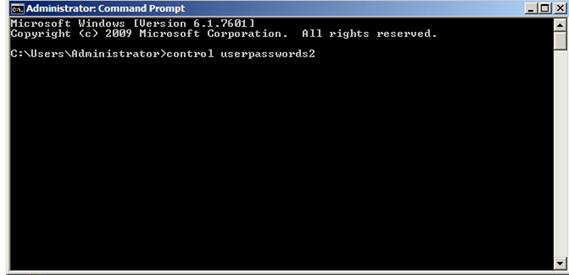
2. Type in CONTROL USERPASSWORDS2 and the enter key to launch the User Account dialog.
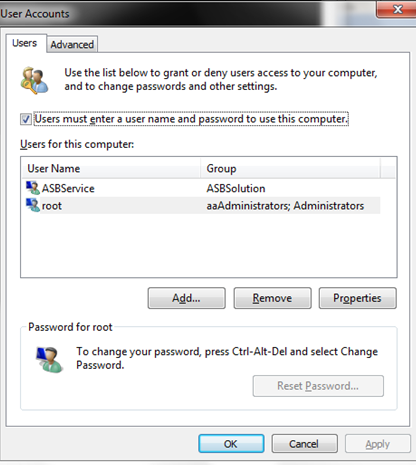
3. Select to highlight the user for the auto log on. Uncheck the Users must enter a user name and password to use this computer.
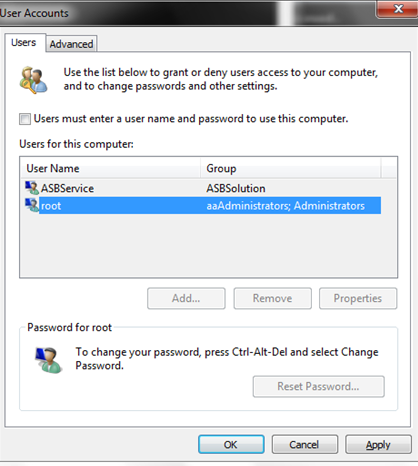
4. Click on the OK button to save the changes.
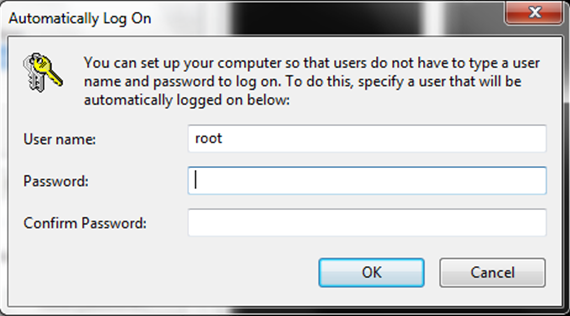
5. Enter the Password and Confirm Password for the automatically logged on user. This will be saved to the registry.
Confirmation of Success
Reboot the server to test out the auto log on for the user. It will boot up to a desktop without the prompt for a password. A shortcut for view.exe may be added to the Windows startup folder.
C:\Users\<username>\AppData\Roaming\Microsoft\Windows\Start Menu\Programs
