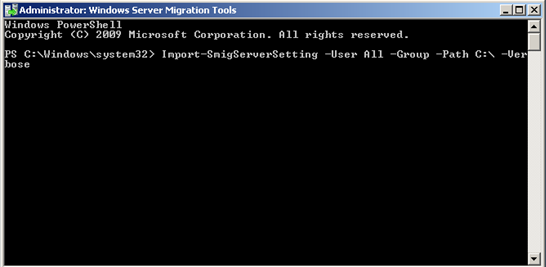TN PT102 Export\Import of Local Windows Users and Groups

Tech Note
Description
The following tech note provides detailed instructions on migrating local users and groups from one Windows server to another server.
- Author: Rich Brooks
- Published: 11/3/2014
- Applies to: Microsoft Windows Server 2008R2
How and When to Use this Guide
Process networks are often separated from the business network. The business network most always has an Active Directory domain controller. The process network sometimes utilizes local workgroup security. Each computer has its own set of user accounts with workgroup security. It can be a challenge to keep the local users and groups synchronized across computers.
Instructions
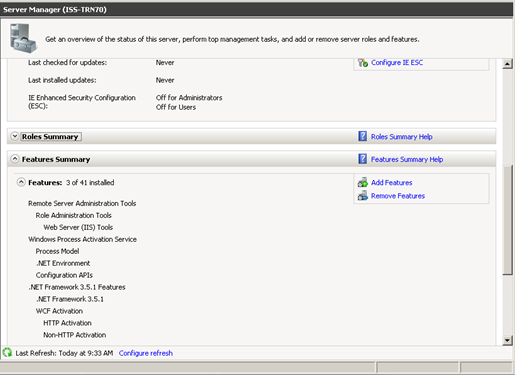
The first step is to open the Server Manager from Administrative Tools. Click on the Add Features link.
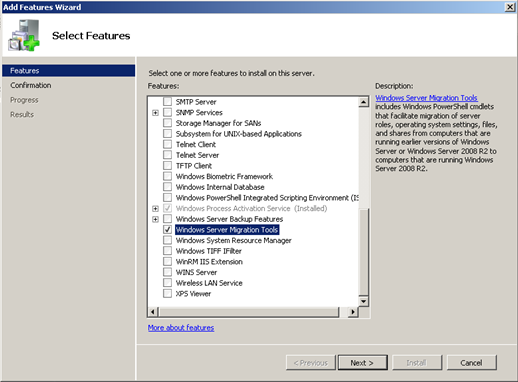
Scroll down the list of features to check the checkbox for the Windows Server Migration Tools. Click the Next button.
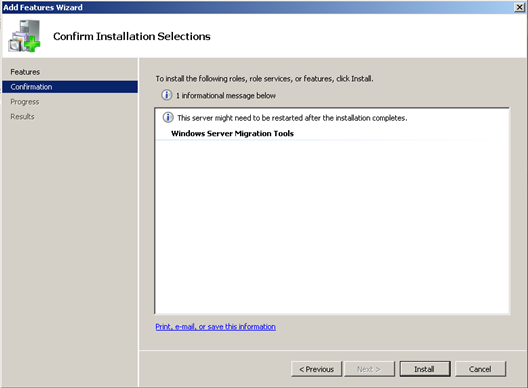
Click on the Install button.
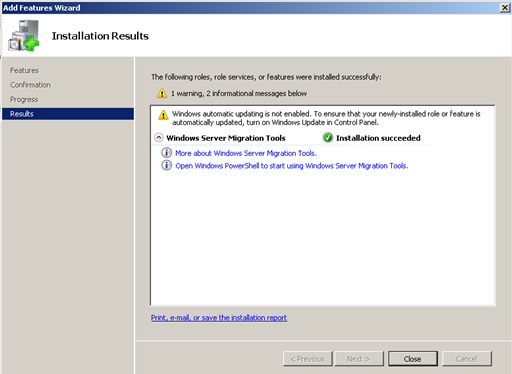
Click on the link for Open Windows PowerShell to start using Windows Server Migration Tools and then click the Close button.
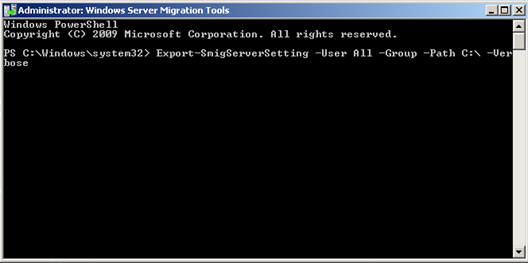
The following is the command line syntax to export the users and groups:
Export-SmigServerSetting -User <Enabled | Disabled | All> -Group -Path <MigrationStorePath> -Verbose
The screen capture above uses the following:
Export-SmigServerSetting -User All -Group -Path C:\ -Verbose
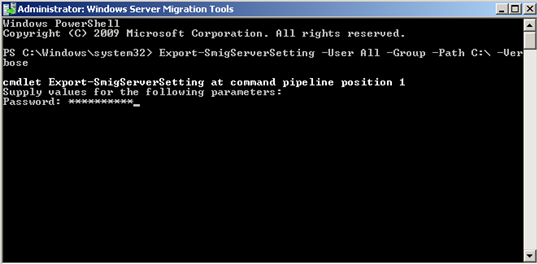
Enter a password for the export file and press enter.
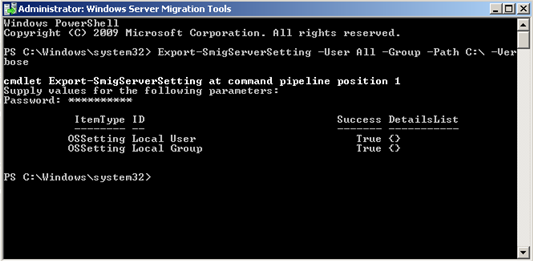
The export will take a few minutes to complete and return with a Success DetailsList. A file named svrmig.mig will be created in the path provided.
Copy the svrmig.mig file to the next server. Import the users and groups file using the following command line syntax;
Import-SmigServerSetting -User <Enabled | Disabled | All> -Group -Path <MigrationStorePath> -Verbose
The screen capture above uses the following:
Import-SmigServerSetting -User All -Group -Path C:\ -Verbose
Enter the password for the import file and press enter.
Success
The local users and groups will be restored. Note: All of the logins will be imported in a disabled state. It is necessary to enable the users before use. The passwords for each user will need to be reset as well.