TN PT101 Installing .NET Framework 3.5

Tech Note
Description
Installing .NET Framework 3.5 running on Server 2012R2.
- Author: Rich Brooks
- Published: 10/20/2014
- Applies to: Server 2012R2
How and When to Use this Guide
SQL Server and Wonderware features require the installation of Microsoft .NET Framework 3.5. The following instructions step though the installation for Server 2012R2 to meet this requirement.
Instructions
The SQL Server 2012 install will identify the missing .NET Framework 3.5 with a warning message.
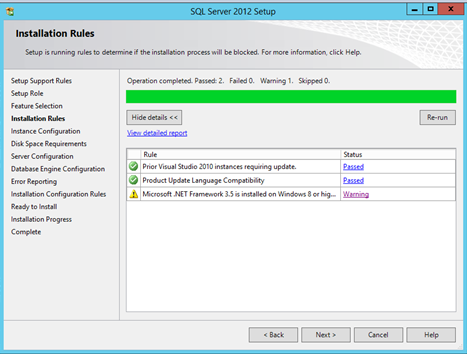
Click on the Warning link display the following dialog.
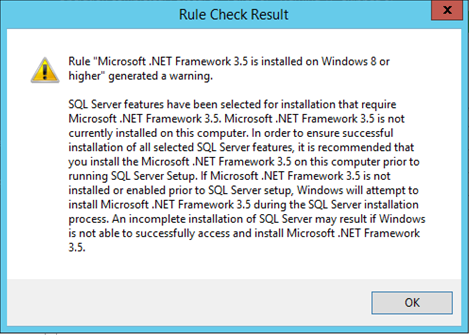
Click the OK button and minimize the SQL Server install to add the required Server role.
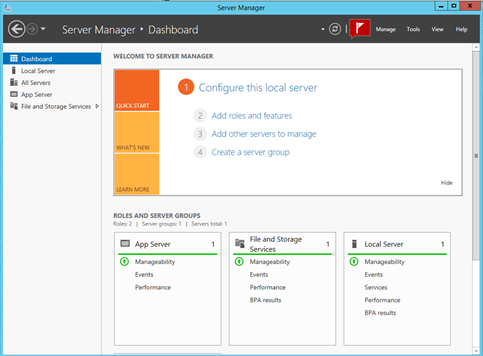
Open the Server Manager to select the Add roles and features option.
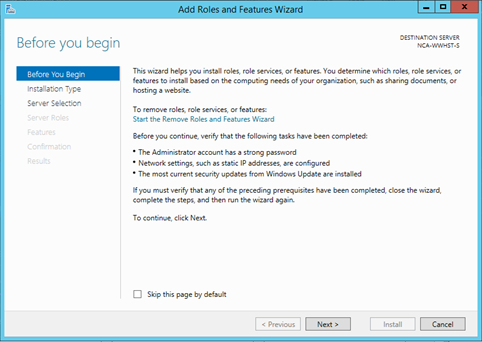
The Add Roles and Features Wizard will be launched. Click next.
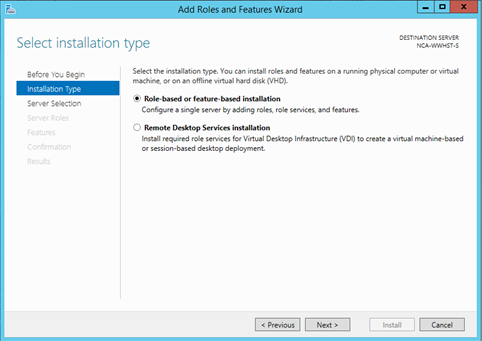
Select the Role-based or feature-based installation radio button. Click next.
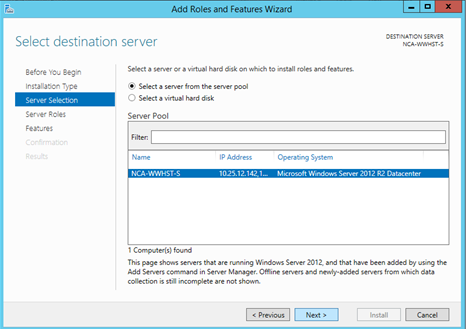
Select the Select a server from the server pool radio button. The server name should be already selected below. Click next.
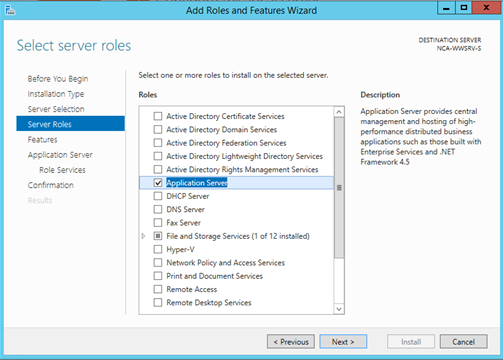
Add the check to the checkbox for the Application Server role. Click next.
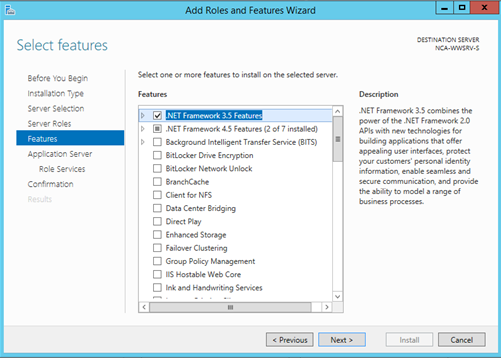
Check the checkbox for the .NET Framework 3.5 Features. Click next, next, and next to accept the defaults for the next two dialogs.
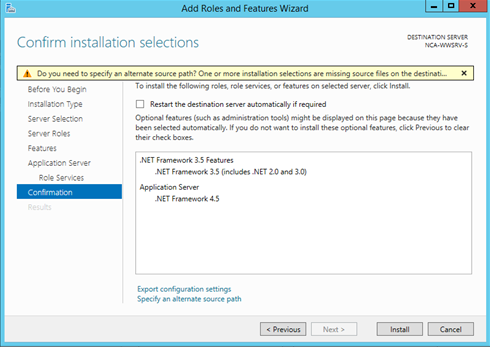
Specify an alternate source path by click on the link at the bottom.
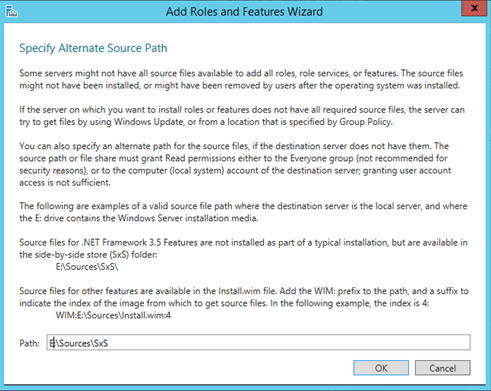
Enter the path for the Windows Server 2012R2 installation media. Enter E:\Sources\SxS\ and then click OK.
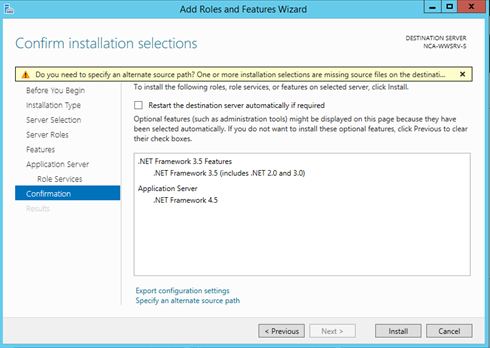
Click the Install button to continue with the installation.
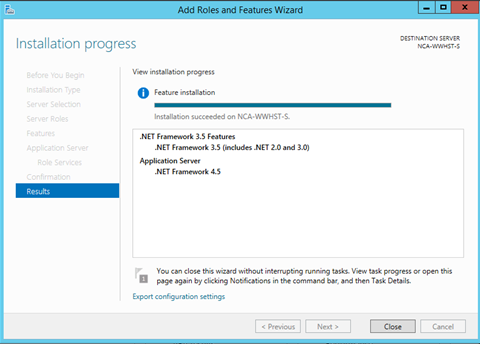
Click the Close button when the installation is complete.
Confirmation of Success
Return to the SQL Server 2012 Setup to press the Re-run button.
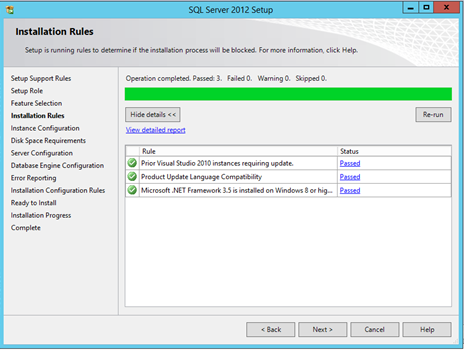
The Microsoft .NET Framework 3.5 is now installed as required. You may continue with the SQL Server installation.
