TN IT289 Configuring OS Security for InTouch Managed Applications
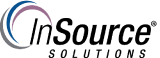
Description
This article from InSource shows how to configure OS Security for InTouch Managed Applications.
- Author: Rich Brooks
- Published: 10/18/2017
- Applies to: Wonderware InTouch 2014 R2 and higher
Details
InTouch Managed Applications may be configured to utilized OS security. This is the most secure option for the InTouch runtimes. Logins are maintained in Active Directory for ease of use.
Start by opening the Configure Security dialog from the IDE menu by selecting Galaxy | Configure | Security from the menu.
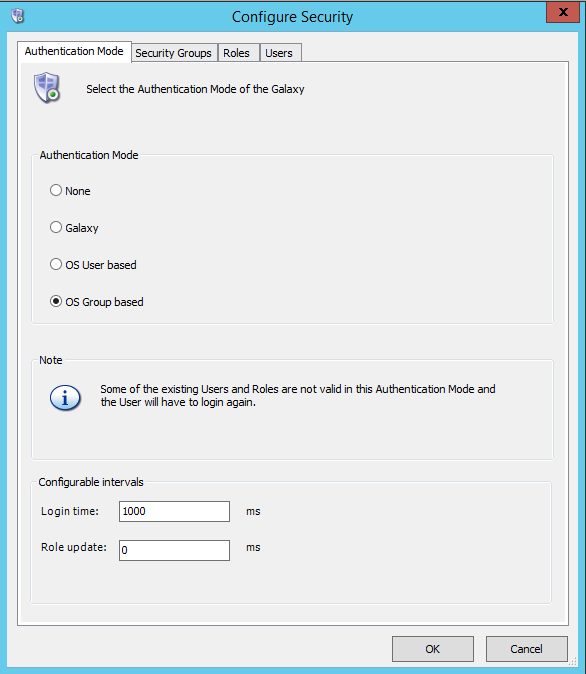
OS Group based makes things easier to maintain. Users are added or removed from groups in Active Directory.
Next select the Roles tab. Click on the plus sign button to add a Security Role.
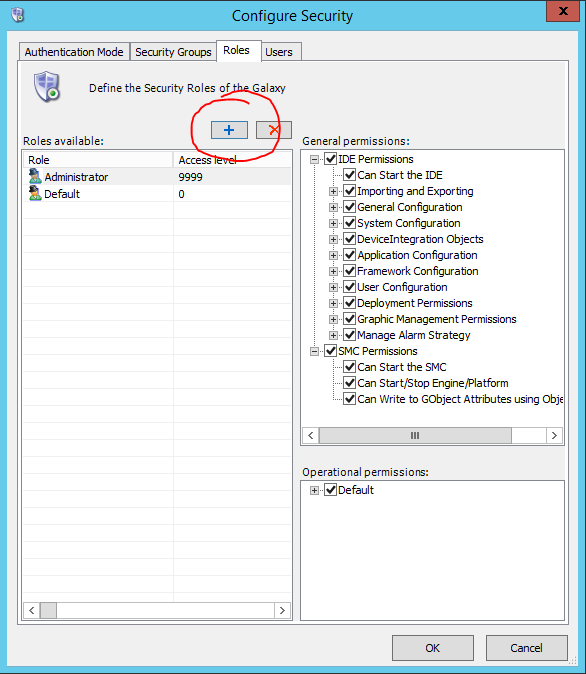
Next browse the domain to select the required OS group. It is best to enter a <domainname>\<groupname> to to locate the required group.
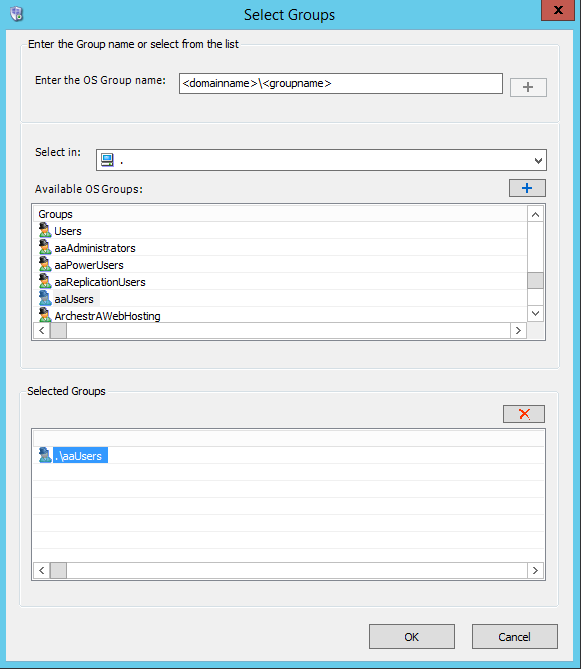
Highlight to select the OS Group name(s) and then press the plus button. This moves the Available OS Groups to the Selected Groups panel. Click on the OK button to confirm.
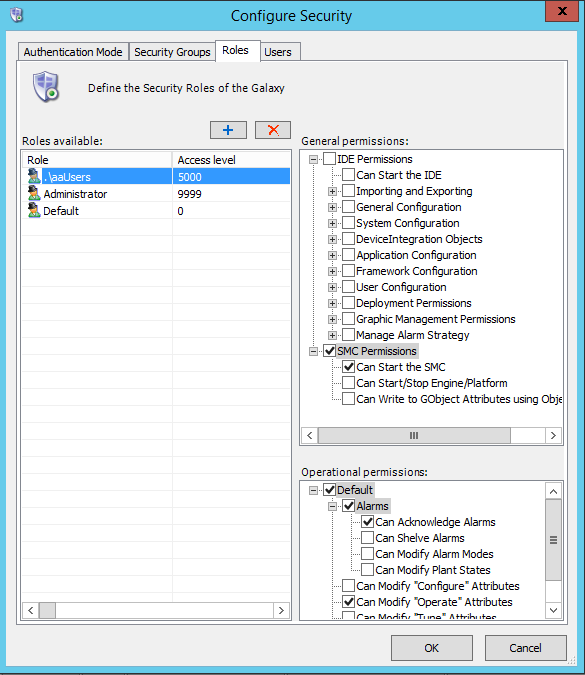
Highlight the Role on the left panel. Assign an Access level for use in InTouch. Select the checkboxes in the right panes to grant permissions as required. Click the OK button to confirm.
Open the InTouch WindowMaker application. Select Special | Security | Select Security Type | ArchestrA from the menu.
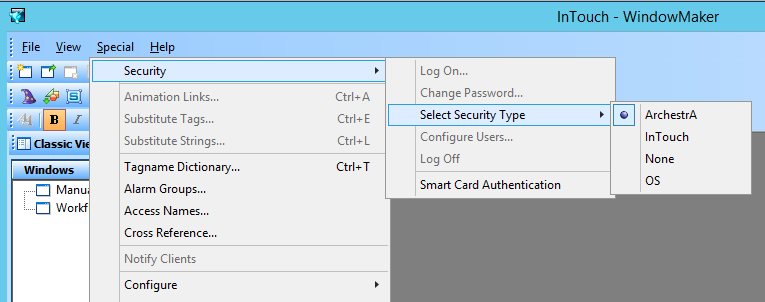
Selecting ArchestrA enables the security to be managed through whatever means is selected the galaxy. The OS groups and access levels configured in the galaxy are now enabled for use with the InTouch runtime. No further configuration is required.
