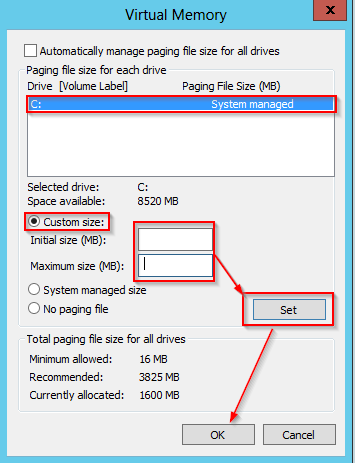Resolving "Open: Memory on the computer is low. New editor can't be launched."
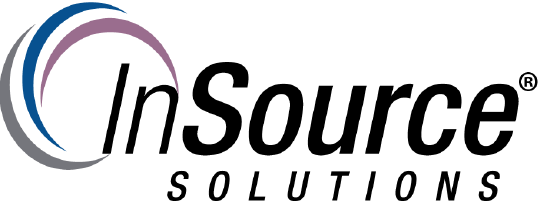
Description
This article from InSource shows...
- Author: Peter Farrell
- Published: 04/07/2016
- Applies to: Application All versions and Windows 2012/R2
Resolving "Open: Memory on the computer is low. New editor can't be launched."

This issue is sometimes reported after successfully opening, editing, and saving an object in the Wonderware IDE. Subsequent attempts to open more Galaxy objects fail with a Windows popup, “Open: Memory on the computer is low. New editor can't be launched.”
This is a Microsoft issue which usually occurs on 64 bit machines with high amounts of RAM where the paging file size is too small for the amount of RAM. The Page file needs to be at least the same size of the amount of memory installed in the machine and up to 3X the amount of RAM. The following steps apply to Windows Server 2012 R2, but may differ for other operating systems.
1. On the Keyboard Press the WindowsKey + X then click System in the popup menu
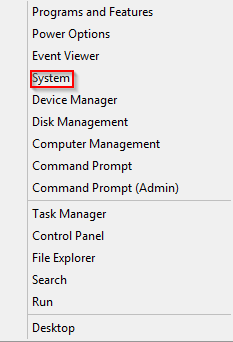
2. The main system menu will open. Click “Advanced System Settings”. You might be asked for an administrator level password or to confirm your choice.
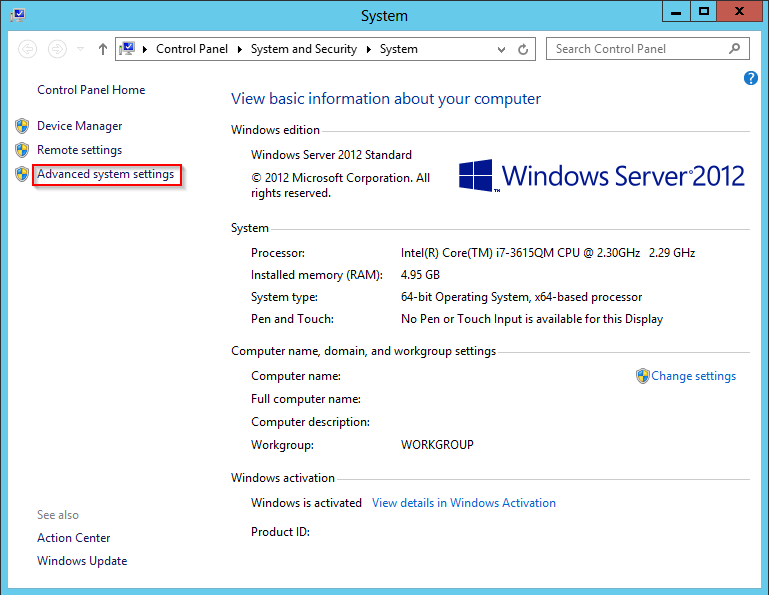
3. On the Advanced tab, under Performance, tap or click Settings.
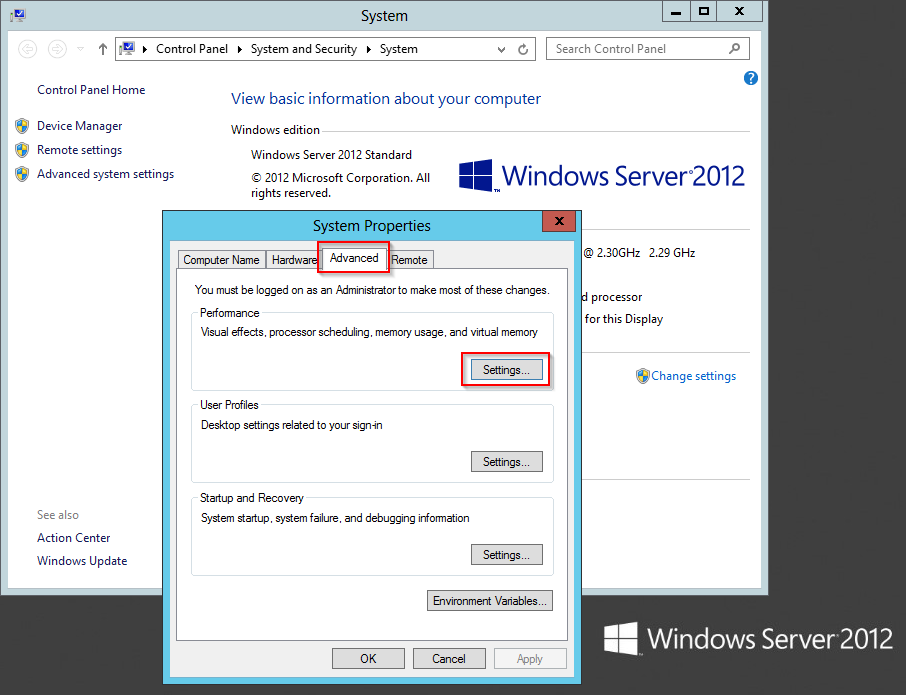
4. Tap or click the Advanced tab, and then, under Virtual memory, tap or click Change.
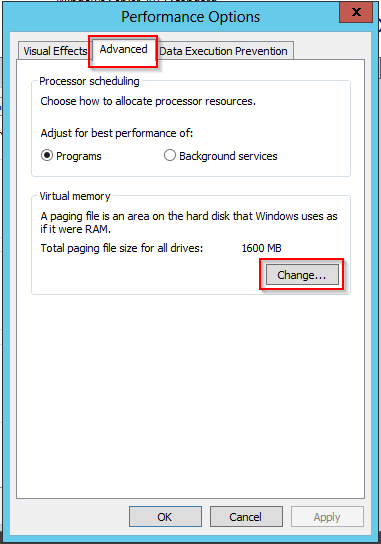
5. Clear the Automatically manage paging file size for all drives check box.
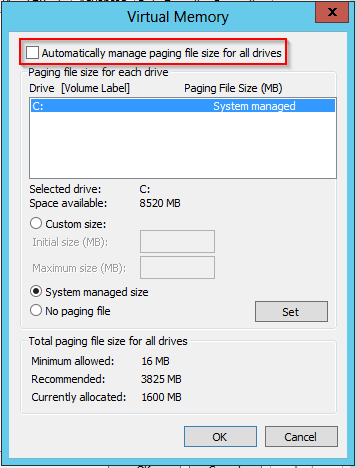
6. Under Drive [Volume Label], tap or click the drive that contains the paging file you want to change.
7. Tap or click Custom size, enter a new size in megabytes in the Initial size (MB) or Maximum size (MB) box, tap or click Set, and then tap or click OK.