TN WW175 How to check the connection to a SQL database using a User Defined Link (UDL)
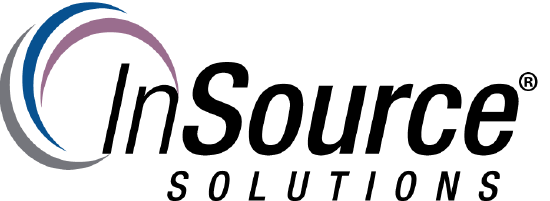
Description
This article from InSource walks through using a UDL for testing connection to a SQL database.
- Author: Joseph Hefner
- Published: 2/8/2017
- Applies to: SQL Server 2005 or later
Details
Step 1) Right Click a blank space on the windows desktop and choose New \ Text Document.
Step 2) Rename the extension to .udl
In this example I have named the file MuUDL.udl
Step 3) Click the Yes button to change the extension type.
Step 4) Double click on the udl file you just created:
Step 5) Under the Provider tab select the "SQL Server Native Client"
Step 6) Under the connection tab enter the name of the computer server that SQL Server resides on and then select the database in question and click "Test Connection":
Step 7) Click the ok button for the connection test.
Step 8) Click the "OK" button to close the UDL.
