TN WW171 Planning Software Upgrades
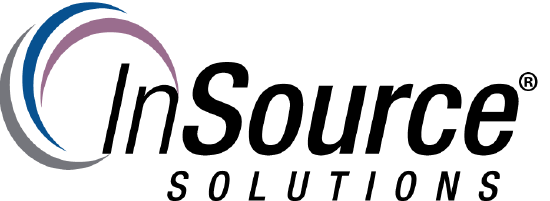
Description
This article from InSource discusses steps that you can follow to mitigate the risk of upgrading
- Author: Peter Farrell
- Published: 1/18/2017
- Applies to: Wonderware and related products
Details
It is not uncommon for tech support to hear from a client that they intend to delay upgrading their software until everyone else has done so and suffered the pain of unexpected anomalies, or words to that affect. Whatever wisdom our experience seems to have taught us about this cliché, it may not be as valuable as was once the case.
Today software systems evolve and change more rapidly than ever before. Often waiting for “everyone else to find the problems” can mean that by the time you upgrade, other related factors such as operating system updates, hardware upgrades, malware or virus adaptations, communications protocol changes, firmware upgrades, etc., can leave your aging software behind the curve in terms of stability, performance, and security. When you do find the time and courage to make that upgrade, you may find that what was initially a simple upgrade process has morphed into a complex and expensive system-wide upgrade.
The following are a list of steps that you can take to mitigate the risk of upgrading.
- Before you do anything, perform a backup of all software including the operating system, and just as important confirm that your backup is healthy. Store your backup in multiple locations. The InSource Online Knowledge Center contains numerous articles about performing backups. The following is just a sample of the results you will get if you visit http://insource.mindtouch.us/ and search for “backups”;
Backup or Move an InTouch Application
https://insource.mindtouch.us/Wonderware_InTouch_HMI/Tech_Notes/TN_IT103_Backup_or_Move_an_InTouch_Application
How to Backup/Export the Historian Configuration
https://insource.mindtouch.us/Wonderware_Historian_Server/Tech_Notes/TN_Hist217_How_to_Backup%2F%2FExport_the_Historian_Configuration
Backing up and Restoring a Galaxy - Preferred Method
https://insource.mindtouch.us/Wonder...Preferred_Method
- Make sure that your backup and restore plans are well thought through, documented, and executed meticulously to plan.
- Don’t confuse the term ‘software update’ with the term ‘software upgrade’. While both terms may sound similar, there is an important and distinct difference. A “software update” updates your existing version of the program to the current version, but does not upgrade it to the next major version.
- Check the Wonderware readme files provided on the installation media. These usually include “known issues” which might alleviate any concerns about upgrade related issues.
- Check Wonderware’s online Product Compatibility Matrix available at www.wonderware.com/support for product, operating system, and database version compatibility. After logging into the Wonderware support site, look for the icon that looks like a circle containing four boxes usually on the top right of most pages.
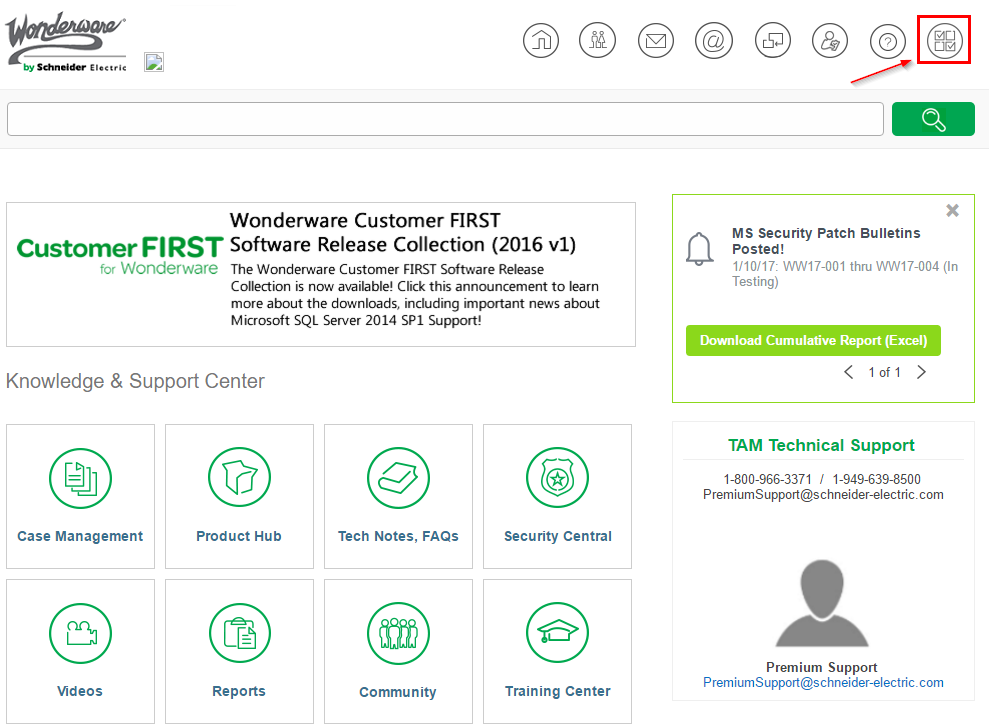
You can search on operating systems, Wonderware Products, and databases. Reports can be viewed online or downloaded as an Excel report.
- Check Wonderware’s Security Central for patch and service patch compatibility from www.wonderware.com/support
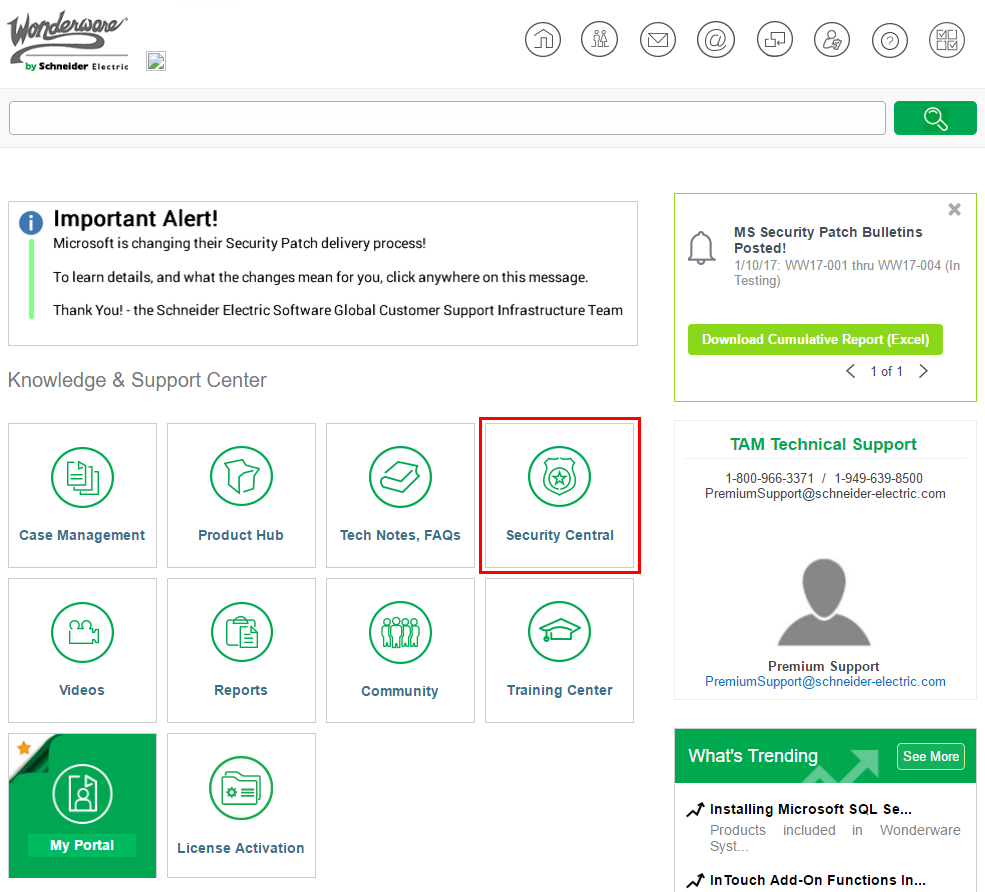
Can I install a Microsoft update that is not listed in Security Central?
Can I install a Microsoft update that was not tested with my specific OS, product version, or combination of Wonderware Software?
View the latest Cyber Security Alerts.
- Review the system requirements usually found in the readme file provided with the installation media. This document not only includes system requirements which may have changed in the new version, but also lists known issues that you should be aware of.
- Attend any webinars or conference events which address new products and changes. Visit http://www.insourcess.com to view upcoming events and training.
- Assess your systems health status, and if necessary have an InSource Solutions service specialist perform a health check prior to any upgrades. Upgrading software or hardware with unseen system problems could potentially result in failures.
For help planning and executing on system health check see the following article on the InSource Solutions online knowledgebase.
https://insource.mindtouch.us/Wonderware_(General)/Tech_Notes/TN_WW172_System_Health_Checks
- Check the Wonderware and Microsoft published update alerts on a regular basis to make sure that of all important updates which potentially prevent a problem from emerging are known.
Open your browser and point to wonderware.com/support. After logging in, you can browse to the Tech Notes and FAQs page to view alerts.
The following link to Microsoft Technet provides links for alerts about a variety of Microsoft Products.
https://technet.microsoft.com/en-us/.../cc498727.aspx
- Perform a dry run of the upgrade or update in a non-production sand box environment.
- Perform a post update/upgrade backup, and store it in multiple locations.
- Make sure that the appropriate people who may be affected by any changes attend training that might be necessary
Visit http://www.insourcess.com for more information on available training, or call 877 467 6823
Contact InSource Solutions Technical Support or your Systems Consultant. The contact section of the InSource Solutions website includes the most up to date telephone and emails contact information - www.insourcess.com
If there are any emerging issues related to any particular upgrades, we may already be aware of them and can alert you to potential issues.
