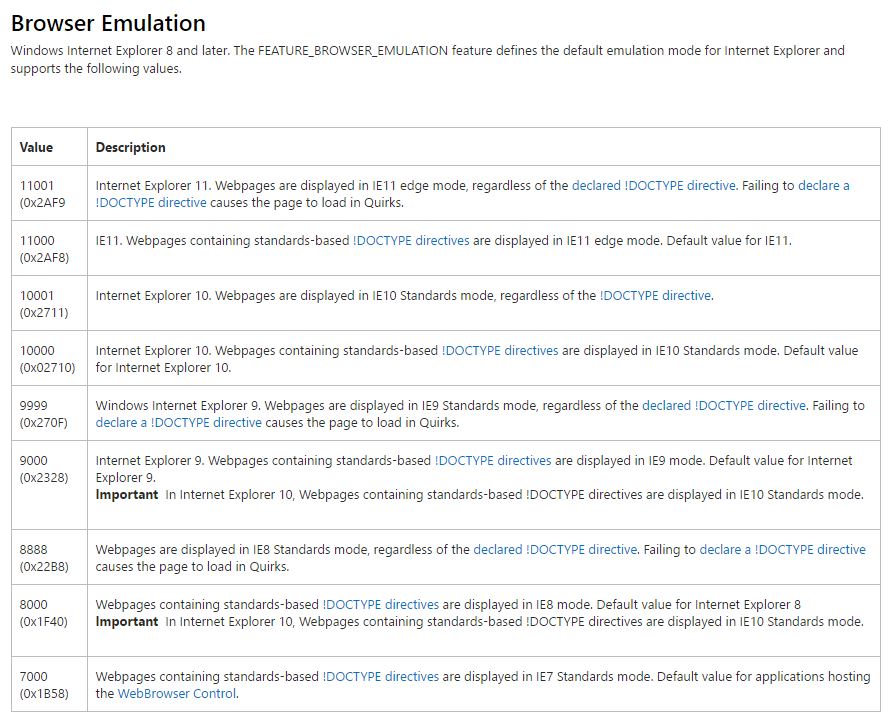TN WW170 Allowing JavaScript to Run On A Windows Form Web Browser
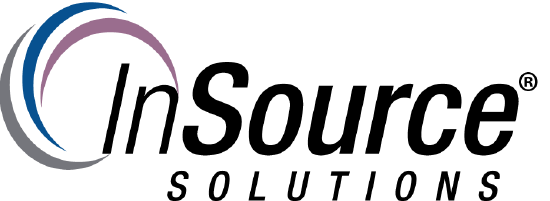
Description
This article from InSource Solutions shows you how to allow/enable JavaScript to run on a Windows Form web browser (Forms.dll).
- Author: Daniel London
- Published: 12/06/2016
- Applies to: InTouch and Application Server
Details
There may be situations where a web browser is imported from the Microsoft Forms.dll controls library and a website that uses JavaScript does not display correctly. This article shows you how to create a Registry key that enables Java to run in the control.
This image is a common example of a browser control requiring this key:
Go to HKEY_LOCAL_MACHINE\SOFTWARE\Microsoft\Internet Explorer\MAIN\FeatureControl\FEATURE_BROWSER_EMULATION for 64-bit or 32-bit only machines.
Or go to HKEY_LOCAL_MACHINE\SOFTWARE\Wow6432Node\Microsoft\Internet Explorer\MAIN\FeatureControl\FEATURE_BROWSER_EMULATION for 32-bit on 64-bit systems (It cannot hurt to add keys to both locations if you have them. If you do not have them, you can make the folders yourself).
Create a new DWORD key and name it the name of your application (view.exe for WindowViewer) and then edit the value of the key. There are many different values you can add depending on the IE version you want to emulate.
Below is a table of common DWORD values to use depending on the version of Internet Explorer: