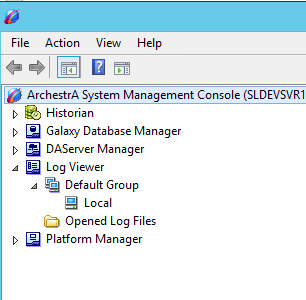TN WW157 Manually Removing System Management Console Log Viewer Nodes
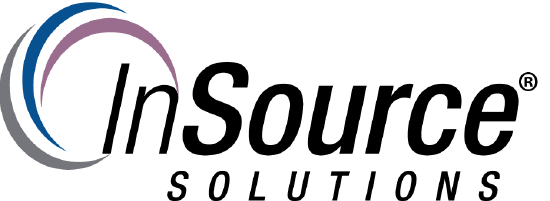
Description
This article from InSource shows how to manually remove node entries in the Wonderware System Management Console Log Viewer.
- Author: Michael Walker
- Published: 06/19/2016
- Applies to: Wonderware System Platform - All Versions
Details
When a remote platform or machine is removed from a Wonderware System Platform application, in some cases it may not be removed from System Management Console's log viewer configuration. This can happen if a remote platform is offline while another platform is un-deployed or deleted. This article will walk through manually removing the orphaned log viewer nodes in the system management console.
1. On the machine where the orphaned log viewer entry is showing, open the following directory in windows explorer: "C:\ProgramData\ArchestrA\SMC"
2. Create a backup of the NodeListManager.cfg file that exists in the directory.
3. Open the NodeListManager.cfg in Notepad, or another text editor of your choice.
4. The NodeListManager.cfg file is broken down by the node groups and individual nodes. It is created in an .XML file format.
5. Locate the node entry that needs to be removed. This entry will start and end with the <Node></Node> .XML entries.
6. After deleting the .XML entry, close and re-open the System Management Console. The node entry should be removed.
The below figures show a log viewer node "test" that will be removed manually from the System Management Console.
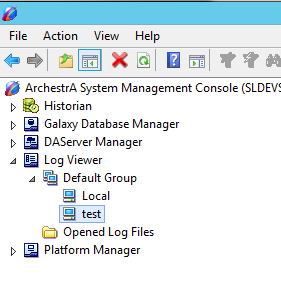
The figure below shows the NodeListManager.cfg folder. It also shows the hilighted .XML that will be deleted.
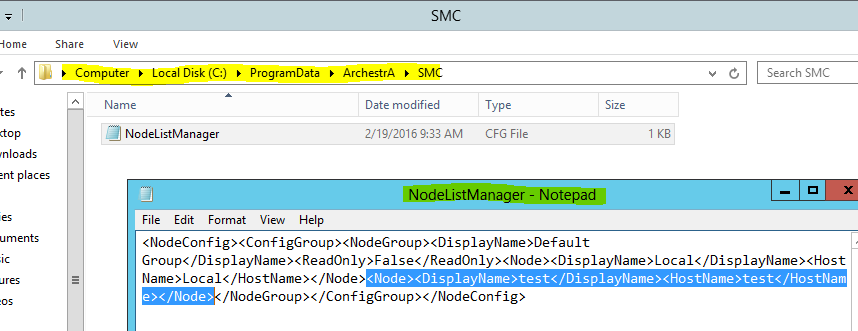
The figure below shows the System Management console after the Node was deleted. Note that the "test" node is no longer in the list.