TN WW140 System Management Console Logs - Showing additional fields

Description
When looking through logs in the Wonderware System Management Console (SMC) it can be helpful to see additional information about a message to identify what caused it.
- Author: Dillon Perera
- Published: 12/30/2015
- Applies to: Wonderware System Management Console (SMC)
Details
1. Open the SMC and view the logs for a PC.
2. At the top of the screen are your headings, like the message number, Date, Time, Etc.. Right click on one of these headings and choose Show.
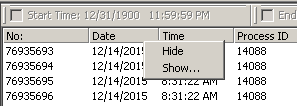
3. A menu will be displayed allowing you to select which columns to display, and the order to display them in.
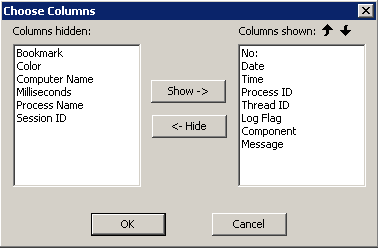
The columns on the left are ones which are not currently displayed.
The Process Name is useful for identifying the name of the actual executable that generated the log message.
The Session ID and Computer Name can be useful to display when saving and viewing logs from multiple PCs, as well as when using a Terminal Server.
The Bookmark column is useful when troubleshooting. This will allow you to add marks to rows in your logs, making them easier to find and are easier to distinguish from generic Fast Marks.
