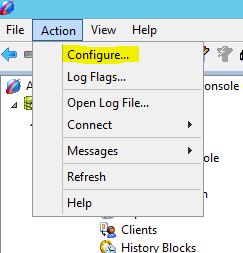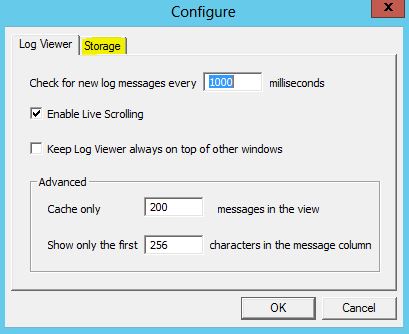TN WW113 How to limit the size of the SMC Log Viewer

Description
This tech note walks through changing the SMC Log Viewer maximum allowed size.
- Author: Joseph Hefner
- Published: 5/7/2015
- Applies to: All Wonderware software build on the ArchestrA framework
Details
Open the System Management Console (SMC) and Navigate to Log Viewer \ Default Group \ Local as below and left click on it:
With the Local icon above still selected, go on the Action menu to Configure:
Click on the Storage Tab:
Enter the maximum amount of disk space to be used for storing log data:
By Default, this number is set to 5000 MB, This number can be changed to something like 500 MB in order to save 4.5 GB of hard drive space on the drive where the log data is being.
Another option is to change the default storage location to a separate hard drive as below: