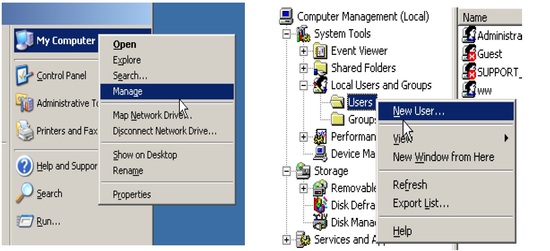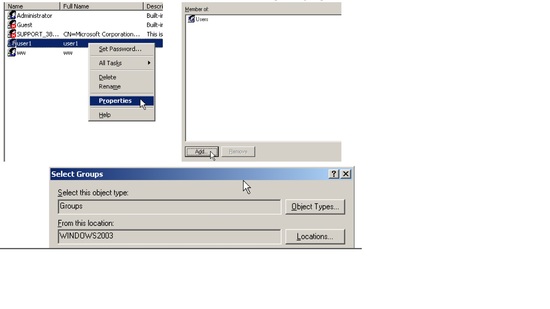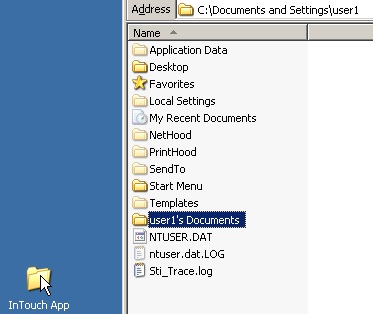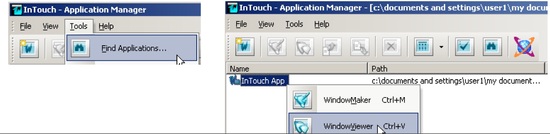How to Configure InTouch on a Terminal Server for Use with ACP ThinManager
 TECHNOTE
TECHNOTE
| Author | Benjamin Davis |
| Publish Date | 7/30/13 |
| Applies to Software | InTouch for Terminal Services |
| Applies to Version | All |
| Applies to System/Module | Terminal Services |
| Article Version | 1.00.01 |
Problem Statement
How to take advantage of ACP ThinManager for use with Intouch for Terminal Services.
Solution Details
The Steps to Configure InTouch on a Terminal Server for Use with ACP ThinManager
- Create a Windows user (Right click on My Computer, Select Manage. Right click on Users, select New User)
- Add user to the Remote Desktop users group (Right click newly created user, select Properties. Click the Member Of tab, click Add. Add the Remote Desktop User group, click Ok )
- Log out of Windows, and log back into Windows as the newly created user.
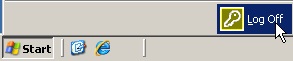
- Log out of Windows, and log back into Windows as an administrator
- Copy InTouch application folder to the user’s directory
- Log into Windows as the newly created user.
- Open the InTouch application in WindowViewer (Open InTouch, Click Tools | Find Applications. Right click the application, select Window Viewer.)
When the user logs into the Terminal Server through ThinManager, the InTouch application will be available.