Create Custom Console to Quickly Open the Log Viewer
 TECHNOTE
TECHNOTE
Description
| Author | Dillon Perera |
| Publish Date | |
| Applies to Software | System Management Console |
| Applies to Version | 9.5 and greater |
| Applies to System/Module | |
| Article Version |
|
Problem Statement
Customer frequently uses the Wonderware System Management Console (SMC) Log Viewer, but doesn’t want to wait for the SMC to load all modules, and then navigate to the particular log file group each time.
Solution Details
To solve this we will create a custom Microsoft Management Console (MMC) to view only logs.
Solution Steps:
- Open a blank Microsoft Management Console by going to Start > Run and typing “mmc”.
- If using a 64-Bit OS, you must type “mmc /32” instead.
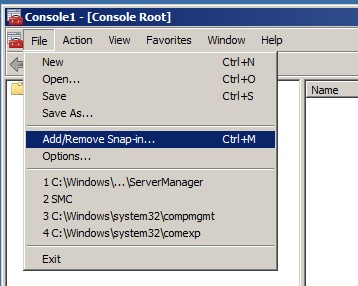
- Go to the File Menu and choose Add/Remove Snap-In.
- With Console Root selected, click Add.
- Select Log Viewer from the list of Available Snap-Ins, then click Add, and then Close.
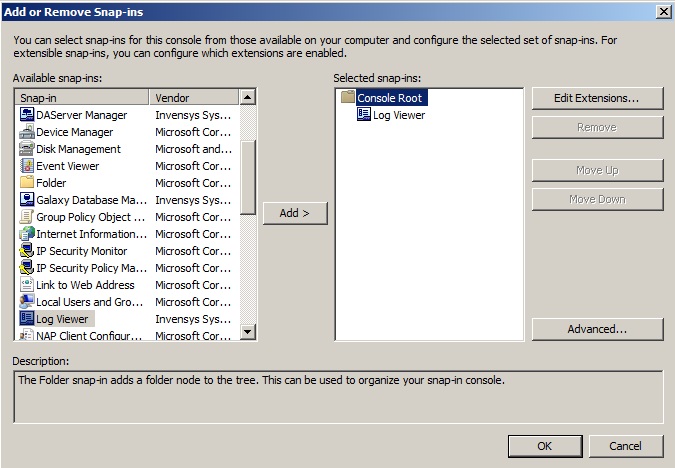
- Click OK.
As this MMC is currently setup, it will only show us the Wonderware Log Viewer. To further customize this console, we can and shortcuts to the MMC to drill down in to each of the Logs automatically.
- Right Click on the Console Root and Choose “New Taskpad View”
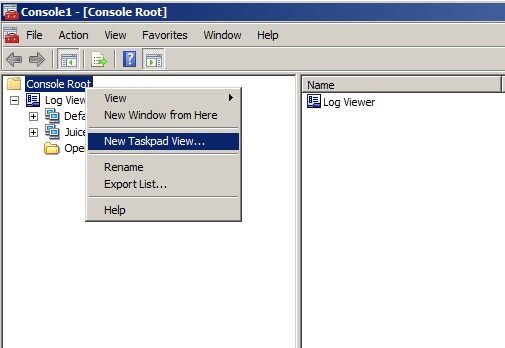
- Click Next to start the Wizard
- Choose the Style of how you want to display the shortcuts.
- Apply this Taskpad view to all tree items.
- Give a name to your list of shortcuts.
- Select to add new tasks.
- The New task wizard will appear to help you add each shortcut.
- Select the Menu Command option
- Drill down to the Log you would like to see, and select the Open option on the right.
- Give a name for the shortcut, it is probably easiest to give the computer name
- To add additional shortcuts, go to Action > Edit Taskpad view
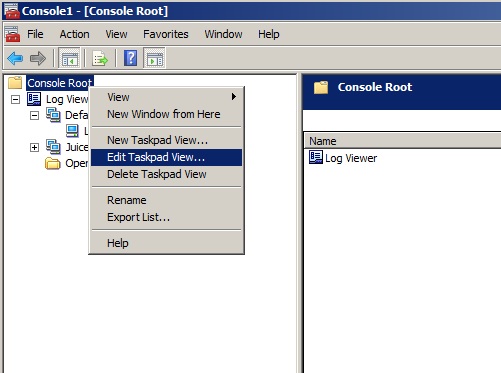
- Select Tasks, and then click new to restart the wizard.
