Change Network Account Utility - Purpose and Usage
 |  |
| HOW TO |
Description
Explains what the Wonderware Network Account user is used for, and how to modify the selected user.
| Author | Dillon Perera |
| Publish Date | |
| Applies to Software |
|
| Applies to Version | |
| Applies to System/Module | |
| Article Version |
|
************************************************************************************************************************************************************
Purpose:
The Wonderware Network Account has multiple uses. The primary purposes are to ensure there is a known common administrative user on all Wonderware stations, and to provide a known administrative user for running the software.
All PCs which run Wonderware software and expect to communicate with other Wonderware systems must use the same user account. This is done so that Wonderware has a known account which it can use to connect to remote PCs. The Windows Operating System requires authentication when connecting to remote PCs for sharing files and information. By using the same account on all systems, the Wonderware software will always have a known username and password that can be used to connect to other Wonderware stations.
The secondary purpose for this account is to provide an administrative user which can be used for running software services and applications. Because this is a known administrative user, the software can use this account to gain administrative access to the resources of the computer.
As this user account is heavily used by the software, it is important to ensure that the password not be changed. If the password does change, it is important to ensure the Change Network Account utility is reran to update the Wonderware products of the new credentials.
Modifying the setting:
To change the user account used as the Wonderware Network Account, run the Change Network Account utility found in Start > Programs > Wonderware > Common.

The Change Network Account utility will allow you to enter either a local or domain account to be used as the Network User.
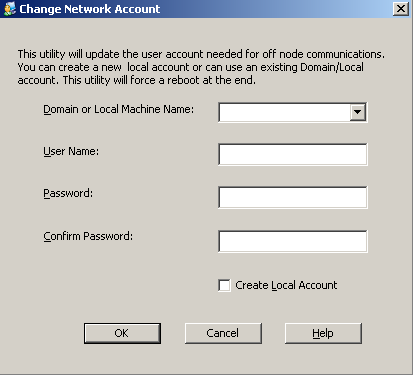
The User Name and Password fields must be filled with the information for a Windows Administor account. You can select the "Create Local Account" option to have the software create the account for you. Once this information has been entered, click OK to submit these settings and reboot your computer.
