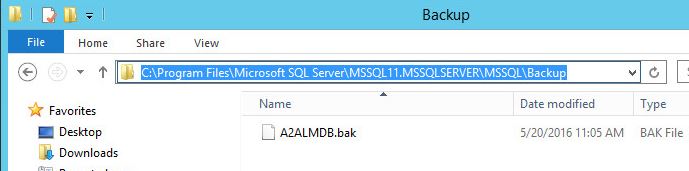TN PT116 How to Backup a SQL Server Database
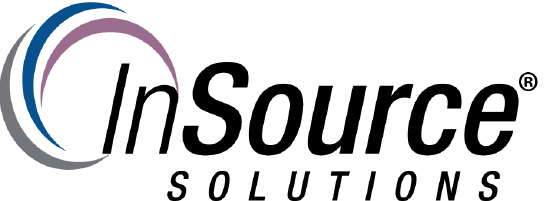
Description
This article from InSource shows...How to backup a SQL Server Database
- Author: Mike Viteri
- Published: 05/20/2016
- Applies to: Microsoft SQL Server
Details
1. Open SQL Server Management Studio
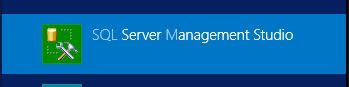
2. Select connect when the menu comes up
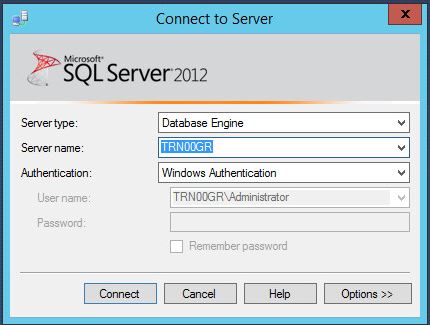
3. Expand your databases folder and select the database you want to backup. Right click on the database and select backup.
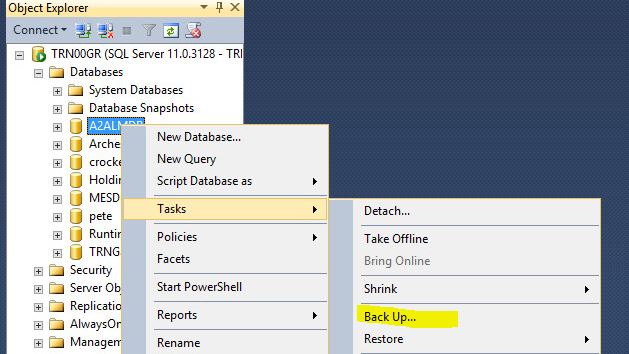
4. You can take the default path that comes up. You can also remove this path by clicking "Remove" Then click add to add your own path for your backup file. You can take the default for the rest of the settings.
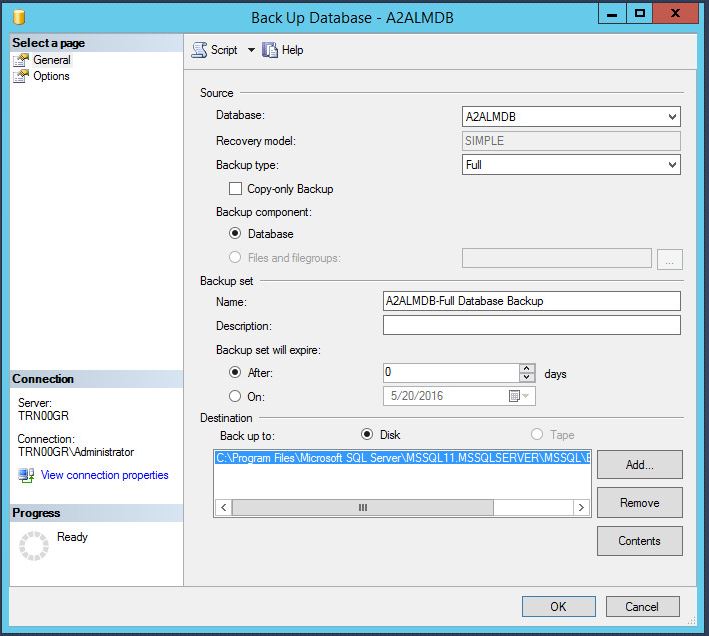
5. Click ok. Now your database will be backed up.
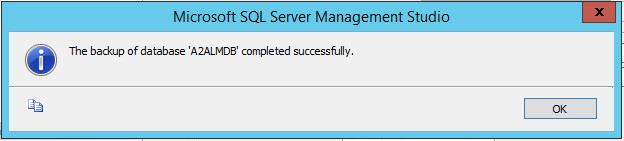
6. Browse to the location of the backup and you will find your backup file.