Installing Microsoft SQL Server Management Console for SQL Express
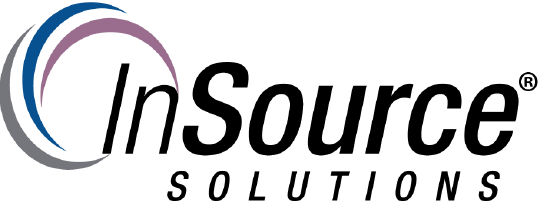
Description
This article from InSource shows how to install the Microsoft SQL Server Management Studio when using SQL Server Express.
SQL Server express is a free version of SQL Server that can be used with some Wonderware products and may be installed automatically when installing Wonderware Products.
SQL Express does not install the SQL Management Studio so you have to get this installed yourself.
You may need to manage users like the built in ‘sa’ user and its password. For example when installing the AlarmDB Logger Manager.
- Author: Chris Selph
- Published: 2/19/2017
- Applies to: Various versions of MS SQL Server
Details
The example here is for Windows Server 2012 R2 operating system.
Download SQL Management Studio:
https://docs.microsoft.com/en-us/sql/ssms/download-sql-server-management-studio-ssms
You can try the install but it may not allow due to required updates as seen here:
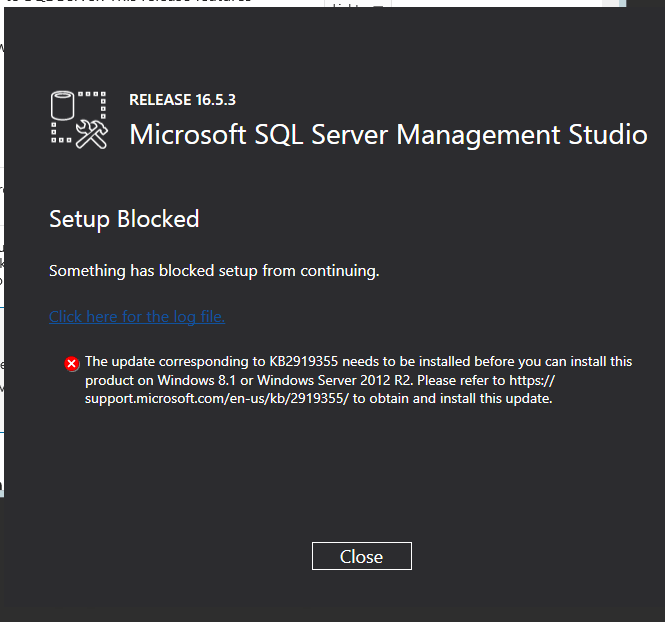
Possible Prerequisite Installs
Even though you may have installed Windows Updates, the SQL Server Management Studio (SSMS-Setup-ENU) may say you need Windows update KB2919355 which can be downloaded here:
https://www.microsoft.com/en-us/download/details.aspx?id=42334
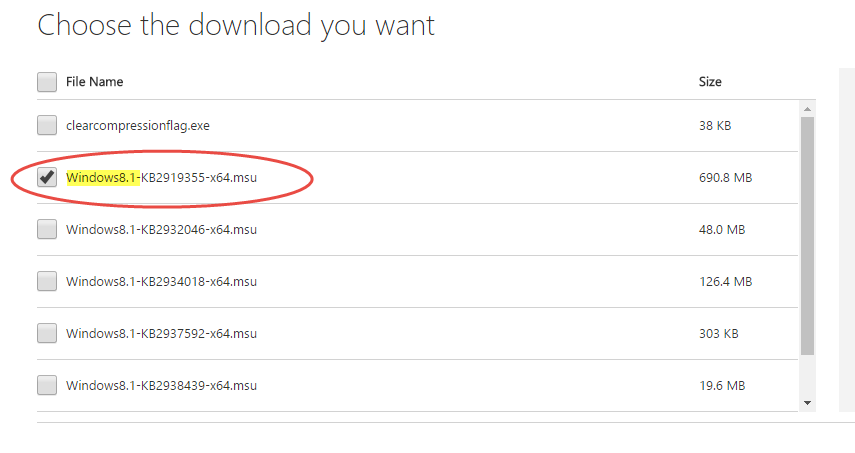
Note when you select the file it will say for Windows 8.1 but it still will work.
This update is finicky and may not work and not tell you why.
Most likely it needs another update to be installed first which is KB2919442 for Windows Server 2012 R2 which can be downloaded here:
http://www.microsoft.com/en-us/download/details.aspx?id=42153
Install KB2919442 then install KB2919355
Note that KB2919355 is pretty slow so have some patience.
Important: Restart after updates have been installed.
Now install Microsoft SQL Server Management Console
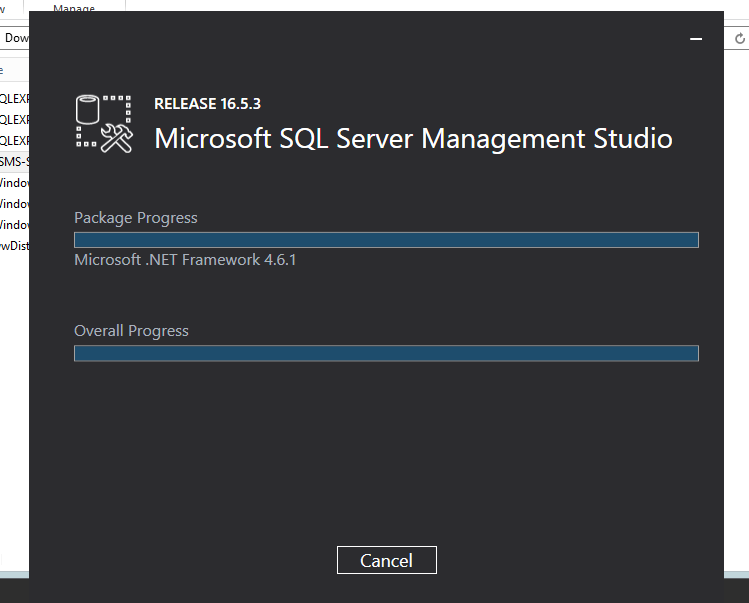
Note that this will install tools for managing multiple versions of SQL Server based on what versions you have installed.
In the start menu you will see several SQL Server componemts include the SQL Server Management Console.
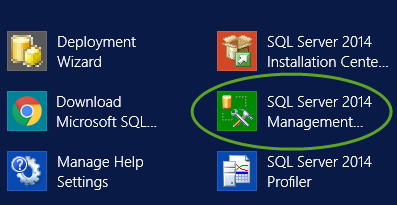
End
