Windows 2008 Server R2 Guidelines for Installing IIS and ASP.NET (Prerequisites)

HowTo
Description
Guidelines for Installing Internet Information Services (IIS) and ASP.NET on Windows Server 2008 R2 in a Wonderware System Platform environment.
IIS is not installed by default on the Windows Server 2008 R2 operating system. You must perform a default installation of IIS on this operating system. The Configurator utility configures IIS and ASP.NET automatically. The steps provided in this section are for reference only.
| Author | Glenn Yancey (based on ArchestrA System Platform Installation Guide) |
| Publish Date | |
| Applies to Software | Wonderware Information Server |
| Applies to Version | 2012 and Greater |
| Applies to System/Module | |
| Article Version | 1.00.01 |
Problem Statement
Guidelines for Installing Internet Information Services (IIS) and ASP.NET on Windows Server 2008 R2 in a Wonderware System Platform environment.
IIS is not installed by default on the Windows Server 2008 R2 operating system. You must perform a default installation of IIS on this operating system. The Configurator utility configures IIS and ASP.NET automatically. The steps provided in this section are for reference only.
Solution Details
To configure ASP.NET and IIS
- Open the Server Manager application. To open Server Manager:
- Open Control Panel, click System and Maintenance, and then click Administrative Tools.
- In the right pane, double-click Server Manager.
- in the left pane of Server Manager, select the node that represents the server you are currently working on.
- In the right pane, expand Roles Summary and click Add Roles. The Add Roles Wizard appears.
- Click Next. The wizard moves to the Select Server Roles step.
- Select the Web Server (IIS) check box and click Next. The next wizard step that appears is information that guides you in the installation.
- Click Next. The wizard moves to the Role Services step. A list of available role services is displayed. If you click the name of a role, a short description of the role is displayed.
- Select the Application Development role service, and then select the ASP.NET check box.
- A message is displayed prompting you to select the related options that are also required for Web application development. Click Add Required Role Services.
- Click Next and verify the role service selection.
- Click Install to start the IIS and ASP.NET installation process.
- After the installation is complete, click Close.
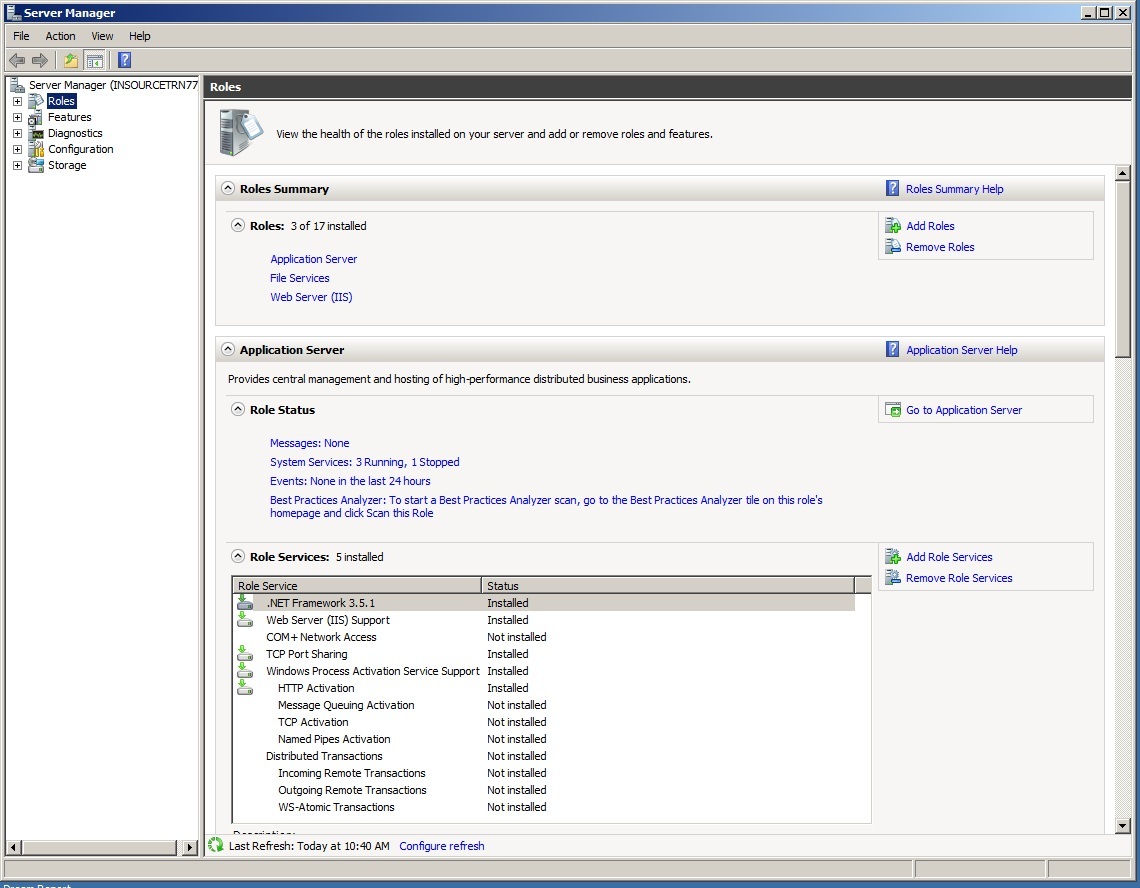
To configure Windows authentication for IIS
- In Server Manager, under the Roles node, select the Web Server (IIS) role.
- In the Role Services section, click Add Role Services. The Add Role Services wizard appears.
- Under the Security role service, select the Windows Authentication check box.
- Click Next and verify the role service changes to be applied.
- Click Install to start the IIS and ASP.NET installation process.
- Click Close to close the Add Role Services wizard.
To configure Windows Server 2008 to start an IIS Web site
- In Server Manager, click the Web Server (IIS) node.
- If the node does not appear under the Roles node, refresh the view.
- In the System Service section, make sure that the World Wide Web Publishing Service is running. If the service is not running, start it.
- Under the Web Server (IIS) node, select Internet Information Services (IIS) Manager, expand the name of the Web server, and
- then expand Sites.
- Right-click Default Web Site and select Start.
- If you need a secure Internet connection, set up Secure Sockets Layer (SSL).
