Guidelines for Installing IIS and ASP.NET on Windows Server 2008 and Windows 7 (Prerequisites)
 TECHNOTE
TECHNOTE
Description
| Author | Glenn Yancey |
| Publish Date | |
| Applies to Software | Wonderware Information Server |
| Applies to Version | 2012 and higher |
| Applies to System/Module | |
| Article Version | 1.00.01 |
Problem Statement
The Windows Server 2008 and Windows 7 include IIS, but it is not included in the default installation. You must perform a default installation of IIS on this operating system.
The Configurator utility configures IIS and ASP.NET automatically.
The steps provided in this section are for reference only.
Solution Details
To configure ASP.NET and IIS
- On the Windows Start menu, click Control Panel. The Control Panel appears.
- Click Programs, and then double-click Programs and Features.
- Click Continue in the User Account Control dialog box.
- Click Turn Windows features on or off.
- In the Windows Features dialog box, expand Internet Information Services, expand Web Management Tools, expand IIS6 Management Compatibility, and then select the following check boxes:
- IIS 6 WMI Compatibility
- IIS Metabase and IIS 6 configuration compatibility
- IIS Management Console
- IIS Management Scripts and Tools
- IIS Management Service
- Expand World Wide Web Services, expand Application Development Features, and then select the following check boxes:
- .NET Extensibility
- ASP
- ASP.NET
- ISAPI Extensions
- ISAPI Filters
- Expand Common HTTP Features, and then select the following check boxes:
- Default Document
- Directory Browsing
- HTTP Errors
- HTTP Redirection
- Static Content
- WebDAV Publishing
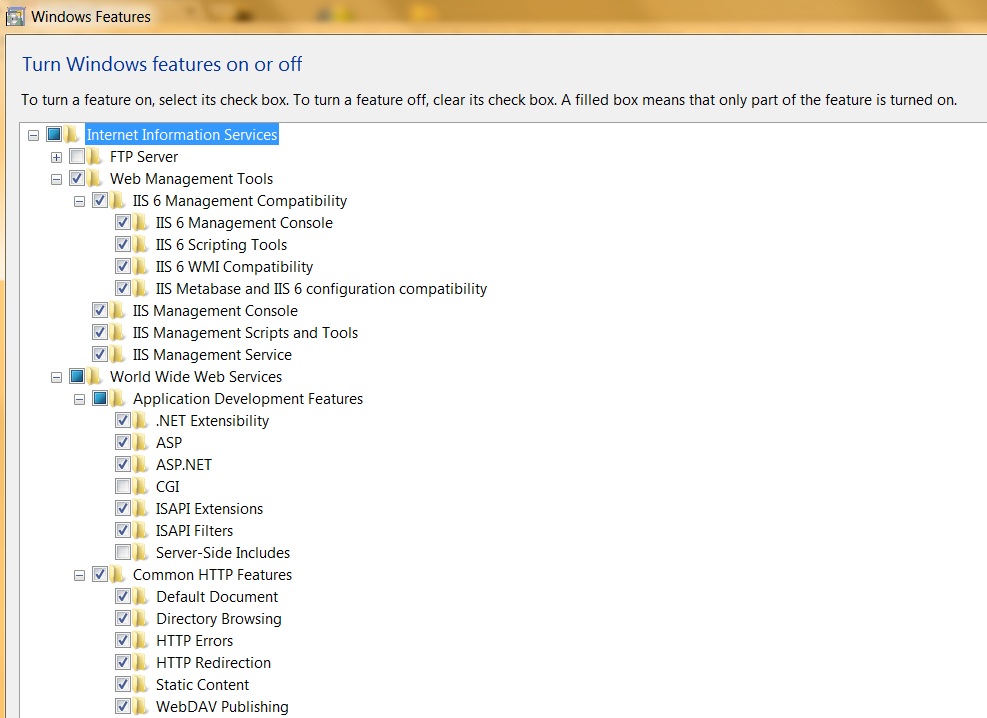
- Expand Health and Diagnostics, and then select the following check boxes:
- HTTP Logging
- Request Monitor
- Expand Performance Features, and then select the Static Content Compression check box.
- Expand Security and then select the following check boxes:
- Request Filtering
- Windows Authentication
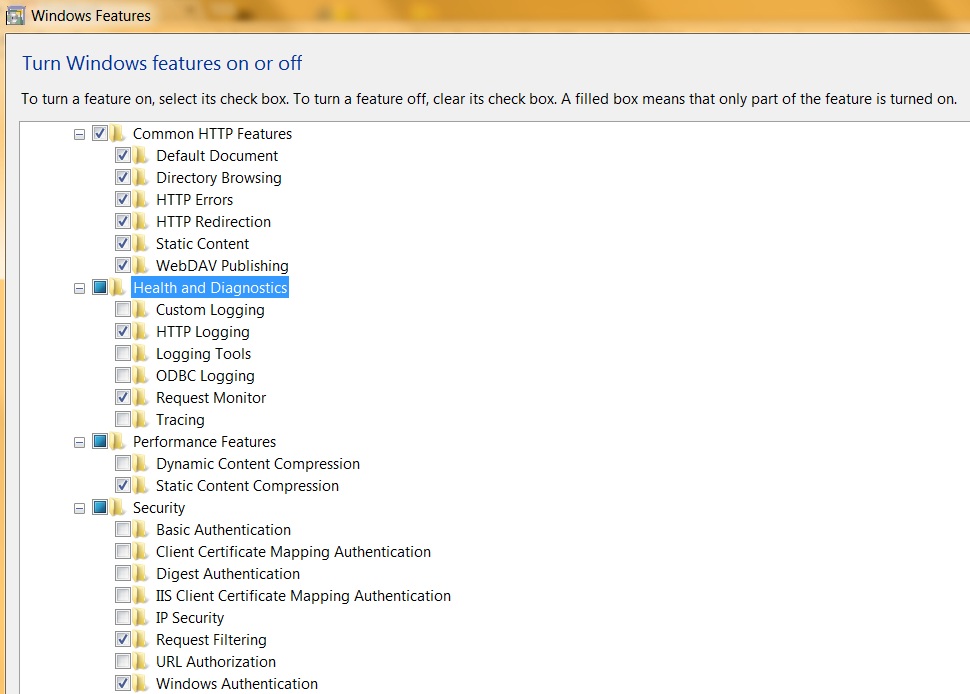
- After you enable the required features, start the World Wide Publishing service if you want to install the default configuration of Reporting Services. Otherwise, the SQL Server Setup program only installs Reporting Services and does not configure Reporting Services.
