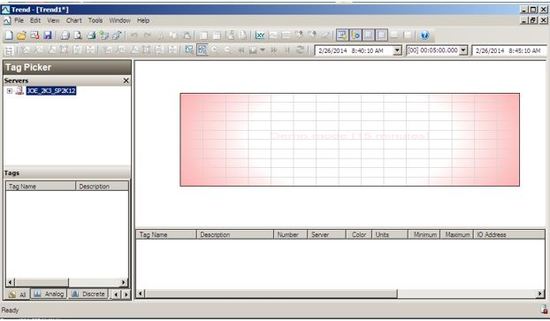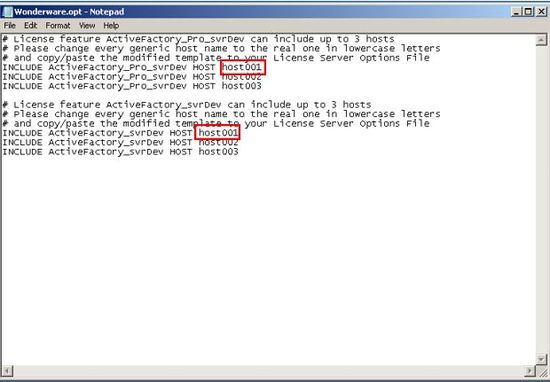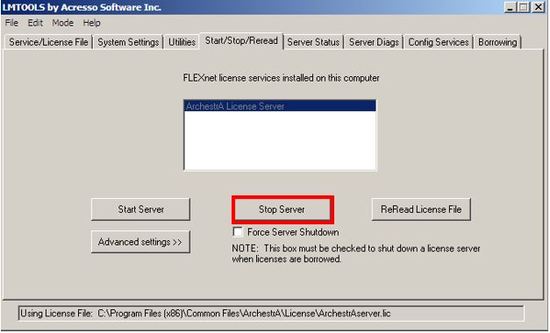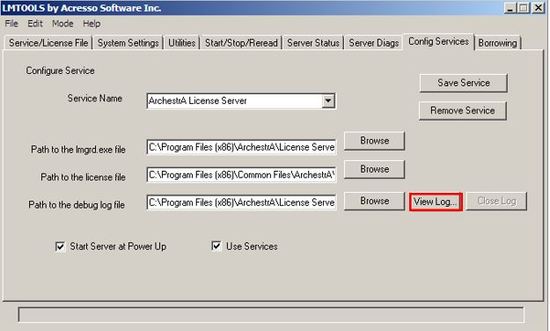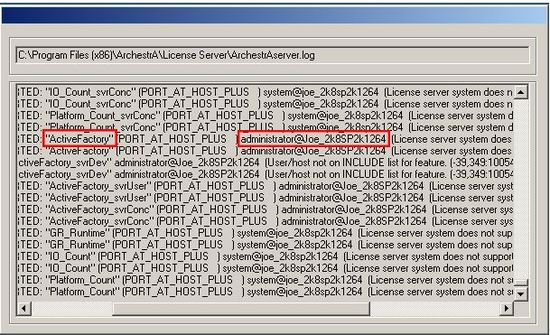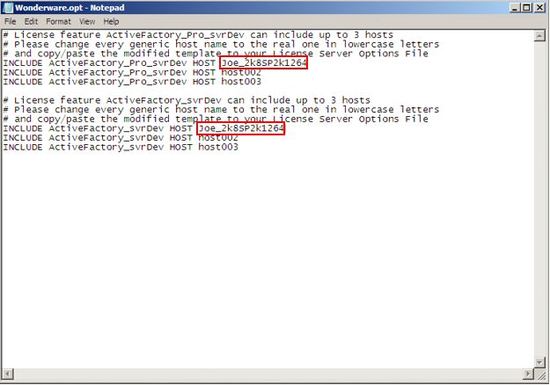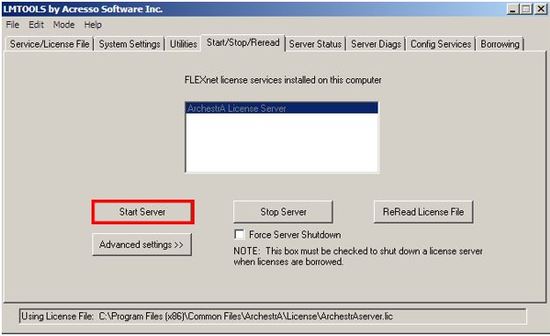Wonderware Historian Client: Per Named license user and Server Name acquisition
 |  |
| LICENSING GUIDE |
Description
Everything you need to know about how to license your Wonderware product.
| Author | Joseph Hefner |
| Publish Date | 2/26/2014 |
| Applies to Software | Historian Client, Information Server |
| Applies to Version | 9.1 and greater |
| Applies to System/Module | Terminal Services |
| Article Version | 01.01.01 |
This tech note was written as a guide to assist in determining the user and server name of a user that is trying to acquire a historian client license. This is often needed if the client is using terminal services sessions and is unsure of the user name or server name that is trying to acquire the license. This will result in the trend or query going into demo mode as below:
The first step in troubleshooting this message is to check the current user or device name being used in the Wonderware opt file. This will be the name following host or user. In the example below the server name is currently set to host001:
The next step in figuring out which server or user is trying to use the license is to launch the Macrovision LMTools from Wonderware \ ArchestrA License Server as below:
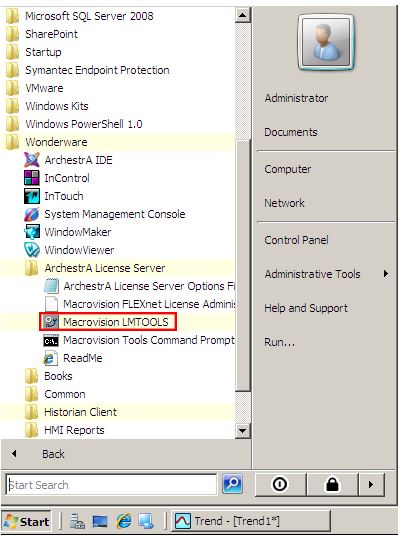
Under the Start/Stop/Reread Tab stop the license server so that you can make the change to the OPT file when needed:
Under the Config Services tab choose the View Log button:
Look for the feature line for ActiveFactory as below. The user and server name will show up as user@servername.
If you are using a per user license the user name will need to be entered into the OPT file as one of the user names. Otherwise the server name will need to be entered as one of the host names.
Under the Start\Start\Reread tab Start the license server: