TN Intel107 Adding Filter Actions to an Intelligence Analytics Client Workbook
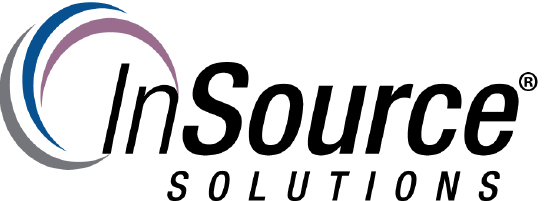
Description
This article from InSource shows how to add filter actions to an Intelligence Analytics Client (Tableau) workbook.
- Author: Rich Brooks
- Published: 6/21/2016
- Applies to: Wonderware Intelligence 2014R2 or higher
Details
Filter actions may be added to workbooks to create drill down capability. The user is able to hover, select (click on), or right-click on a mark. This provides an easy way to transfer one or more common field(s) between worksheets. The target sheet is filtered on the selected information.
Start by opening an existing Intelligence Analytics client workbook.
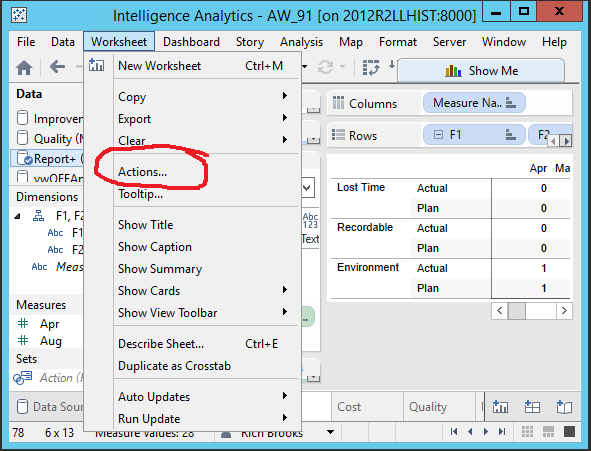
Select Worksheet | Actions... from the menu.
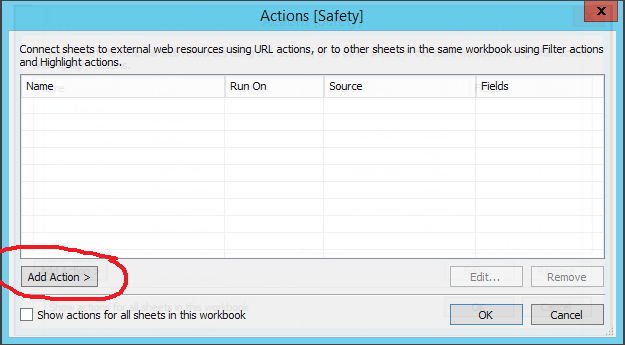
Click on the Add Action > button.
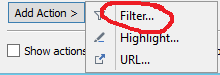
Select Filter... from the dialog box.
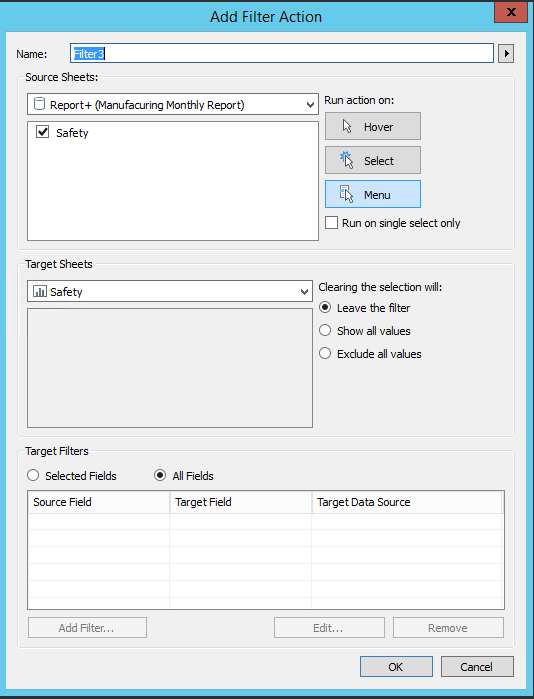
Give the Filter Action a name by filling in the Name field.
Configure the Source Sheets by selecting a data source from the drop down list.
Select one or more source sheets using the check boxes.
Choose one of the three Run action on options:
- Hover - rest the mouse over a mark to run the action.
- Select - click on the mark to run the action.
- Menu - right-click on the selected mark to open a context menu with an option to run the action.
Configure the Target Sheets by selecting a workbook or dashboard from the drop down list.
Select one or more target sheets using the check boxes.
Choose one of the three radio button options below Clearing selections will:
- Leave the filter - leaves the filter on the target sheets.
- Show all values - changes the filter to include all values.
- Exclude all values - changes the filter to exclude all values.
If you are filtering on Selected Fields, click on the Add Filter button.
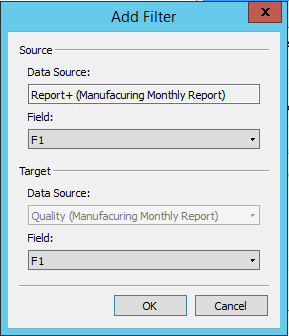
Select the Source Field from the drop down list.
Select the Target Data Source and Field from the drop down lists.
Repeat for additional filters, if needed.
Click OK three times to return to the workbook.
