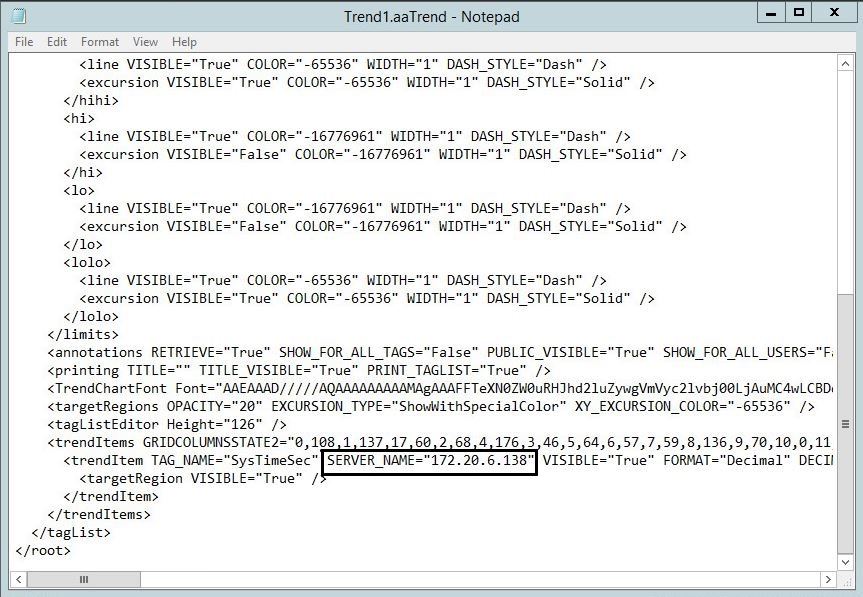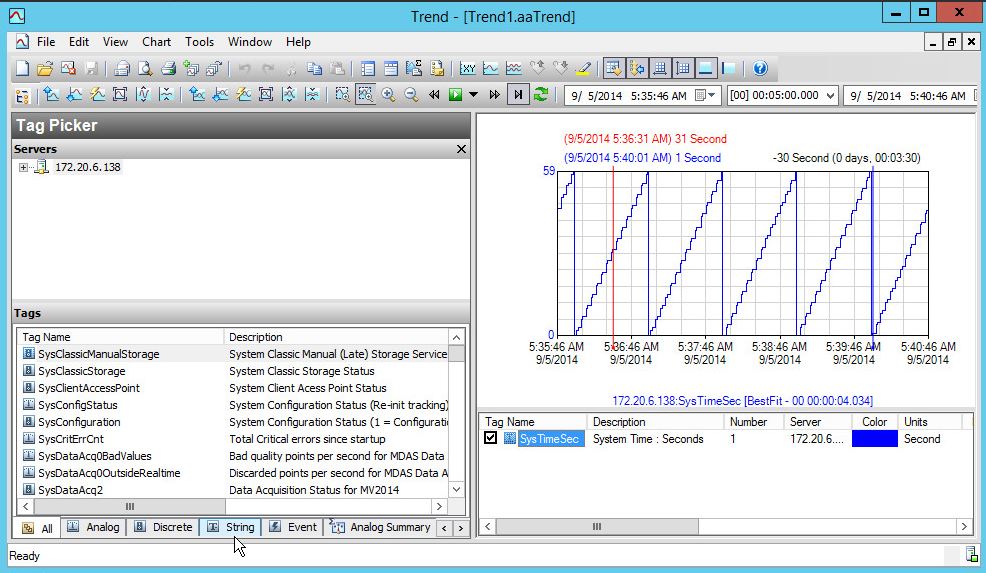TN HistClient111 Modify Saved Historian Client Trend files to point to a new Historian

Description
Modify saved Historian Client Trend files to point to a new Historian
- Author: Mike Viteri
- Published: 12/4/2015
- Applies to: Historian Client 10 & Greater
Details
You can see in this trend below the Historian server is named MV2014. We are going to point to this a new Historian by modifying the trend file in notepad.
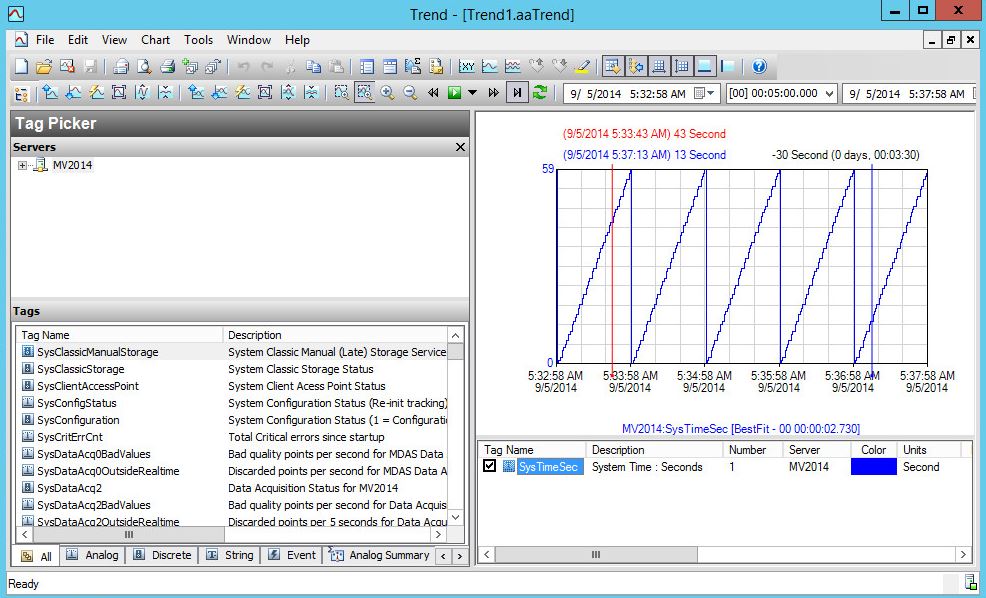
Locate your save trend file that you want to point to another Historian. Right click on your trend and choose "open with" and select notepad.
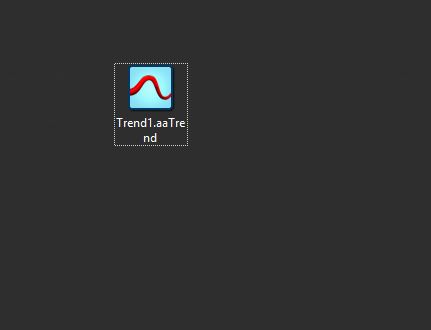
The file should look like this below when opened. Inside this file you will find a section called server_name It should have your old Historian name. In this section the server name has been changed from MV2014 to 172.20.6.138. Once you have changed the server name do File-Save to save your changes.