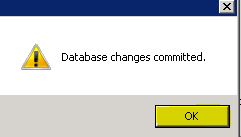TN Hist264 How to import InTouch tags into the Historian
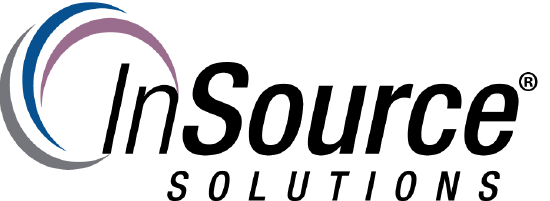
Description
This article from InSource walks through the process of importing InTouch tags into the Wonderware Historian
- Author: Joseph Hefner
- Published: 12/1/2016
- Applies to: Historian 10 or later.
Details
Step1
Locate the IDAS you will be importing the tags into in your Historian configuration and then right click on it and choose "Import Tags"
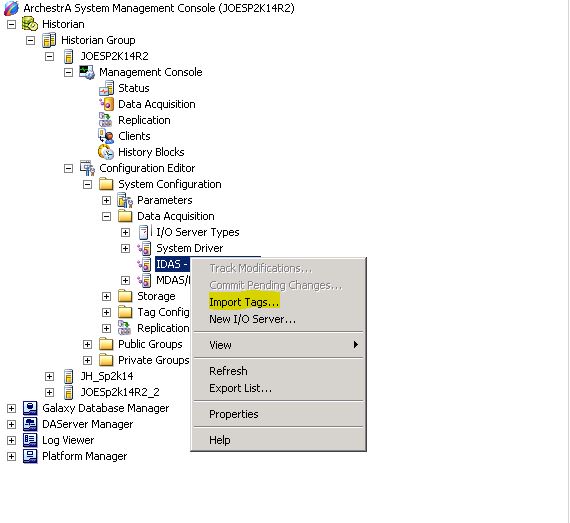
Click the "Next" button at the Welcome screen.
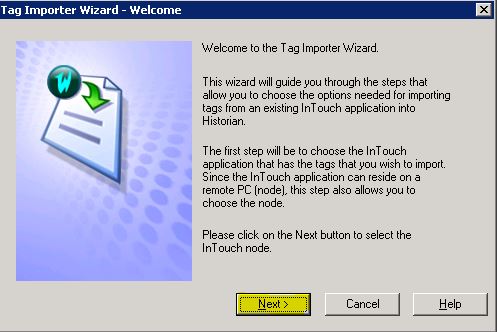
Step 2
Click the "Add" button and browse to the folder containing the InTouch application. You will only be able to import one Intouch application per Intouch Node.
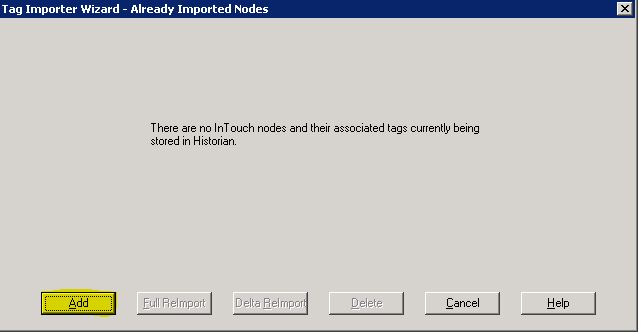
Select the "tagname.x" file in the application folder and click "Open".
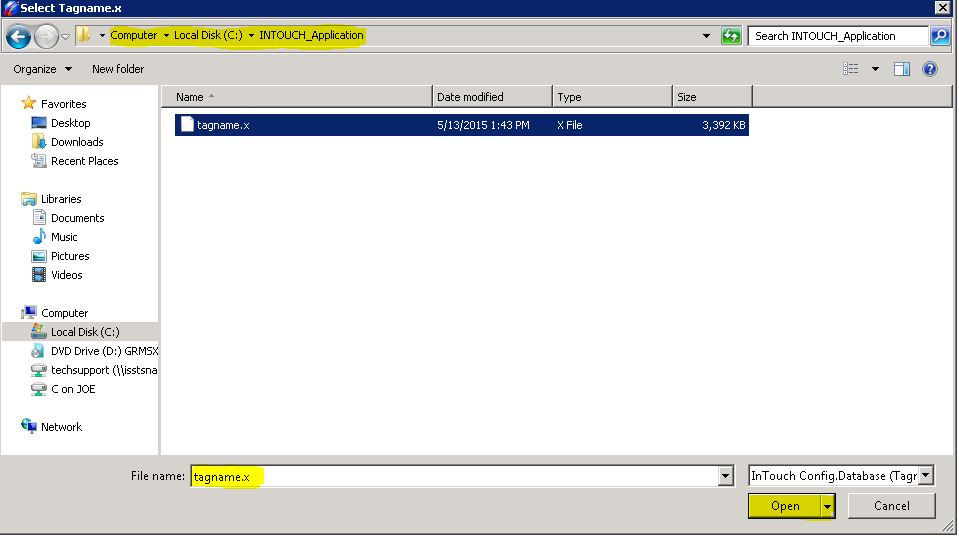
Click "Next".
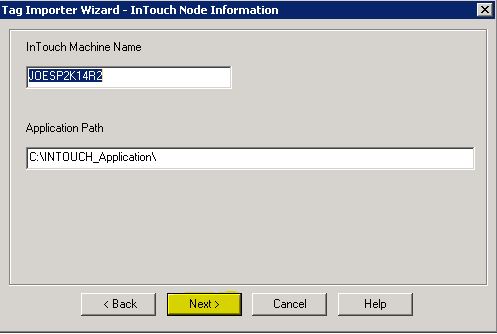
Step 3
Configure Uniqueness information and click "Next". The uniqueness string will allow you to differentiate between tags with the same name in more than 1 application.
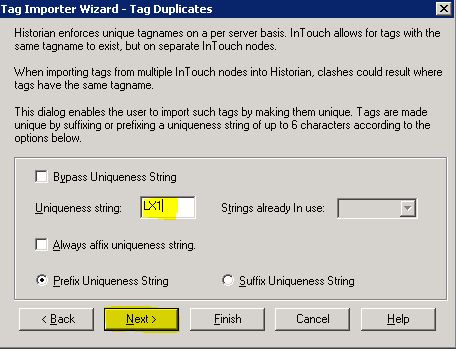
Choose which tags you wish to Historize and click "Next".
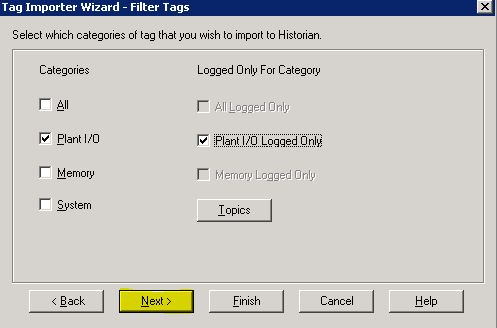
Choose Storage method and click "Next".
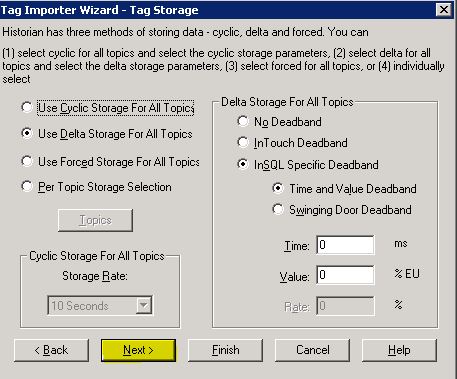
Click the "Finish" button and then "OK" after the process completes.
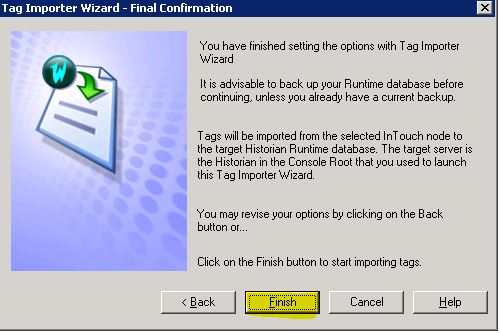
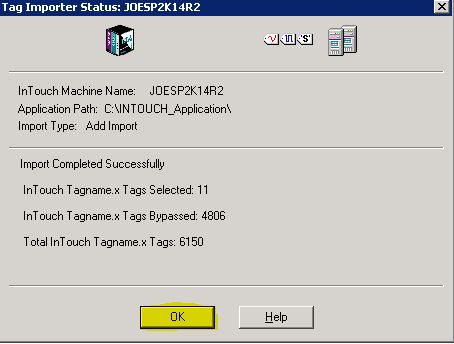
Step 4
Commit pending changes by right clicking on the IDAS and choosing "Commit Pending Changes".
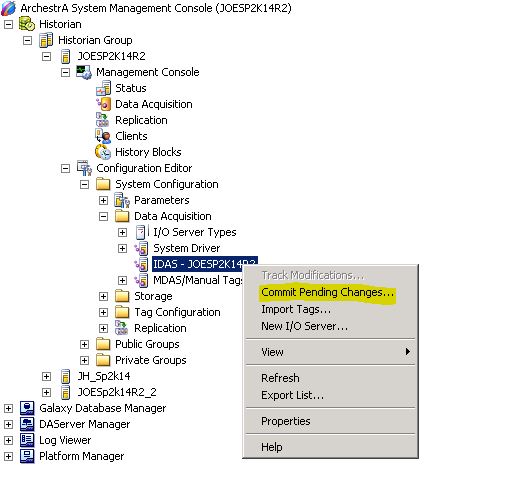
Click "Commit". If you wish you can see the changes by clicking the "Display" button before committing.
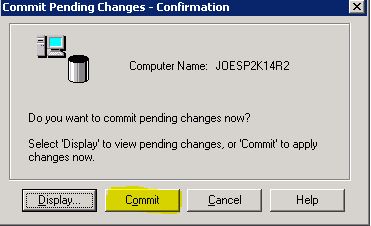
Click "OK"