How To Remove An Inactive Platform From Platform Manager
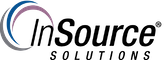
Description
This article from InSource shows how to remove a platform that showing duplicated, with an asterisk, in the System Platform Management Console's Platform Manager.
- Author: Justin Benton
- Published: 09/12/2019
- Applies to: System Platform 2017 and Above
Details
The Scenario:
Two platforms are showing in the SMC Platform Manager pointing to the same computer. The object in the SMC that needs to be removed will have an asterisk next to it and will NOT have a green triangle on the PC graphic. A green triangle on a PC graphic indicates a good platform that is on scan. You cannot use the Platform Removal tool in the SMC to delete the bad platform. You need to modify the registry and the platformmapping.xml file on the GR node and the PC that has the bad platform installed on it. (Names have been removed for security purposes, but note the asterisk in platform 7)
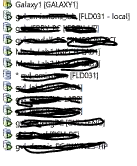
On the GR node, open the registry and navigate to the following location:
HKEY_LOCAL_MACHINE\SOFTWARE\Wow6432Node\ArchestrA\Framework\Platform\PlatformNodes and check if there is a platform ID listed for the platform that does not exist. If yes, note down the ID, then take a back up of the entire PlatformNodes key and then delete that one platform ID.
Check the platformmapping.xml file located in C:\Program Files (x86)\ArchestrA\Framework\Bin\GlobalDataCache\Platform Mapping folder. Take a backup of that file first, open the original in notepad and check if the platform that doesn't exist is listed in there (use ID or the node name to search). If it is, you will have to delete it but carefully so that the entire string (<Entry PlatformId="n" PlatformName="xyz" PlatformHost="NodeName" MxPort="5026" PmcPort="30000" SmcPort="30001" MasterBuildNumber="3254" MinorBuildNumber="120" StoreFwdRedundancyTCPPort="32568" StoreFwdDir=""/>) is deleted.
Check the registry and platformmapping.xml file on the remote node its deployed to and do the same as above.
Undeploy the remote node, restart the GR node, and redeploy the remote node.
