TN ITrac101 Initial IntelaTrac Security Configuration

Description
This tech note details the initial IntelaTrac security setup for a brand new system. The security needs to be configured to a minimum level as a prerequisite to procedure building.
- Author: Rich Brooks
- Published: 10/15/2015
- Applies to: IntelaTrac v5.0 and higher
Details
Security is configured using the IntelaTrac Management Center (IMC) by opening the Security Manager found under Administration on the Navigation panel.
Select List Manager - Edit - Roles from menu. This will open the Roles tab.
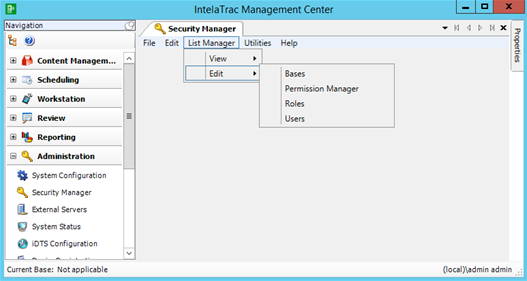
Add one or more roles by right-clicking to Add New Role from the Roles tab. Close the Roles tab.
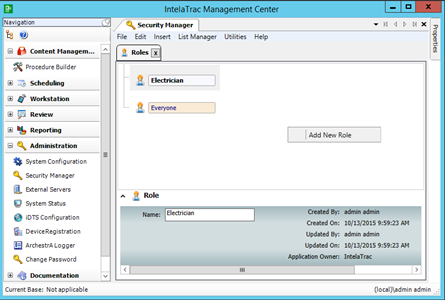
Open the Bases tab from List Manager - Edit. Add one or more bases by right-clicking to Add New Base. Assign a Shift group from the drop down list on the General tab.
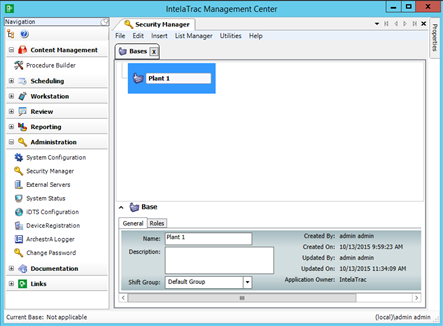
Assign one or more roles using the plus sign button on the Roles tab. Close the Bases tab.
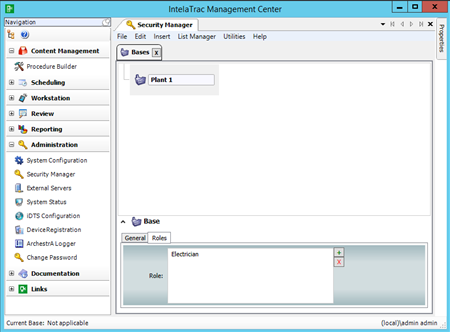
Open the Users tab from List Manager - Edit. Add one or more users by right-clicking to Add New User.
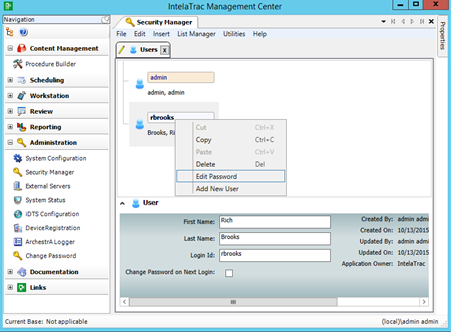
Type in the First name, Last name, and Login id. Right click the user to select Edit password. A password needs to be entered before saving the user. Close the Users tab.
Open the Permissions Manager tab from List Manager - Edit. Select Group from the View Type drop down list. Add one or more groups by right clicking to Add New Group.
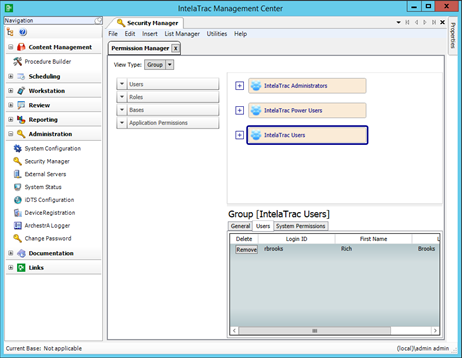
Assign new users by dragging them from the Users list on top of the Group.
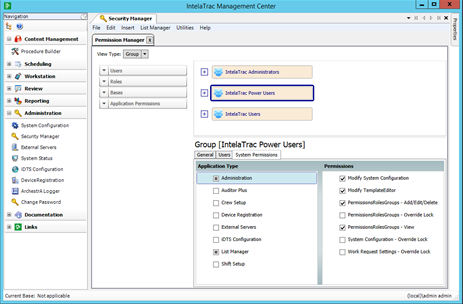
Assign system permissions to groups by checking the appropriate check boxes from the System Permissions tab.
Assign system permissions to users from the User View Type by checking the appropriate check boxes for a selected user (this is optional).
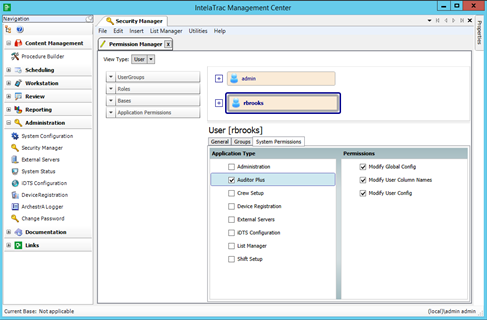
Associate groups and/or users with bases from the Bases View Type. Drag the group on top of Groups or the user on top of Users.
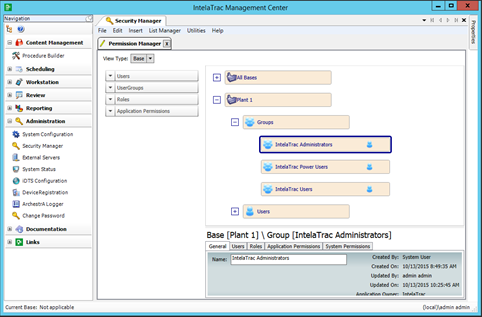
Note: Remember to Save All from File on the menu when complete.
