Wonderware Information Server Best Practices
 | |
| ARCHITECTURE GUIDE |
Description
The following are ten recommendations when installing, maintaining, and upgrading Information Server.
| Author | Rich Brooks |
| Publish Date | 1/2/2013 |
| Applies to Software | Wonderware Information Server |
| Applies to Version | 4.x and greater |
| Applies to System/Module | |
| Article Version | 01.02.00 |
************************************************************************************************************************************************************
Concepts and Terms
WIS – Wonderware Information Server is a web application providing access to plant data.
VM – Virtual Machine is a software implementation that emulates a physical server.
IIS – Internet Information Services is an extensible web server created by Microsoft.
Diagrams and Layouts
Wonderware Information Server is typically connected to the Supervisory network. It is recommended to reside on a dedicated server in all but the smallest systems. In a very small system, all of the servers listed below may be combined into one.
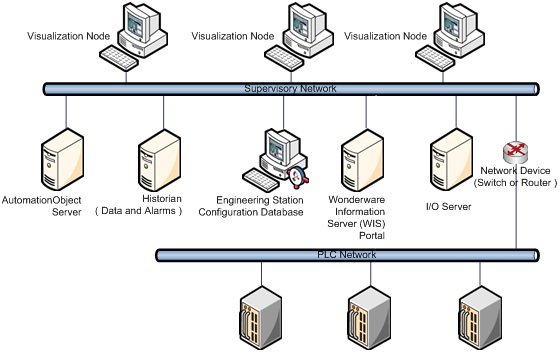
Recommendations
Microsoft Windows Updates
It is best to turn off automatic Windows Updates for the Wonderware Information Server. Service Packs contain extensive and significant updates to the operating system and affect many sub-systems. It is highly advised to ensure that the system is properly backed up prior to loading any security updates. A best practice is to load the updates on a test system prior to the production system if available. Untested updates have the potential to break a working system.
Sever Installation
It is recommended to install Wonderware Information Server on a clean install of the operating system. There is always a potential that prior software installs may have altered the underlying OS. The state may conflict and cause difficulty in installing the software. It is best to dedicate a server for the WIS if possible. It is also recommended to install WIS on a virtual machine. WIS has several pre-requisite installs that must be in place before installing the software. Rebuilding a server can a very time consuming process. A VM can be easily backed up and restored.
Client Installation
Administrative access to the client computer is required the first time Wonderware Information Server is accessed. There are a few small client side software components that need to be installed. Typically end users do not have permission to install software using their own login. A person with sufficient permissions may need to log on to complete those installs on each client machine. This is done one time per machine.
Logging On and Off
The users of the Wonderware Information Server need to be instructed in how to properly log off the website. Closing out the session with the logout button releases the license back to the pool with concurrent licensing. Exiting Internet Explorer using the Close X in the upper right corner does not release the license. If a user closes the IE browser without logging off, the current license will left in limbo. It will be released back to the pool of licenses after the 20 timeout period. WIS automatically times out the browser session after a default of 20 minutes of inactivity.
Opening and closing WIS frequently in this manner may use up all of the available licenses. For example, if the WIS is licensed for ten concurrent clients and an eleventh client attempts to access the server, a message appears at the client stating that there are no additional licenses available. This type of license abuse may be seen by viewing the license history from license manager.
Tag Server Write-back
Wonderware Information Server does have a write-back capability for factory data sources, such as those used for InTouch browser-based windows. Enabling write-back will allow users to change the state of plant floor devices, with potentially life-threatening consequences. It is recommended to disable this feature for all users or limit the use to specific users and/or data points.
Multiview Management
Multiview Management allows a user to configure web displays that contain one or more Web Parts and then save these displays on the portal. SharePoint Services must be installed as a pre-requisite for the Multiview feature. This feature is currently supported with 32-bit operating systems. Do not select this option when installing WIS on a 64-bit OS. SharePoint Services is not used and does not need to be installed if the Multiview feature is not being used.
Note: The Multiview feature has been removed from the 2014 release of the product.
Upgrading from a Previous Version
Some of the latest versions of Wonderware Information Server are directly upgradeable. You can upgrade only the features that are already installed. If you want to install additional features, you must run the setup program again, after the upgrade, and select to modify the installation. For older versions, you must uninstall the existing version and install Wonderware Information Server from scratch. Please review the readme file and/or install document provided with the installation media for more details.
Server Name Changes
It is critical that the server node name is not changed for the Wonderware Information Server. The server name is written into the database, registry, and configuration files. It is difficult to update the name without first uninstalling WIS, renaming the server, and then re-installing WIS. Please avoid any name changes after installation.
Viewing Factory Alarms
Microsoft Windows 2008 (and Vista, Windows 7.0, and Windows 2003 R2 SP2) include the Session 0 Isolation mechanism, which causes WIS Factory Alarms to work incorrectly in some scenarios. Include the IP Address in the Alarm Query for the Alarm DB Logger Manager such as the following example:
\\localhost:192.168.1.5\intouch!$system
Configure the Alarm DB Logger Manager to run as a windows service. Also, set the Distributed Alarm Query found in the WIS Distributed Alarm Query to include the IP Address as listed in the example above.
Administrative Access
The person logged on during the installation process is granted sole administrative access. If the administrative password is lost, access may be granted to other users from Component Services. Go to Administrative Tools – Component Services – Computers – My Computer – COM+ Applications. Right click Wonderware SuiteVoyager to select properties and then go to the identity tab. This is an administrative user that allows the application to start on boot up. Change the username and password as needed and click ok. Also, double click on Wonderware SuiteVoyager – Roles - Administrators. Right click the Users folder to add new users (administrators).

