How to install Intouch Access Anywhere

How to Install Intouch Access Anywhere
Description
This guide will step though to how to install Intouch Access Anywhere
- Author: Mike Viteri
- Published: 12/15/2014
- Applies to: System Platform 2014
How and When to Use this Guide
When wanting to use Intouch from a smart phone or tablet.
Instructions
You will need to make sure your server is installed in Remote Desktop Services mode.(Terminal Server) before installing. If you need help installing RDS see this document
1. You will need to install System Platform 2014 though the Control Panel. Use " Install Applciation on Remote Desktop" Icon.
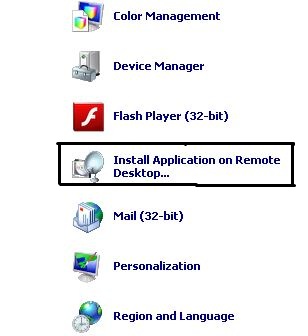
2. This will then prompt you to load the Setup.exe file. Once the file is loaded select the following below. You will need Intouch Runtime and Intouch Access Anywhere. If you are using a managed application you will need bootstrap.
3.After the installation check your programs folder and you see an Intouch Access Anywhere Icon. This will show the program has been installed.
4. Next open your webbrowser and type in the address bar
http://yourserver:8080. This should redirect you to the Intouch Access Anywhere login page.
5. You can enter your username and password(windows). Select your application from Application name and hit connect. This will launch your application.
Confirmation of Success
You are able to see your Intouch Applicaiton running after clicking connect.
