Installing a license for a DA Server
 | |
| INSTALLATION GUIDE |
Description
This Tech Note was written as a general walkthrough for installing a license for a DA Server. The actual screens encountered may vary depending on other Wonderware software that is currently installed on the machine.
| Author | Benjamin Davis |
| Publish Date | 3/26/2014 |
| Applies to Software | DA Servers |
| Applies to Version | All |
| Applies to System/Module | |
| Article Version | 01.01.01 |
************************************************************************************************************************************************************
Detailed Steps
Open the ArchestrA License Manager. The default shortcut for the ArchestrA License Manager is Start | Programs | Wonderware | Common | ArchestrA License Manager.
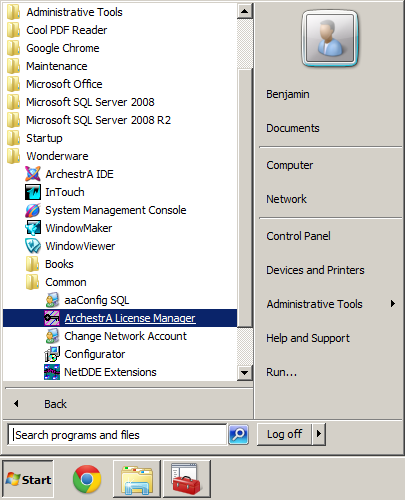
In the ArchestrA License Manager, click File | Install License File.
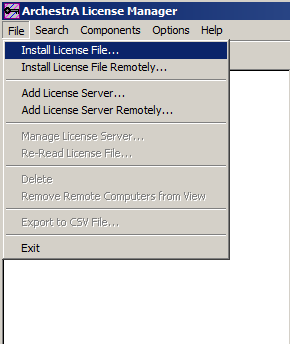
Navigate to your license file, and double click it.
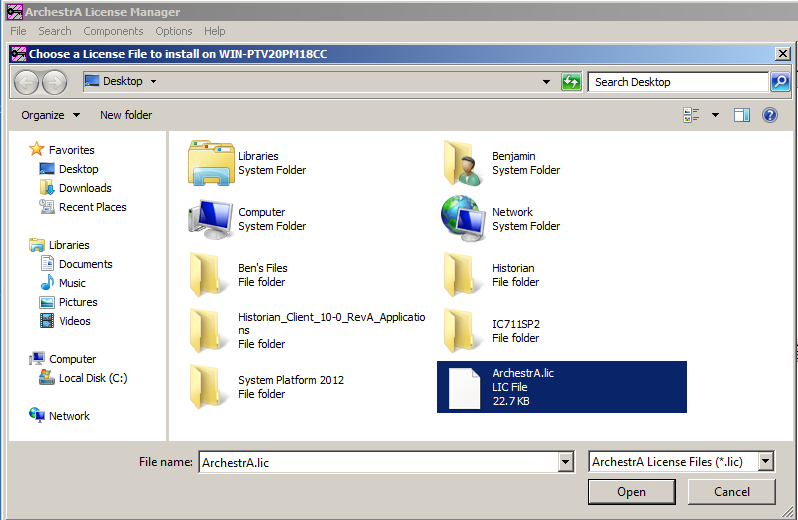
The newly added license will now show in the ArchestrA License Manager.


