TN WW212 2017 Wonderware Licensing - Configurator Error Message: Could not connect to the Primary Server. Check that the specified machine is accessible and has a License Server Installed.
.png?revision=1)
Description
This article from InSource shows how to resolve 2017 licensing issues where the test connection process failes in the Configurator.
- Author: Ernest Lee
- Published: 6/11/2018
- Applies to: Wonderware 2017
Details
When licensing Wonderware 2017 the first step is to launch the Configurator, make sure the Primary Server Name field has the correct computer name and then click Test Connection.
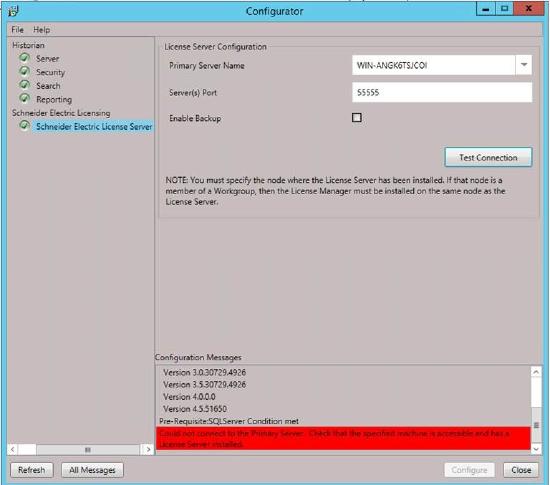
If you receive the error message, "Could not connect to the Primary Server. Check that the specified machine is accessible and has a License Server Installed."
Go to Windows Services and make sure the 3 License Server services are running.

If the first 2 are not running, go ahead and start them. License Server Core will start running once License Server Agent is started.
