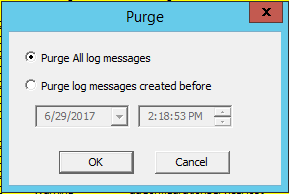TN WW184 How and Why to backup and then purge messages from the Wonderware Log Viewer
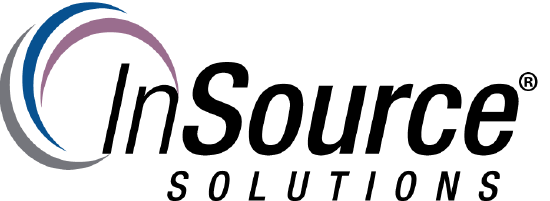
Description
This article from InSource shows...
- Author:Peter Farrell
- Published: 06/29/2017
- Applies to: Wonderware Logger Manager all versions
Details
The Wonderware Log Viewer is an essential in troubleshooting and managing Wonderweare products. However, it can quickly become bloated with old messages making it difficult to find what you need, and cause a refresh to take an inordinate amount of time to complete.
You can easily perform a backup/export on a periodic basis and then purge the logs.
From within the Wonderware System Management Console, navigate to Log Viewer > Default Group > Local.
Right click on Local and from the options presented select Export
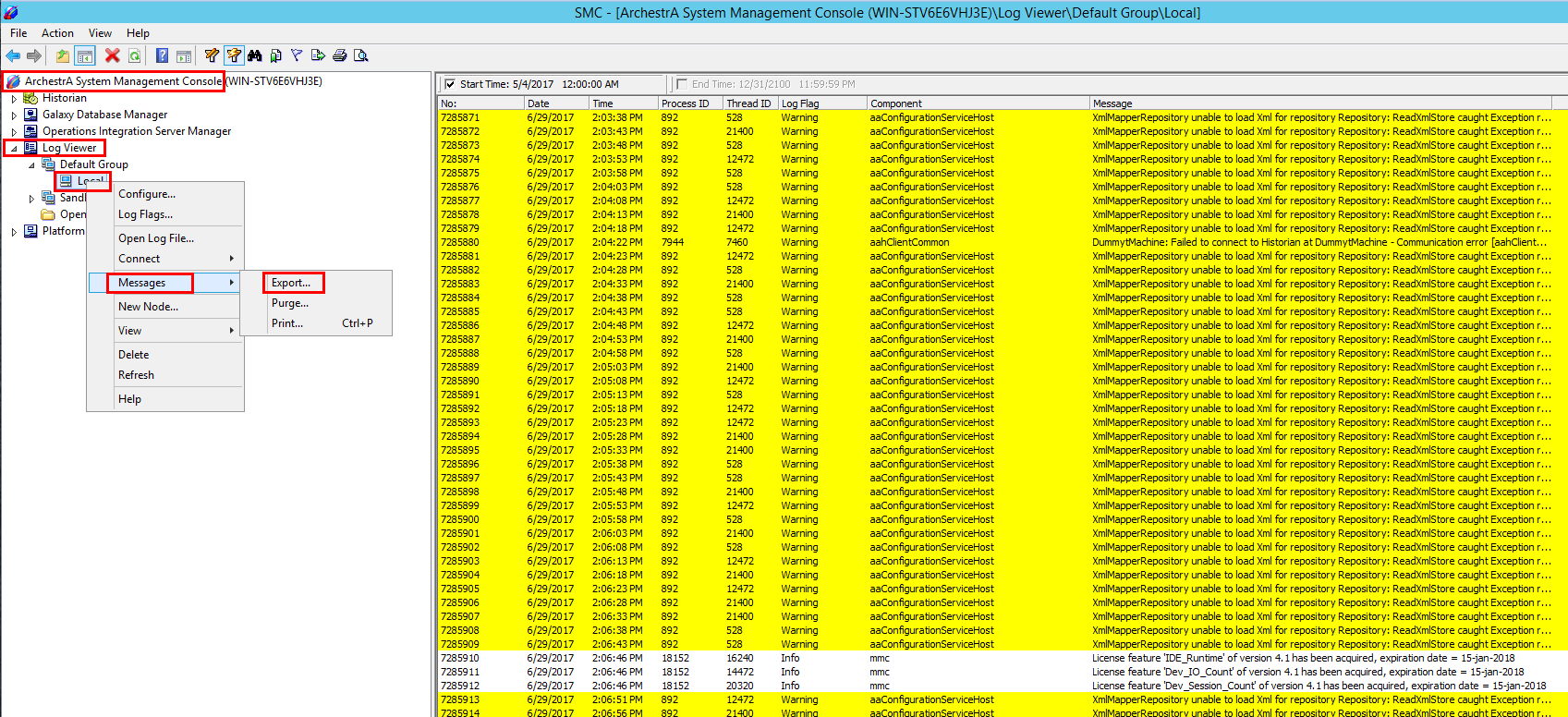
The Export pane will open. From here you can specify a location to which to save your log file, a file name, and a “save as type”. You can save your exported log as a native dot aaLGX file which means that it can be imported into the Log Viewer again for review, or you can save it as a text file. Saving as a text file is useful for opening the log in tools such as Microsoft Excel for deep analysis.
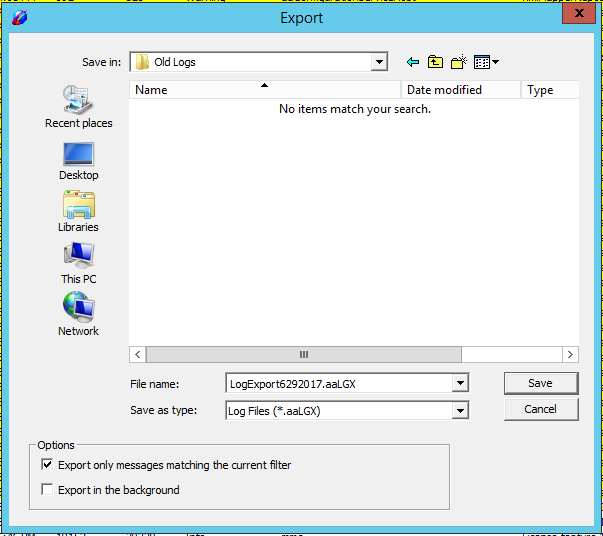
You may also want to consider filter the logger to preserve only the records that you want to keep; a filter by date/time, Component, and Message are all provided for.
If you are satisfied that you have backed up all the messages that you may need in the future, you can now purge the Log Viewer log files.
From within the System Management Console, navigate to Log Viewer > Default Group > Local.
Right click on Local and from the options presented select Purge.