TN WW173 Software Backups - When Is a Backup Not a Backup?
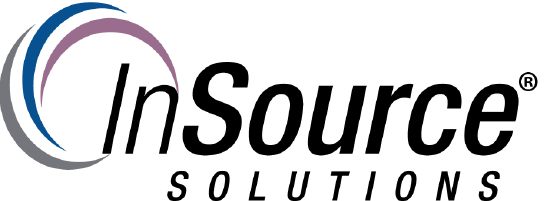
Description
This article from InSource shows...
- Author: Peter Farrell
- Published: 01/19/2017
- Applies to: Wonderware and Microsoft products
Details
The InSource Solutions Technical Support group is frequently contacted about issues where some form of catastrophic event has occurred for which the only practical solution is to restore from a backup.
Any one or more of the following can, and probably will eventually occur resulting in a line down or plant down:
- Hardware failure
- Human error
- Software corruption
- Computer viruses
- Theft
- Hardware destruction
- Natural disaster
- Mechanical failure
- Accumulation of air-born conductive contaminants
- Coffee spills
- etc…etc…etc…
Not to be pessimistic, but it will likely happen while you are asleep at 3:00 AM, on your day off, or during vacation, etc. It’s not going to happen at a time and in a way that minimizes pain to you and your colleagues, or worst of all, pain for your customers.
Occasionally, and unfortunately, we encounter situations where a backup is unavailable, or worse still we discover that the only available back up turns out to be a dud.
Of these two scenarios, it’s rare to find that no backup is available, but it’s not uncommon to find that the backup was made from an older version of the application or operating system, is unusable because it is corrupt or incomplete, or can no longer be installed on an available supported environment. All the redundancy in the world may not help if your backups are not performed AND validated on a regular schedule.
The InSource Solutions Online Knowledge Center contains numerous articles about performing backups. The following is just a sample of the results you will get if you visit http://insource.mindtouch.us/ and search for “backups”;
Backup or Move an InTouch Application
https://insource.mindtouch.us/Wonderware_InTouch_HMI/Tech_Notes/TN_IT103_Backup_or_Move_an_InTouch_Application
How to Backup/Export the Historian Configuration
https://insource.mindtouch.us/Wonderware_Historian_Server/Tech_Notes/TN_Hist217_How_to_Backup%2F%2FExport_the_Historian_Configuration
So assuming that you do have a backup plan for your mission critical application software or operating systems, you might want to consider the following scenarios, and ask yourself if any may apply to your organization and derail your carefully made plans.
- A backup is not a backup when the backup is made to the same drive as the backed up software
- A backup is not a backup when it's backed up to an SD card or other peripheral storage on the same machine.
- A backup is not a backup when it's backed up to a storage media in the same room or building as the backed up application.
You get the picture! But most important of all is the number one rule –
- A backup is NOT a backup until you prove that it's a good backup.
The InSource Solutions online knowledge base includes subject matter on backups of application software. The online Knowledge Base can be found at https://insource.mindtouch.us/
If you search on “backup” you will find many technical notes and closed case notes that you can use to understand how to build a solid plan for backup up of Wonderware products. However, that’s only part of the process. Given that the number one rule is that “A backup is NOT a backup until you prove that it's a good backup” the next step is going to be to develop a procedure to validate your backup as one which is good and fit for purpose.
Sometimes backups go wrong, and you may not know until you try to perform a restore. Following are some valuable tips that your InSource Solutions Technical Support engineers learned from the pain of our clients, and are tips that you might want to consider in making your backup, validation, and recovery plans.
- Trust, but verify. Automatic backup processes are a great way to save time and eliminate the possibility of human error, but don't trust them. They break too. Always perform a manual review of the backup status and verify any backups performed by an automated process.
- Just because you have not made programming changes doesn't mean that you should not backup your applications software.
- Applying software or OS updates or changing hardware configuration could invalidate all previous validated backups.
- Backup everything - the OS, your software, and your data.
- Have at least three copies of your backups in three different places in different formats.
- Always have 1 secure validated off-site backup.
- When was the last time you checked your hard drive health and available space?
- Document your backups, and have a way to identify the backup date and important aspects of the requirements to perform a restore; OS requirements, hardware requirements, etc.
- Assign clear responsibility to more than one person to manage the backup, validation, and restore process. Have them attend official training for the software being protected.
- Know your system health status at all times, and make your backup, validation, and system health status a mission critical business metric. Contact your InSource Solutions Account Executive or your Technical Support Engineer to find out more about ways we can help you to perform a system health check. An in-depth article on system health checks can be found here;
https://insource.mindtouch.us/Wonderware_(General)/Tech_Notes/TN_WW172_System_Health_Checks
- A database is a complex system. If you historize mission critical data you should have a trained Data Base Administrator (DBA) available as a member of your disaster prevention and recovery team. Data is important, and you need to have experts who knows how to safeguard your data and who are responsible for protecting that valuable asset.
- Rehearse the restore process. Make sure that everyone, including operators know what to do, where the backup can be found, how to restore, who to notify, and who to call for help if needed. When a recovery becomes necessary, the people responsible for the backup and recovery process become the most important people in your organization.
- Have a documented plan, and when you have experienced a restore situation, perform an after action review of what happened, why it happened, and discuss ways to eliminate the cause in the future, etc.
InSource Solutions can help you to think through, plan, and build your backup strategy up to strength. You can contact your Account Executive or talk to your Technical Support Engineer for more information. Contact us for more information and get started on building up your backup and restore strength, and prevent unintended interruptions to your business processes before it’s too late.
