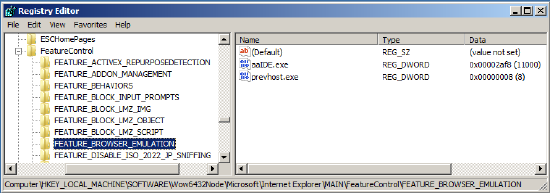TN WW124 Set Internet Explorer (WebBrowser control) compatibility mode

Description
Would like to disable Internet Explorer's compatibility mode. This is useful when applications embed Internet Explorer's WebBrowser control into their software but hide the toolbars, preventing you from manually setting this option.
- Author: Dillon Perera
- Published: 08/18/2015
- Applies to: Internet Explorer versions 9, 10, 11
Details
When using software like the Archestra IDE with Wonderware Workflow, there may be times that information is displayed via a WebBrowser control. The content delivered via the WebBrowser control will not use the settings used within regular Internet Explorer. For content to be delivered correctly, you may need to disable Compatibility Mode for the WebBrowser control.
You can modify the Windows Registry to set the compatibility that should be used.
For 32bit:
HKEY_LOCAL_MACHINE\SOFTWARE\Microsoft\Internet Explorer\MAIN\FeatureControl\FEATURE_BROWSER_EMULATION
For 64bit:
HKEY_LOCAL_MACHINE\SOFTWARE\Wow6432Node\Microsoft\Internet Explorer\MAIN\FeatureControl\FEATURE_BROWSER_EMULATION
Create a new DWord for the name of the program that uses the Webbrowser control, such as aaIDE.exe. Set the value of this to the Compatibility level that should be forced:
- "9000" - Use Internet Explorer 9 settings
- "10000" - Use Internet Explorer 10 settings
- "11000" - Use Internet Explorer 11 settings
Example of setting the Archestra IDE (aaIDE.exe) to use Internet Explorer 11 settings instead of Compatibility Mode: