TN WW122 Offline Activation of Schneider Electric Wonderware Licenses

Description
This tech note from InSource provides step by step instructions for offline activation of Schneider Electric Wonderware licensing.
- Author: Rich Brooks
- Published: 8/25/2015
- Applies to: Schneider Electric License Manager
Details
Schneider Electric licensing requires activation via the internet. There is often no internet access available from process servers. It is necessary to activate the licenses offline. Internet activation is required for Recipe Manager Plus and Alarm Advisor products.
Note: This tech note assumes that Recipe Manager Plus and/or Alarm Advisor has been installed on the process server. The Schneider Electric License Manager has been installed on the process server (offline server) as well as a second server (online server) with internet access.
Start from the Offline Server.
 OR
OR 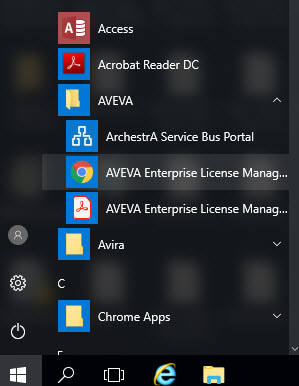
The first step is to open the Schneider Electric License Manager from the Start Button – All Programs – Schneider Electric or AVEVA – License Manager.
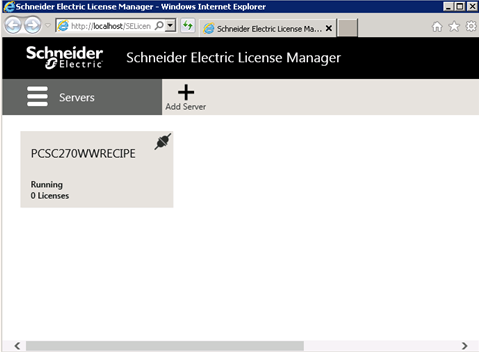
Click on the Servers icon from the top left to open the left side panel.
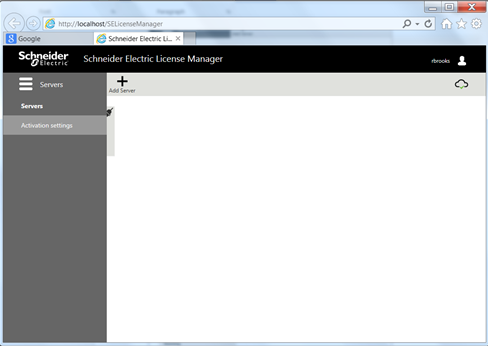
Select Activation settings to open the online/offline options page.
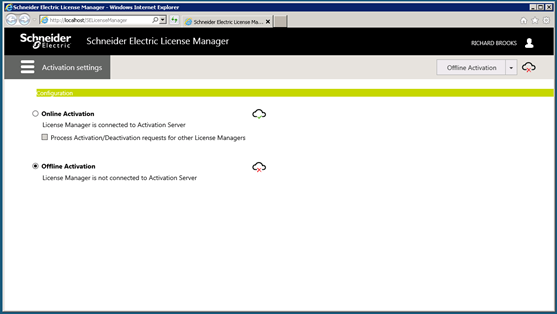
Select the Offline Activation radio button. Click on the Activation setting icon to open the navigation panel to return to the Servers page.
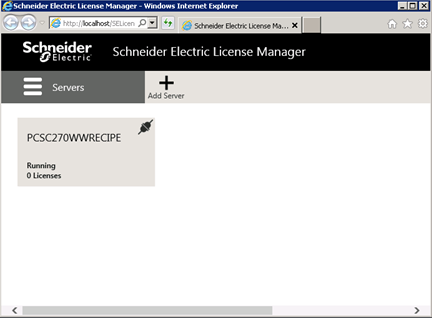
Select the tile for the License Server where you want to install the license(s).
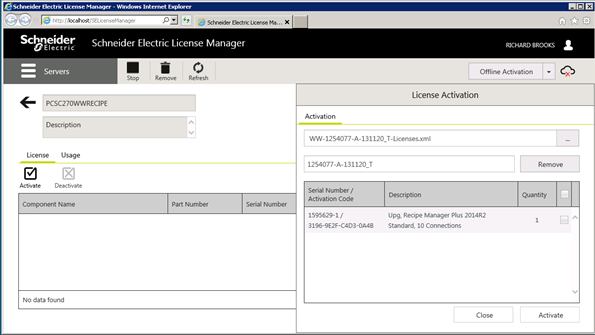
Select the Activate checkbox button. Browse to the entitlement file that contains the license(s) to be activated.
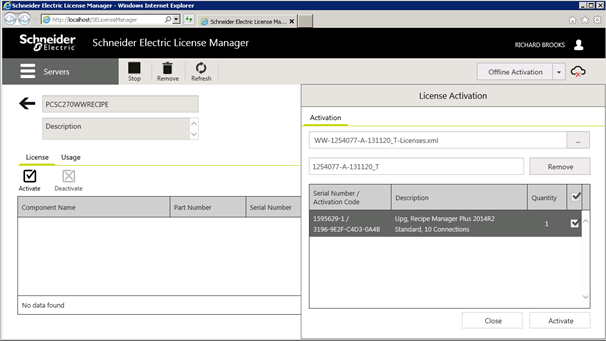
Select all or specific licenses and then press the Activate button.

Click the Offline Activation Button
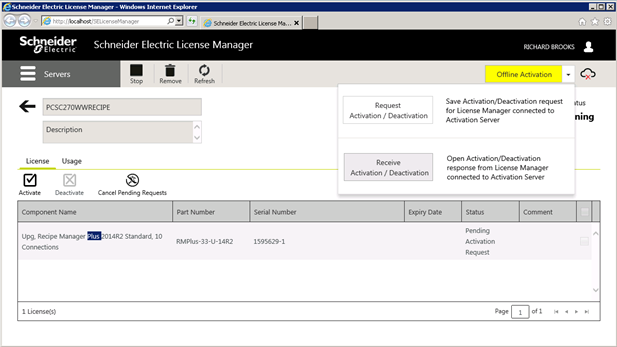
Click on the Request Activation button.
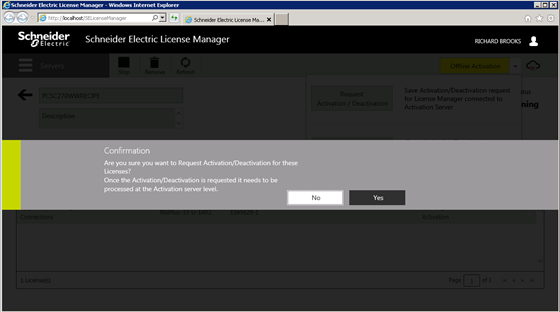
Click on the Yes button to confirm. You will be prompted to save the file. Copy the file to the Online Server.
Move to the Online Server.
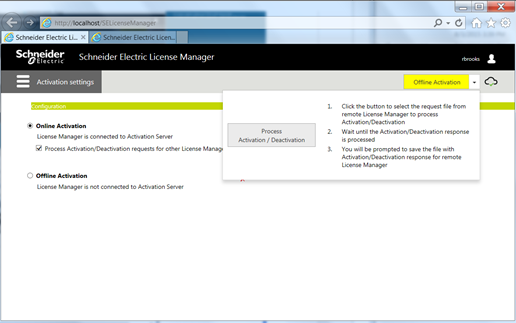
Start the License Manager and navigate to the Activation settings page. Select the radio button for Online Activation, and select the checkbox for Process Activation. Both are defaults. Press the Process Activation button to upload the file that was copied from the offline server. Confirm the activation request and save the license file. Copy the license to the offline server.
Return to the Offline Server.
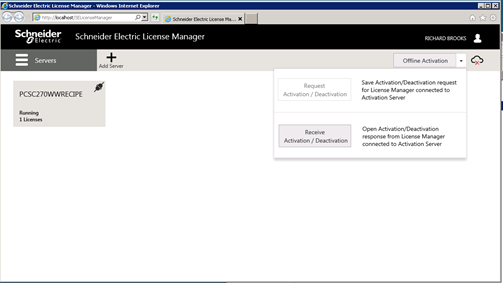
Click on the Offline Activation – Receive Activation button to update the offline server with the license.
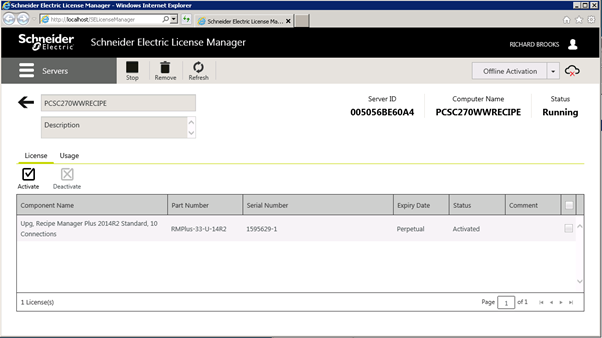
The license(s) will then display a status of activated. You have successfully activated the license.
