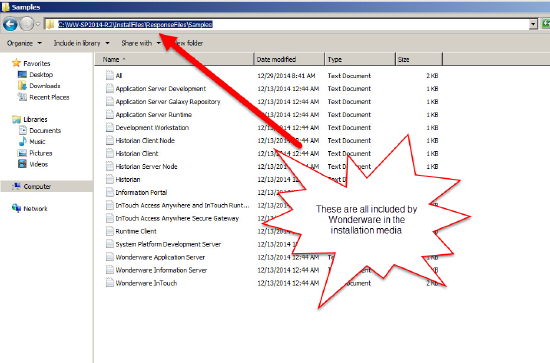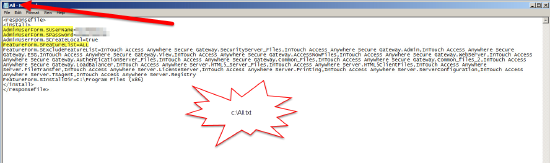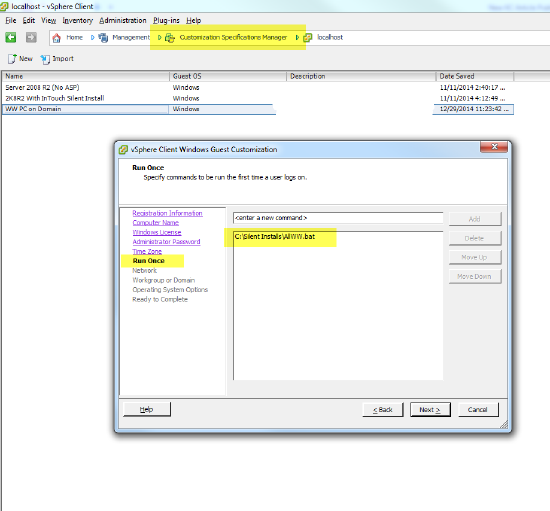TN WW105 Using Response Files For Silent Install (System Platform)

Description
Understanding how to use response files for silent installation of System Platform installation
- Author: Lewis Talley
- Published: 04/16/2015
- Applies to: 2014 R2 (applies to other versions as well)
Details
Silent installation allows for options to be specified in a file and then installed with minimal (or no) user interaction. This can be useful for a variety of situations including building a virtual machine and creating a template from it and automatically installing the required products without having to "touch" the machine. More information can be found on all the options of the response files by looking at the WSP_Install_Guide.pdf (on the install media).
Step 1:
Locate the response file samples folder and determine what you wish to install:
Step 2:
Modify the file to meet your needs. In my case, I was installing All the products on the node so the only modification I made to the original "all" file was adding the ArchestrA user info:
Step 3:
Next determine if you wish to run the installer from a command line, and if so the syntax is shown below;
D:\setup.exe /silent "c:\all.txt" (or the path to your response file)
or
Alternate Step 3 (if using vSphere to build a VM template)
put the above line in a file named c:\AllWW.bat (in the image template), and from vSphere you will build a custom specification and add the command to point to the batch file. This will run after sysprep is run in the image.