TN - 1038 Unable to Configure the Aveva License Manager
After successfully installing the Aveva License Manager the first step will need to be establishing the configuration. If you are unable to configure the license manager with a “test connection fail” error the following steps will be a great starting point.
Unable to configure the Aveva License Manager
Description: After successfully installing the Aveva License Manager the first step will need to be establishing the configuration. If you are unable to configure the license manager with a “test connection fail” error the following steps will be a great starting point.
![]() Step 1: Confirm the listed license server is “Exactly” the same as your server name.
Step 1: Confirm the listed license server is “Exactly” the same as your server name.
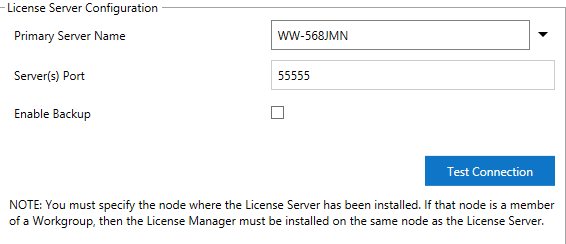
Ø Select “Test Connection” if connection succeeds select configure
![]() Step 2: Ensure that your System Management Server is set to “No System Management Server configured” (Once your license server is configured you can go back and update these settings)
Step 2: Ensure that your System Management Server is set to “No System Management Server configured” (Once your license server is configured you can go back and update these settings)
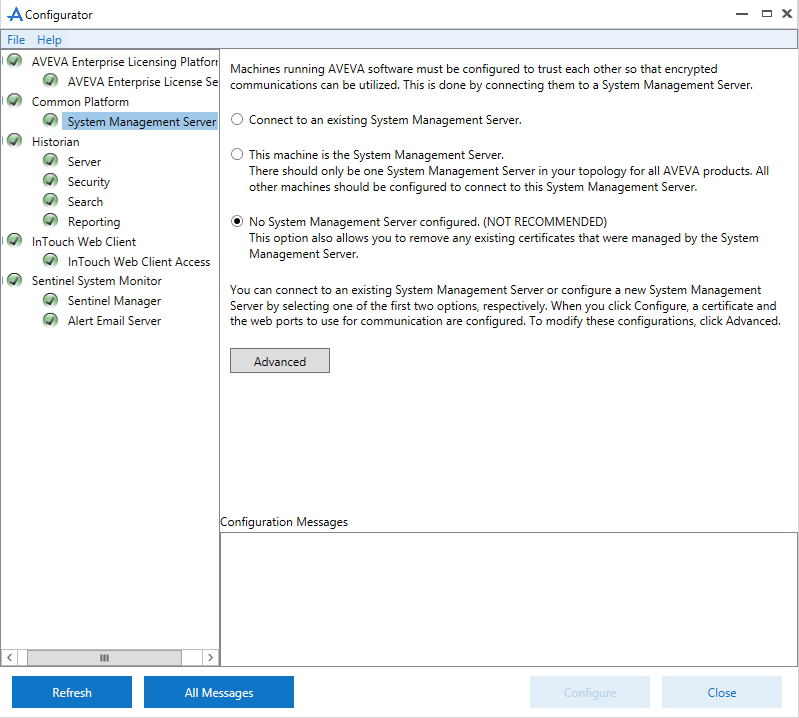
Ø Select configure to save your settings.
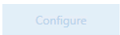
Ø Try Testing your connection again.
![]() Step 3: Run the Aveva Enterprise Workgroup Licensing Utility
Step 3: Run the Aveva Enterprise Workgroup Licensing Utility
Ø %Program Files (x86)%\Common Files\ArchestrA\Licensing Framework\License Utilities\SELicWorkgroup.exe
Ø Run as Administrator

![]() Step 4: Changed "administrator" password on the client machine so it matched the credentials on the License Server node.
Step 4: Changed "administrator" password on the client machine so it matched the credentials on the License Server node.
Windows 10 and Windows 8.x
Ø Press Win-r. In the dialog box, type compmgmt.msc , and then press Enter.
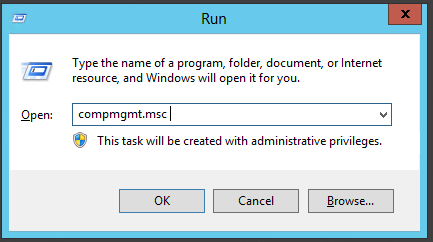
Ø Expand Local Users and Groups and select the Users folder.
Ø Right-click the Administrator account and select Password.
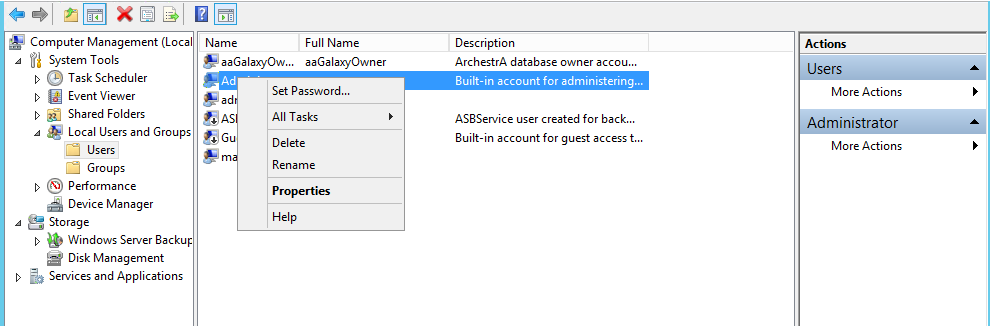
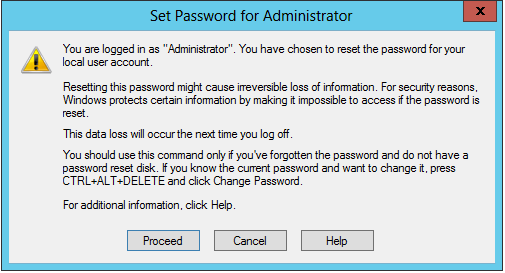
Ø Follow the on-screen instructions to complete the task.
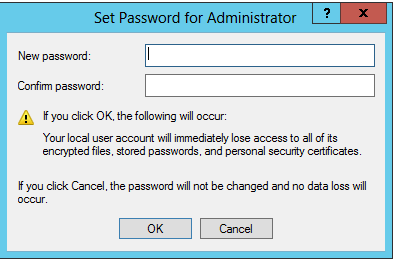
![]() Step 5: Be sure that the necessary ports are open “55555” you will want to check this in Inbound rules and out bound rules in the Advanced setting of your windows firewall. For additional assistance see Tech Note
Step 5: Be sure that the necessary ports are open “55555” you will want to check this in Inbound rules and out bound rules in the Advanced setting of your windows firewall. For additional assistance see Tech Note
TN WW116 How To Open Firewall Ports For Wonderware Products
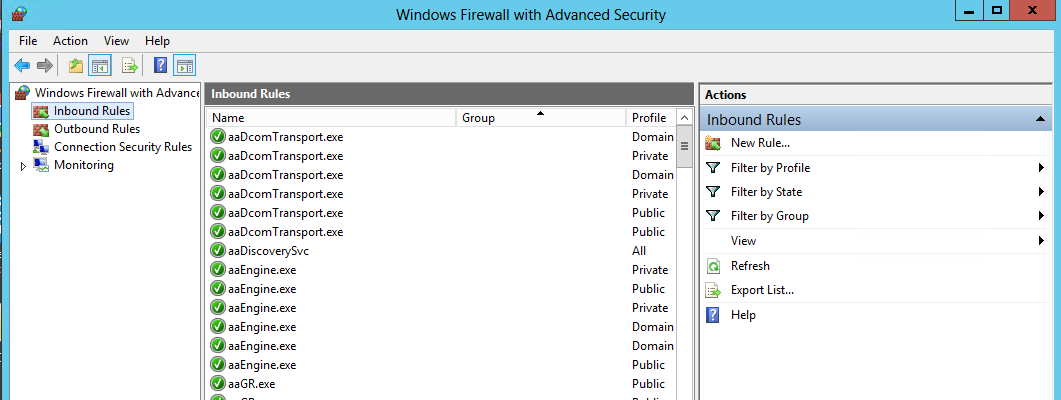
![]() Step 6: Run port query to ensure the ports are listening see the Tech note listed below for assistance
Step 6: Run port query to ensure the ports are listening see the Tech note listed below for assistance
TN DA127 Using PortQry to Diagnose PLC Port Status
Ø Port Query link:
http://www.microsoft.com/en-us/download/details.aspx?id=17148
