TN VMW104 How to Autostart VMWare VM's after a reboot of VMware Host
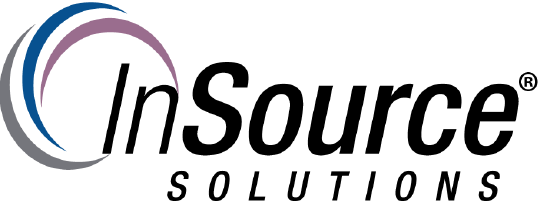
Description
How to Autostart VMWare VM's after a reboot of VMware Host
This article from InSource shows... How to Autostart VMWare VM's after a reboot of VMware Host
- Author: Mike Viteri
- Published: 03/20/2016
- Applies to: VMware ESXi
Details
- Select your host in VSphere. Once selected you will see a configuration tab on the right hand side
- Under the configuration tab click "Virtual Machine Startup/Shutdown"
- On the right hand side you will see a blue "Properties" link.
- You will now be able to move your VM's under the auto start section. Select the VM you want to autostart. Then click the move up button until it is under the "Automatic Startup" section.
- Now the VM is set to autostart when the VM host is rebooted. When done moving VM's click ok.
