TN - 1341 Alternative Web Browsers to the IE Centric Thin Web Client for Aveva Edge
Description
This article from InSource shows how to configure an alternative web browser for the Aveva Edge Thin Web Client.
- Author: Peter Farrell
- Published: 3/17/2023
- Applies to: Aveva Edge - all versions
Details
As of June 2022, Microsoft discontinued support for Internet Explorer 11 which means no more security updates for Internet Explorer will be issued. This represents a security threat, and many IT departments are blocking its use. Attempts to run Internet Explorer will result in the following or similar message...
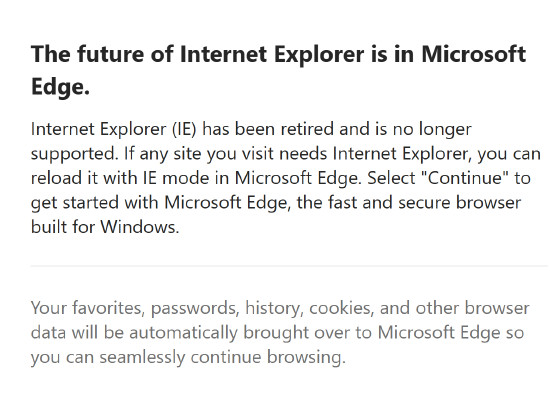
The Thin Web Client included with Aveva Edge (formally Indusoft Web Studio) is built around Internet Explorer, so it is important to find an alternative web client which can easily be used by Aveva Edge. You can use Microsoft Edge in Internet Explorer (IE) mode, which enables backward compatibility for legacy websites and applications like Web Thin Client. See Aveva’s Tech Note number TN000034727 available from the Aveva Support site.
This tech note describes how to import the WebBrowser widget. Once you have imported the WebBrowser widget you will find further information on customizing the WebBrowser widget detailed in Aveva’s tech note number TN000034672 from the Aveva support site.
The following instructions explain how to import the WebBrowser custom web client.
- From within Aveva Edge 2020 Studio, click on the Graphics tab.
- From the “Libraries” section on the upper menu bar, select “Custom Widget”
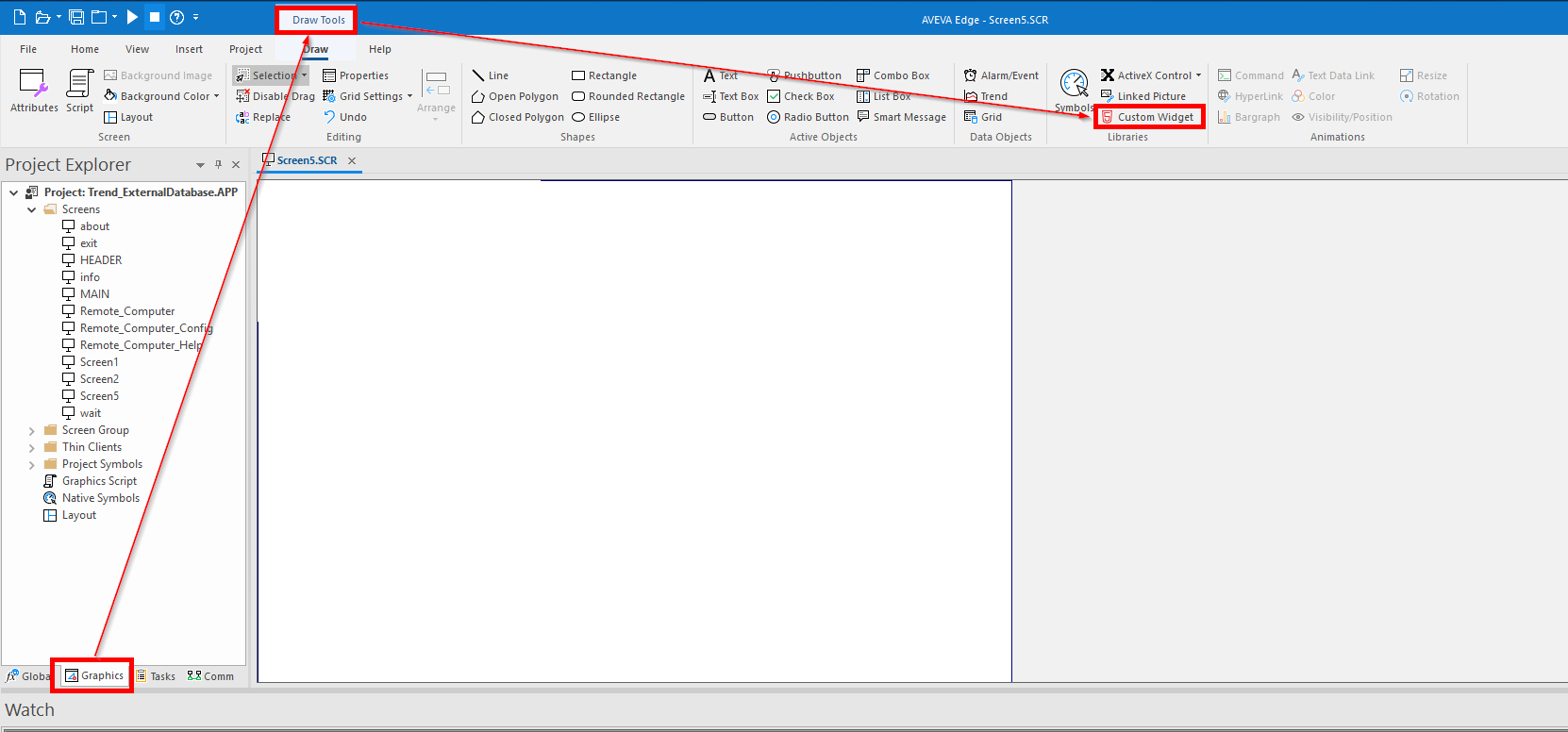
- The ”Custom Widgets” pane will open. Select “Import”
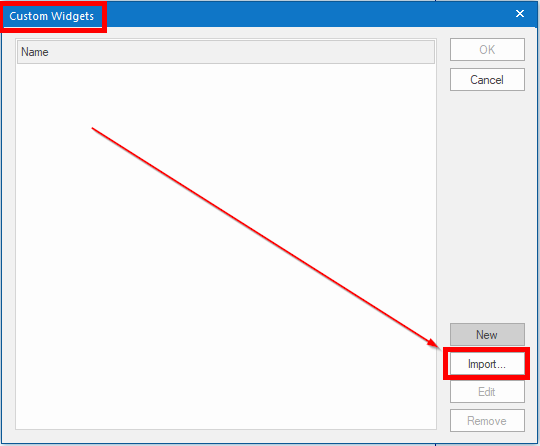
- From the file browser window, select the file called “webbrowser.cwp” and click “Open”
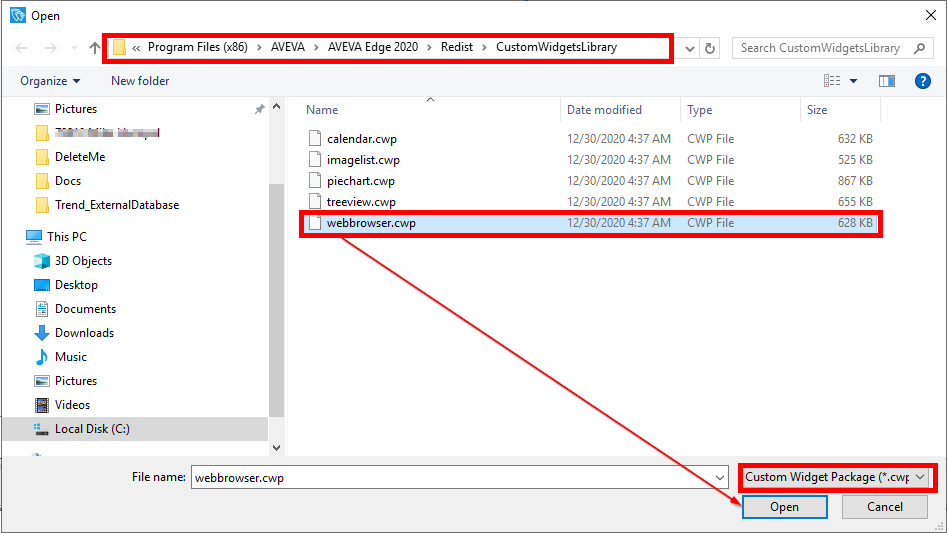
- “WebBrowser” will now appear in the list of available widgets. Click on “WebBrowser” to put it into focus and click OK.
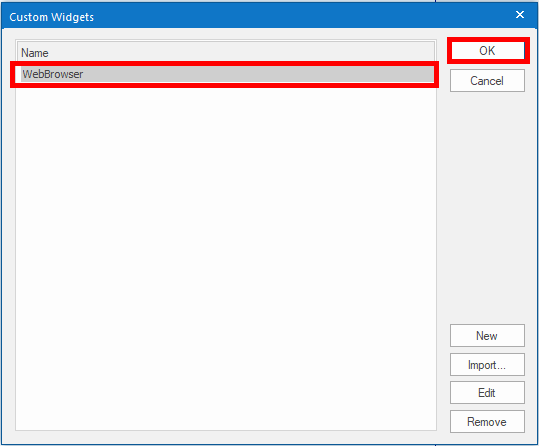
The WebBrowser widget will now appear on the open screen.
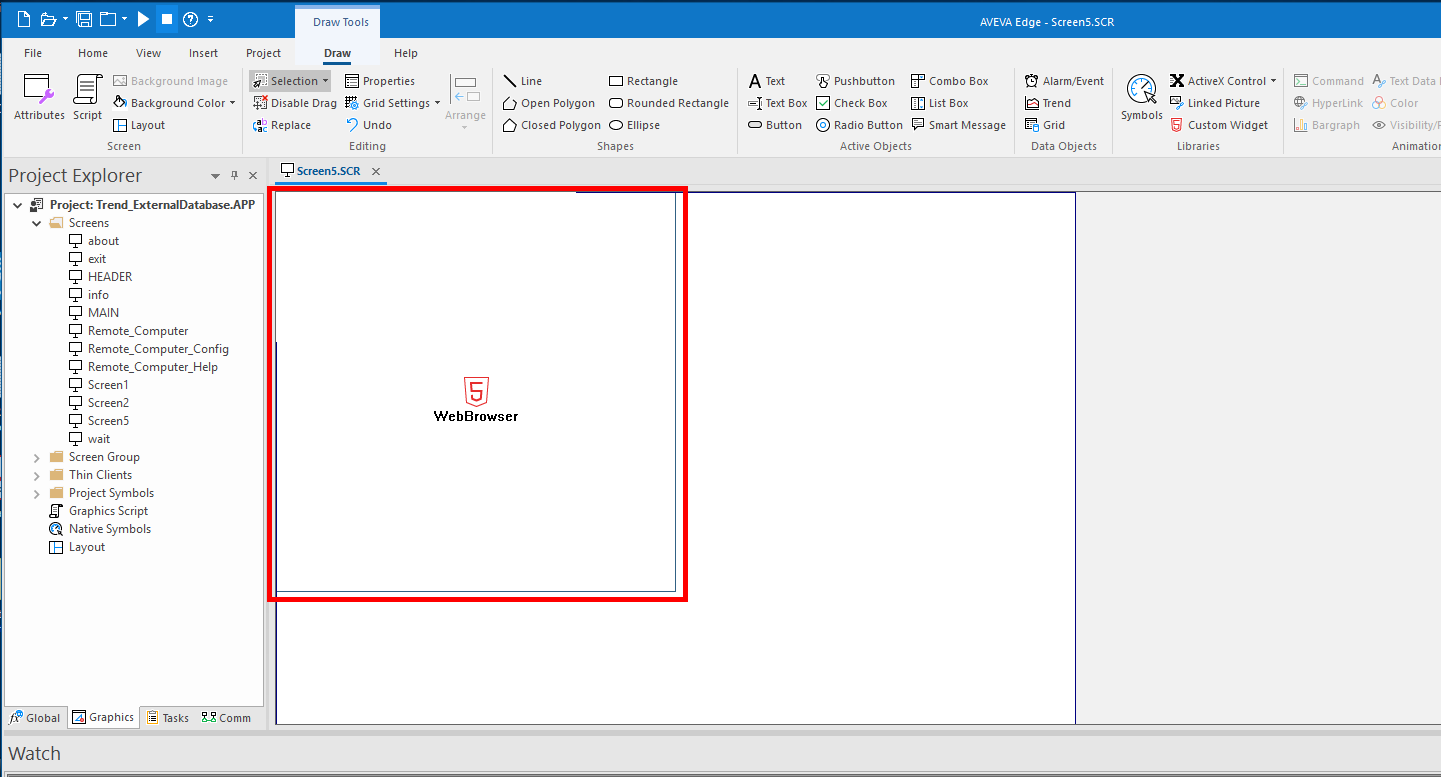
You should now review Aveva Tech Note TN000034672 for additional information detailing configuration of the widget.
Alternative solution – Use Microsoft Edge (See Aveva Tech Note TN000034727)
This possible solution involves configuring Microsoft Edge for Internet Explorer (IE) mode and may require less development time on your behalf. However, if your IT policies block the use of Internet Explorer, this method may not work in your environment.
